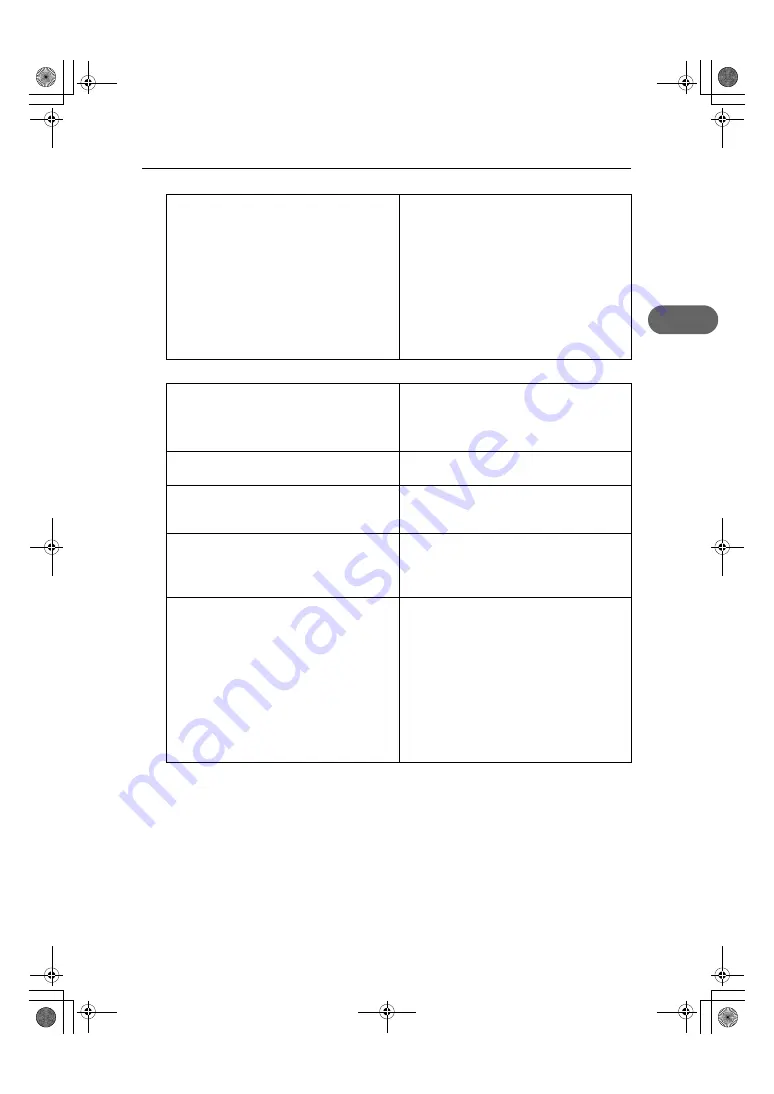
Software Cannot Be Installed
23
2
Quick Install for Network
An error occurs during software installation.
If an error occurs because the printer is detected as
an unidentified device, follow the instructions under
"The USB connection does not work.". If this does not
solve the problem, do the following: First reboot Win-
dows. Then, on the [Start] menu, select [Settings],
and then select [Control Panel]. Double-click the Sys-
tem icon, and then on the [Hardware] tab, click
[Device Manager]. Under [Other Devices], select the
printer, and then open its properties dialog box. On
the [General] tab, click [Reinstall Driver] to reinstall
the printer driver.
The CD-ROM may not be inserted properly.
Check that the "Drivers, Manual & Utility"
CD-ROM is inserted properly. Check also that it is not
damaged and the CD-ROM drive is working prop-
erly.
The power cord or Ethernet cable may not be prop-
erly connected.
Check that the power cord and Ethernet cable are
properly connected and not damaged.
The operating system is incompatible.
There is insufficient hard disk space.
Check that the computer's operating system is fully
compatible with this printer. See "Checking the Com-
puter and Installation Area", Quick Installation Guide.
Other applications are not closed.
When installing software, quit all other applications.
Installation may be disrupted if other applications
are open. Also, quit any anti-virus applications that
are running.
The printer's IP address has not been specified.
The computer and printer are not on the same net-
work segment.
If the printer cannot be found and only "Printer Port"
appears in the printer selection dialog box, either the
printer's IP address has not been specified or the
computer and printer are not on the same network
segment. Before installing the software, check the
printer's IP address and the network topology. Other-
wise, select "Printer Port" in the dialog box, and then
install the printer driver. If you do this, SmartDevice-
Monitor for Client will not be simultaneously
installed, so install it afterwards, and then configure
the port.
ToscanaP1N_SetupHandbook_F_att-GB_cvtd.book Page 23 Tuesday, October 2, 2007 2:40 PM












































