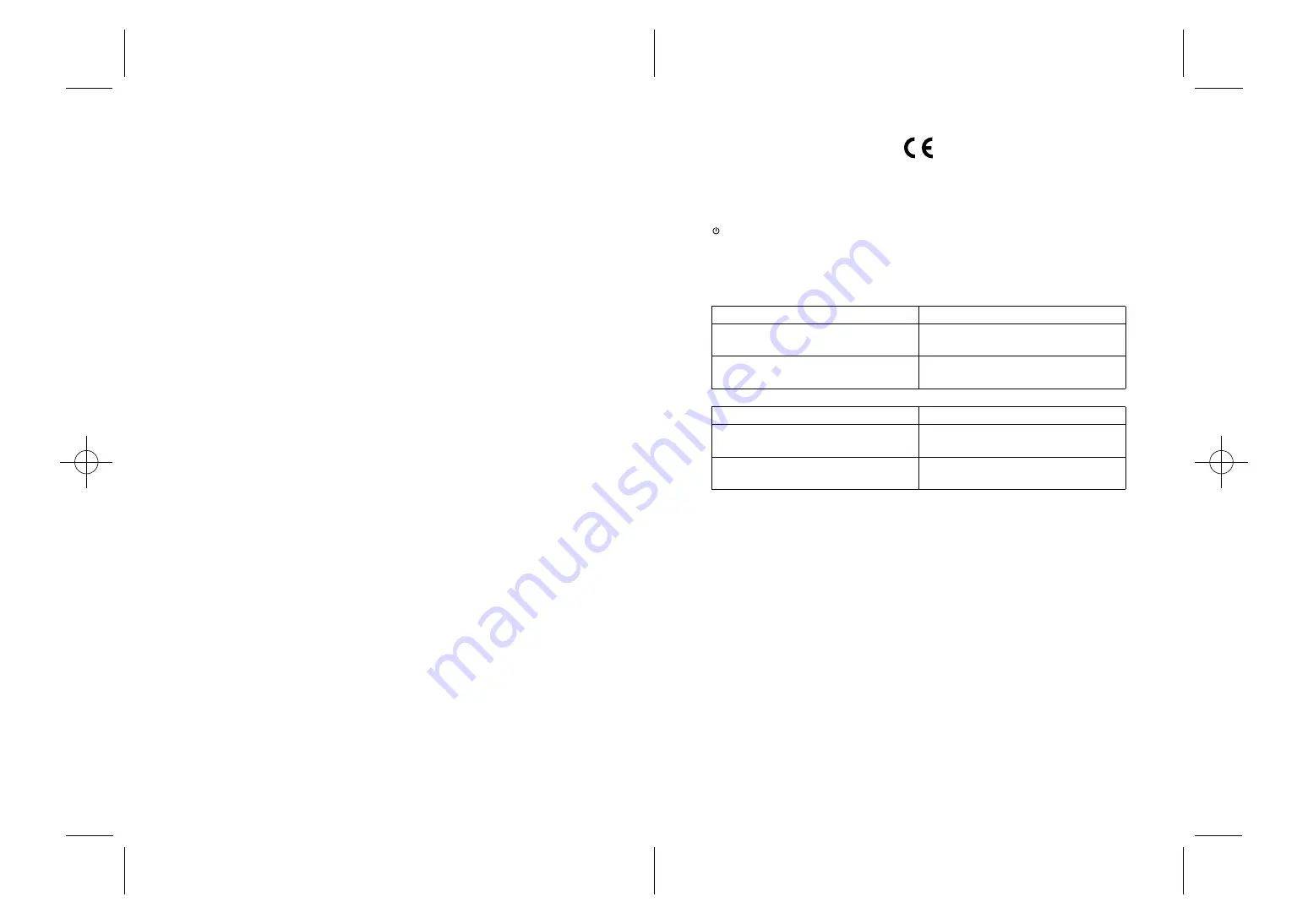
Paper type: Wood Free 80g/m2, Paper Thickness=100
µ
m // Pages in book=32 // Print scale=81%
Gap (when printed at 81% scale) = Pages in book
×
Paper thickness / 2 = 0 mm
Declaration of Conformity
“The Product complies with the requirements of the
EMC Directive 89/336/EEC
and its amending directives and
the
Low Voltage Directive 73/23/EEC
and its amending directives.”
In accordance with IEC 60417, this machine uses the following symbols for the main power switch:
means STAND BY.
Noise Emission
*1
Sound Power Level
Sound Pressure level
*2
*1
The preceding measurements made in accordance with ISO7779 are actual values.
*2
Measured at the position of a bystander.
Main unit only
During Printing
Type 1: 58.1 dB(A)
Type 2: 61.3 dB(A)
Standby
Type 1: 26.8 dB(A)
Type 2: 28.4 dB(A)
Main unit only
Standby
Type 1: 16.5 dB(A)
Type 2: 16.5 dB(A)
During Printing
Type 1: 50.7 dB(A)
Type 2: 55.4 dB(A)
Introduction
This manual contains detailed instructions and notes on the operation and use of this machine. For your safety and
benefit, read this manual carefully before using the machine. Keep this manual in a handy place for quick reference.
Do not copy or print any item for which reproduction is prohibited by law.
Copying or printing the following items is generally prohibited by local law:
bank notes, revenue stamps, bonds, stock certificates, bank drafts, checks, passports, driver's licenses.
The preceding list is meant as a guide only and is not inclusive. We assume no responsibility for its completeness or accu-
racy. If you have any questions concerning the legality of copying or printing certain items, consult with your legal advisor.
Power Source
220-240V, 50/60Hz, 0.5A or more
Voltage must not fluctuate more than 10%.
Please be sure to connect the power cable to a power source as above.
Confirm that the wall outlet is near the machine and freely accessible, so that in event of an emergency, it can be un-
plugged easily.
Important
Contents of this manual are subject to change without prior notice. In no event will the company be liable for direct,
indirect, special, incidental, or consequential damages as a result of handling or operating the machine.
Two kinds of size notation are employed in this manual. With this machine refer to the metric version.
For good print quality, the supplier recommends that you use genuine print cartridges from the supplier.
The Supplier shall not be responsible for any damage or expense that might result from the use of parts other than
genuine Supplier parts with your Supplier office products.
Notes
The model names of the machines do not appear in the following pages. Check the type of your machine before read-
ing this manual.
• Type1: Aficio GX 3050N: 29 pages/minute print speed (A4/Letter sheets)
• Type2: Aficio GX 5050N: 30 pages/minute print speed (A4/Letter sheets)
Trademarks
Adobe and Acrobat are either registered trademarks or trademarks of Adobe Systems Incorporated in the United
States and/or other countries.
Pentium is a registered trademark of Intel Corporation.
Netscape is a registered trademark of Netscape Communication Corporation in the U.S. and/or other countries.
Macromedia and Flash are either registered trademarks or trademarks of Macromedia, Inc. in the U.S. and/or other
countries.
Microsoft, Windows, Windows NT are either registered trademarks or trademarks of Microsoft Corporation in the
U.S. and/or other countries.
Other product names used herein are for identification purposes only and might be trademarks of their respective com-
panies. We disclaim any and all rights to those marks.
• The product name of Windows
®
98 is Microsoft
®
Windows
®
98.
• The product name of Windows
®
Me is Microsoft
®
Windows
®
Millennium Edition (Windows Me).
• The product names of Windows
®
2000 are as follows:
Microsoft
®
Windows
®
2000 Professional
Microsoft
®
Windows
®
2000 Server
Microsoft
®
Windows
®
2000 Advanced Server
• The product names of Windows
®
XP are as follows:
Microsoft
®
Windows
®
XP Home Edition
Microsoft
®
Windows
®
XP Professional
• The product names of Windows Server
TM
2003 are as follows:
Microsoft
®
Windows Server
TM
2003 Standard Edition
Microsoft
®
Windows Server
TM
2003 Enterprise Edition
Microsoft
®
Windows Server
TM
2003 Web Edition
• The product names of Windows NT
®
4.0 are as follows:
Microsoft
®
Windows NT
®
Workstation 4.0
Microsoft
®
Windows NT
®
Server 4.0
Some illustrations in this manual might be slightly different from the machine.
Certain options might not be available in some countries. For details, please contact your local dealer.
Copyright © 2005-2007



































