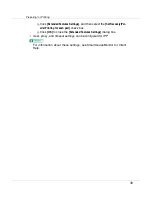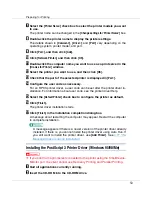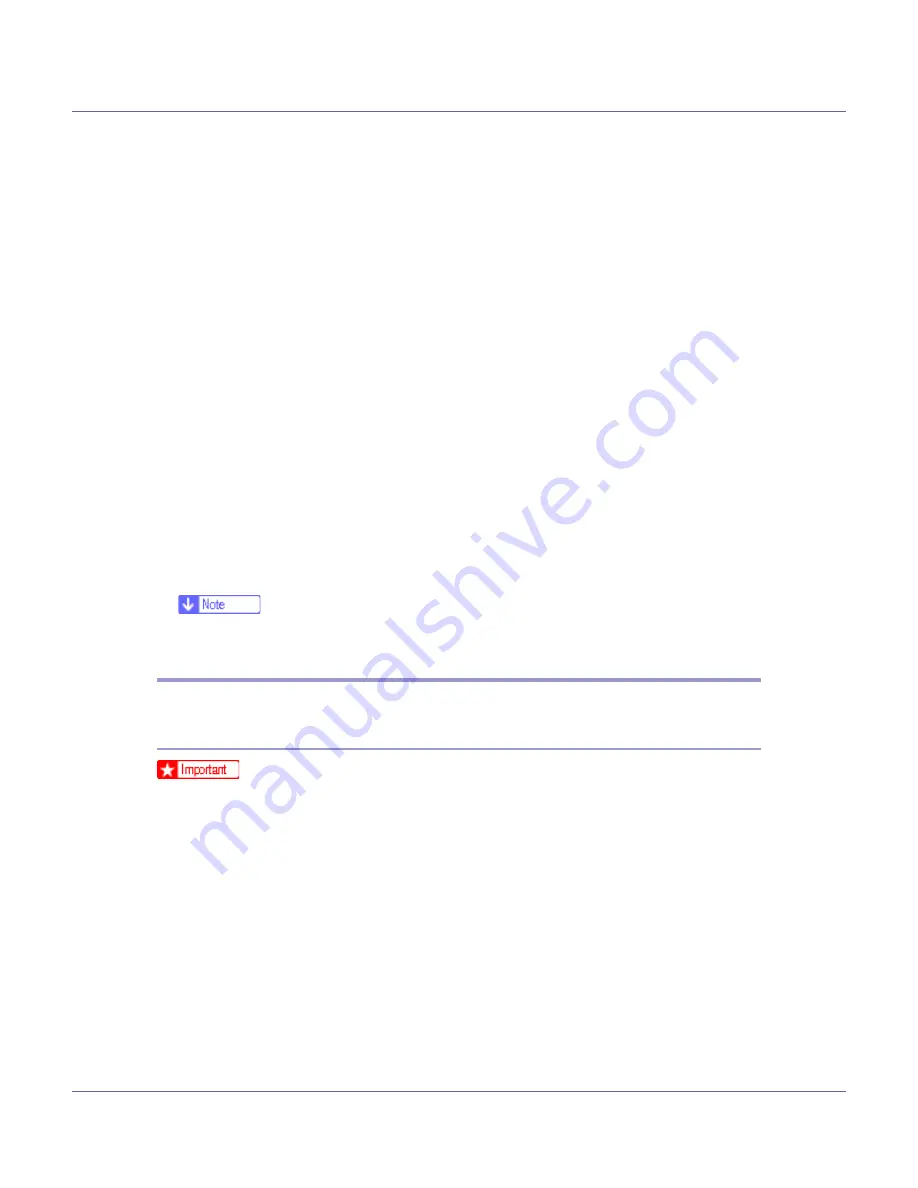
Preparing for Printing
46
F
Click [
Local printer
], and then click [
Next >
].
G
Click [
Add Port...
].
H
Click [
LPR Port
], and then click [
New Port...
].
I
Enter the printer's IP address in the [
Name or address of server providing lpd
]
box.
J
Enter “lp” in the [
Name of printer or print queue on that server
] box, and then
click [
OK
].
K
Check that the name of the printer whose driver you want to install is se-
lected, and then click [
Next >
].
L
Change the printer name if you want, and then click [
Next >
].
Select the
[
Yes
]
check box to configure the printer as default.
M
Click [
Next >
].
N
Specify whether or not to print a test page, and then click [
Next >
].
O
Click [
Finish
].
The printer driver installation starts.
❒
A user code can be set after the printer driver installation. For information
about user code, see the printer driver Help.
Installing the PostScript 3 Printer Driver (Windows XP, Windows
Server 2003)
❒
Installing this printer driver requires Administrators permission. Log on using
an account that has Administrators permission.
A
Quit all applications currently running.
B
Insert the CD-ROM into the CD-ROM drive.
The installer starts.
Auto Run may not work with certain operating system settings. If this hap-
pens, launch “Setup.exe” on the CD-ROM root directory.
C
Select an interface language, and then click [
OK
].
The default interface language is English.