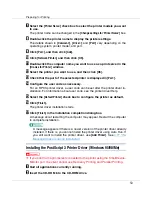Preparing for Printing
60
If the CD-ROM drive is D, the source files of USB Printing Support are stored
in the following location:
D:DRIVESRPCSWIN2K_XP(Language)DISK1
I
Check the location, and then click [
Next
].
USB Printing Support is installed.
J
Click [
Finish
].
If the printer driver has already been installed, plug and play is enabled, and
the icon of the printer connected to the “USB001” port is added to the
[
Printers
]
window.
K
Click [
Next >
].
L
Click [
Search for the best driver for your device. {Recommended}.
], and then click
[
Next >
].
M
Select the [
Specify a location:
], check box, and then click [
Browse...
].
The
[
Browse for Folder
]
dialog box appears.
N
Insert the CD-ROM into the CD-ROM drive.
❒
When Auto Run starts, click
[
Exit
]
.
❒
To disable Auto Run, press the
{
Shift
}
key when inserting the CD-ROM into
the drive and keep it pressed until the computer finishes reading from the
CD-ROM.
O
Specify the location where the source files of the printer driver is stored,
and then click [
Next >
].
If the CD-ROM drive is D, the source files of the printer driver are stored in the
following location:
• RPCS
D:DRIVESRPCSWIN2K_XP(Language)DISK1
• PCL 5e
D:DRIVESPCL5EWIN98_ME(Language)DISK1
• PCL 6
D:DRIVESPCL6WIN98_ME(Language)DISK1
• PostScript 3
D:DRIVESPS3WIN98_ME(Language)DISK1
P
Check the location, and then click [
Next
].
Add Printer Wizard starts.
Q
Click [
Finish
].