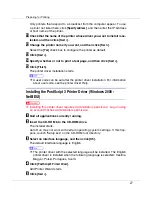Preparing for Printing
18
B
Insert the CD-ROM into the CD-ROM drive.
The installer starts.
Auto Run may not work with certain operating system settings. If this hap-
pens, launch “Setup.exe”on the CD-ROM root directory.
C
Select an interface language, and then click [
OK
].
The default interface language is English.
D
Click [
PCL/RPCS Printer Drivers
].
E
The software license agreement appears in the [
License Agreement
] dialog
box.
After reading the agreement, click
[
I accept the agreement
]
, and then click
[
Next
]
.
F
Select the printer driver you want to use in the [
Printer Program
] dialog
box.
You can select several printer drivers.
G
Select the printer model you want to use.
The printer name can be changed in the
[
Change settings for 'Printer Name'
]
box.
H
Double-click the printer name to display the printer settings.
❒
The details shown in
[
Comment:
]
,
[
Driver:
]
, and
[
Port
]
vary depending on the
operating system, printer model, and port.
I
Click [
Port:
], and then click [
Add
].
J
Click [
SmartDeviceMonitor
], and then click [
New Port...
].
K
Click [
NetBEUI
], and then click [
Search
].
A list of printers using NetBEUI appears.
L
Select the printer you want to use, and then click [
OK
].
Only printers that respond to a broadcast from the computer appear. To use
a printer not listed here, click
[
Specify address
]
, and then enter the NetBEUI ad-
dress. The NetBEUI address can be checked with the configuration page. For
information about printing a configuration page, see
. T h e N e t B E U I a d d r e s s a p p e a r s i n t h e f o r m a t o f
“\\RNPxxxx\xxx” on the configuration page. Enter the printer's network path in
the format of “%%Computer name\Share name”. Use “\\” instead of “%%” at
the beginning.
M
Check that the port of the selected printer is displayed in [
Port:
].
N
Set a user code, if necessary.