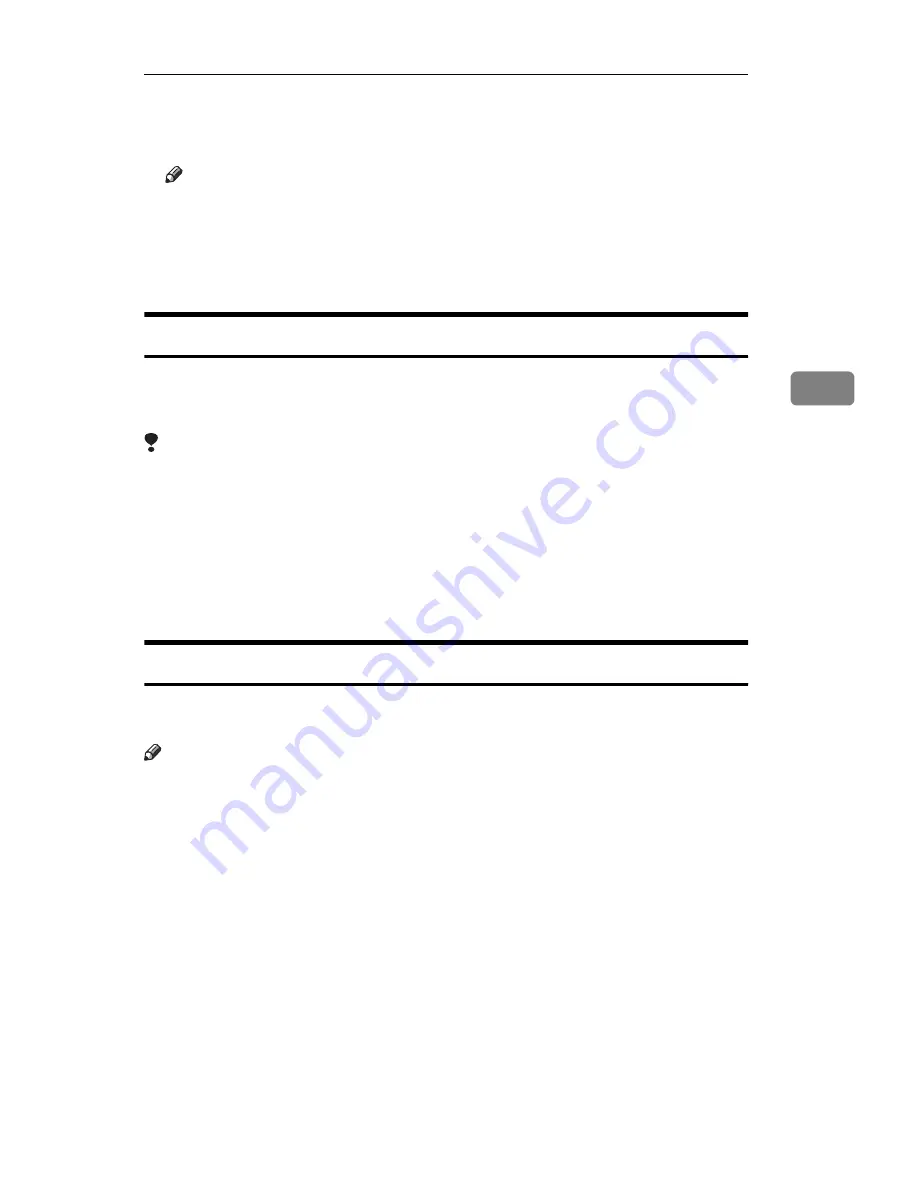
Basic Procedure
31
4
F
Press the
{{{{
Start
}}}}
key.
The machine starts printing.
Note
❒
To pause the print job, press the
{
Clear/Stop
}
key. In the confirmation dia-
log, touch the
[Continue]
key to resume it, or touch the
[Cancel]
key to cancel
it.
❒
After the print job is completed, a message appears. Touch the
[Yes]
key to
delete the document, or touch the
[No]
key to save it.
Sample Printing
If you print multiple sets using Sort function, you can check if the print order
or the print settings are correct by printing out only the first set using the
{
Sample
Copy
}
key.
Limitation
❒
Sample Printing can be made only when you are using Sort function.
A
Follow step
AAAA
to
EEEE
of the Basic Procedure.
B
Press the
{{{{
Sample Copy
}}}}
key.
C
After the first set is printed out, touch the
[Yes]
key to print the rest of the
print job. Touch the
[No]
key to cancel it and return back to the "Set Job"
menu for changing the setting.
Print First Page
You can print the first page of the document selected in the "Select File" menu,
and check the contents of it.
Note
❒
If more than one document is selected, the first page of each document is
printed.
❒
Select the desired document(s) in the “Select File” menu, and touch the
1st Page]
key.
Summary of Contents for Aficio 650
Page 2: ...PRINTER Option Type 650 OPERATING INSTRUCTIONS Printed in The Netherlands EE GB A868 8550...
Page 4: ...Copyright 1998...
Page 7: ...iii 7 Troubleshooting Error Messages 39 8 Appendix Specifications 41 INDEX 42...
Page 8: ...iv This page is intentionally blank...
Page 40: ...Printing Saved Documents 32 4 This page is intentionally blank...
Page 48: ...Troubleshooting 40 7 This page is intentionally blank...
Page 51: ...OPE DOCUMENT SERVER PRINTER O PRINTER Option Type 650 OPERATING INSTRUCTIONS...




























