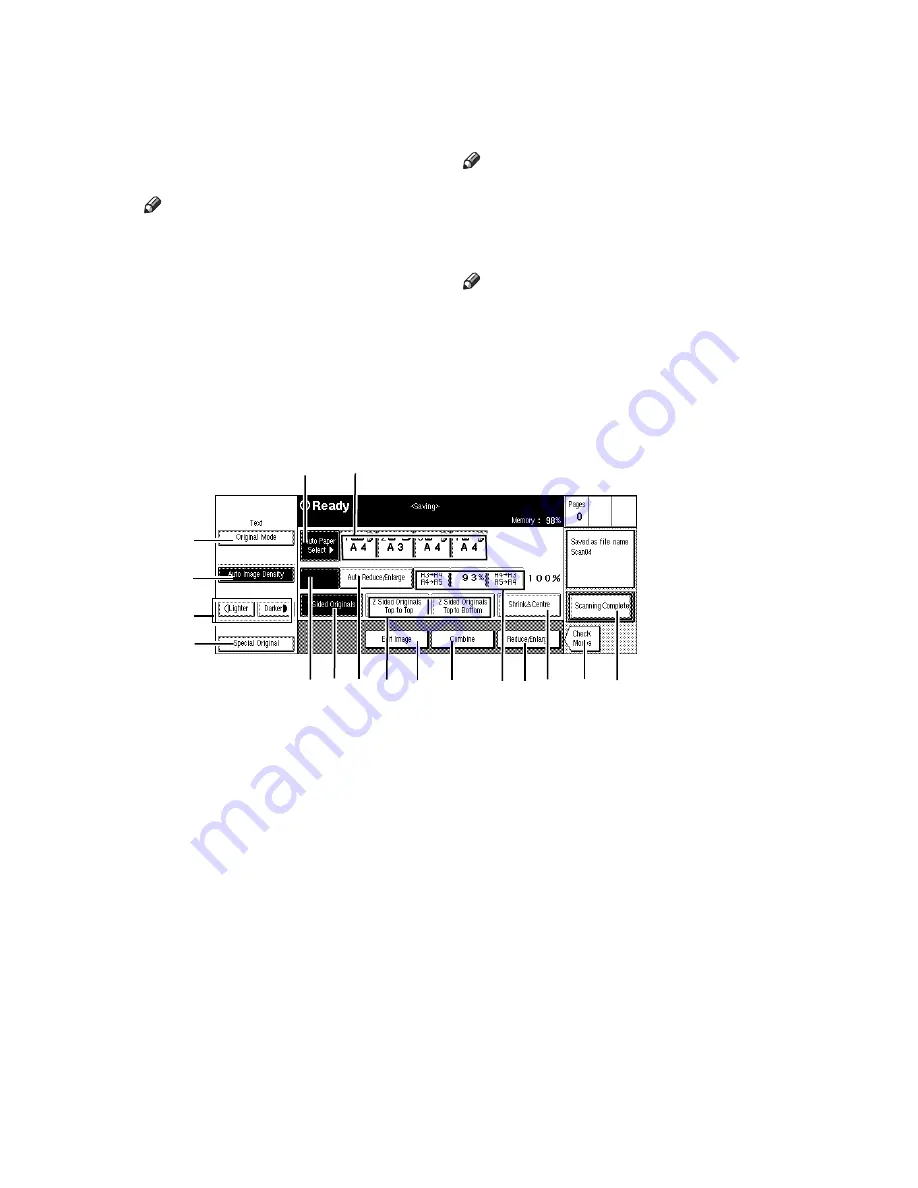
5
3.
Memory
Shows the remaining capacity of memory
as a percentage.
4.
[Print 1st Page]
key
Touch to print the 1st page of the selected
document.
Note
❒
This key appears only when any doc-
ument is selected.
5.
Job information
• Page
Shows the number of the total pages
of the selected documents.
• Q'ty
Shows the specified number of print
sets.
• Copy
Shows which set is being printed.
6.
[Print Setting]
key
Touch to go to the Set Job menu.
Note
❒
This key appears only when any doc-
ument is selected.
7.
[Delete]
key
Touch to delete the selected document.
Note
❒
This key appears only when any doc-
ument is selected.
8.
[
T
T
T
T
Next]
,
[
U
U
U
U
Prev.]
keys
Touch to go to the next or the previous
screen.
❖
❖
❖
❖
The “Saving” menu
For more information on settings, refer to Copy Reference.
1.
[Original Mode]
key
Touch to select the mode to match the im-
age type of your originals.
2.
[Auto Image Density]
key
Touch to have the machine to adjust the
image density to match your originals.
3.
Manual Image Density keys
Touch to adjust the image density manu-
ally.
You can combine Auto and Manual Im-
age density by touching one of these keys
when the Auto Image Density key is
highlighted.
4.
[Special Original]
key
Touch to have the machine recognize
how to feed your originals from the doc-
ument feeder (ADF) when your originals
are special, such as mixed sizes or thin
paper.
5.
[Auto Paper Select]
key
Touch to have the machine select a suita-
ble size of paper automatically based on
the original size and the scanning ratio.
8
7
6
5
4
10
11
1
2
3
9
12
14
13
15
16 17
Summary of Contents for Aficio 650
Page 2: ...PRINTER Option Type 650 OPERATING INSTRUCTIONS Printed in The Netherlands EE GB A868 8550...
Page 4: ...Copyright 1998...
Page 7: ...iii 7 Troubleshooting Error Messages 39 8 Appendix Specifications 41 INDEX 42...
Page 8: ...iv This page is intentionally blank...
Page 40: ...Printing Saved Documents 32 4 This page is intentionally blank...
Page 48: ...Troubleshooting 40 7 This page is intentionally blank...
Page 51: ...OPE DOCUMENT SERVER PRINTER O PRINTER Option Type 650 OPERATING INSTRUCTIONS...




























