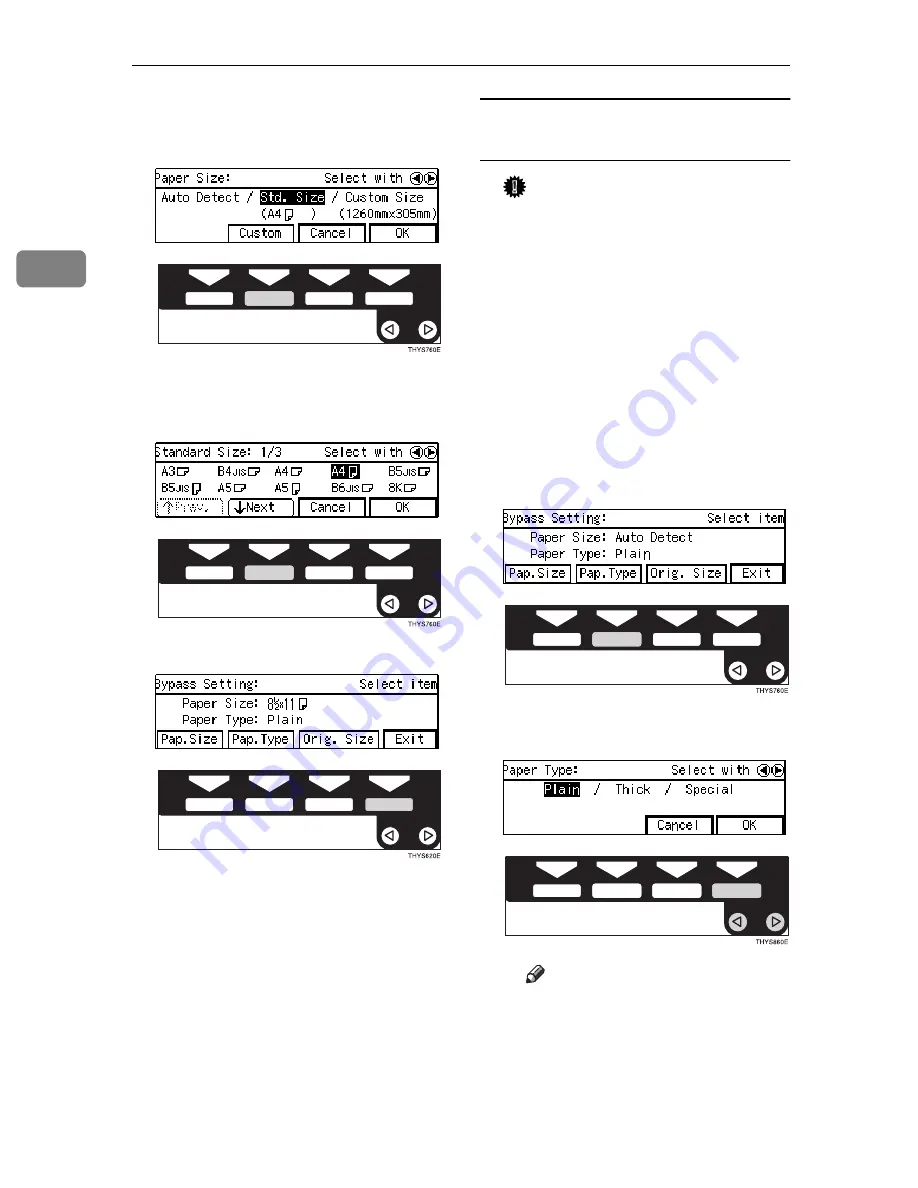
Copying
42
2
D
Select
[Std. size]
with the
0
0
0
01
1
1
1
keys. Then press the
[Custom]
key.
E
Select the desired size with the
[NEXT]
,
[Prev.]
or the
0
0
0
01
1
1
1
keys,
then press the
[OK]
key.
F
Press the
[Exit]
key.
When copying onto OHP
transparencies or thick paper
Important
❒
If you select Thick Paper/Spe-
cial Paper as the Paper Type set-
ting, these functions will remain
in effect even after Auto Clear
or pressing the
{
Clear Modes
}
key. You can alter this behavior
by changing “12. Reset Bypass
Set”. See
⇒
P.80
“1. General Fea-
tures
3
/
4
”
A
Make sure the
{{{{
Bypass
}}}}
is se-
lected.
B
Press the
{{{{
#
}}}}
key.
C
Press the
[Pap. Type]
key.
D
Select
[Thick]
with the
0
0
0
01
1
1
1
keys. Then, press the
[OK]
key.
Note
❒
Only select Special Paper
when you cannot make clean
copies. See
⇒
P.63
“If You
Cannot Make Clear Copies”
Summary of Contents for Aficio 180
Page 24: ...8 This page is intentionally blank ...
Page 40: ...Basics 24 1 This page is intentionally blank ...
Page 74: ...Copying 58 2 D Press the Exit key E Set your originals then press the Start key ...
Page 87: ...x Clearing Misfeeds 71 3 ...
Page 93: ...User Tools Menu Copy Features 77 4 User Tools Menu Copy Features ...
Page 100: ...User Tools Copy Features 84 4 This page is intentionally blank ...
Page 106: ...Remarks 90 5 This page is intentionally blank ...






























