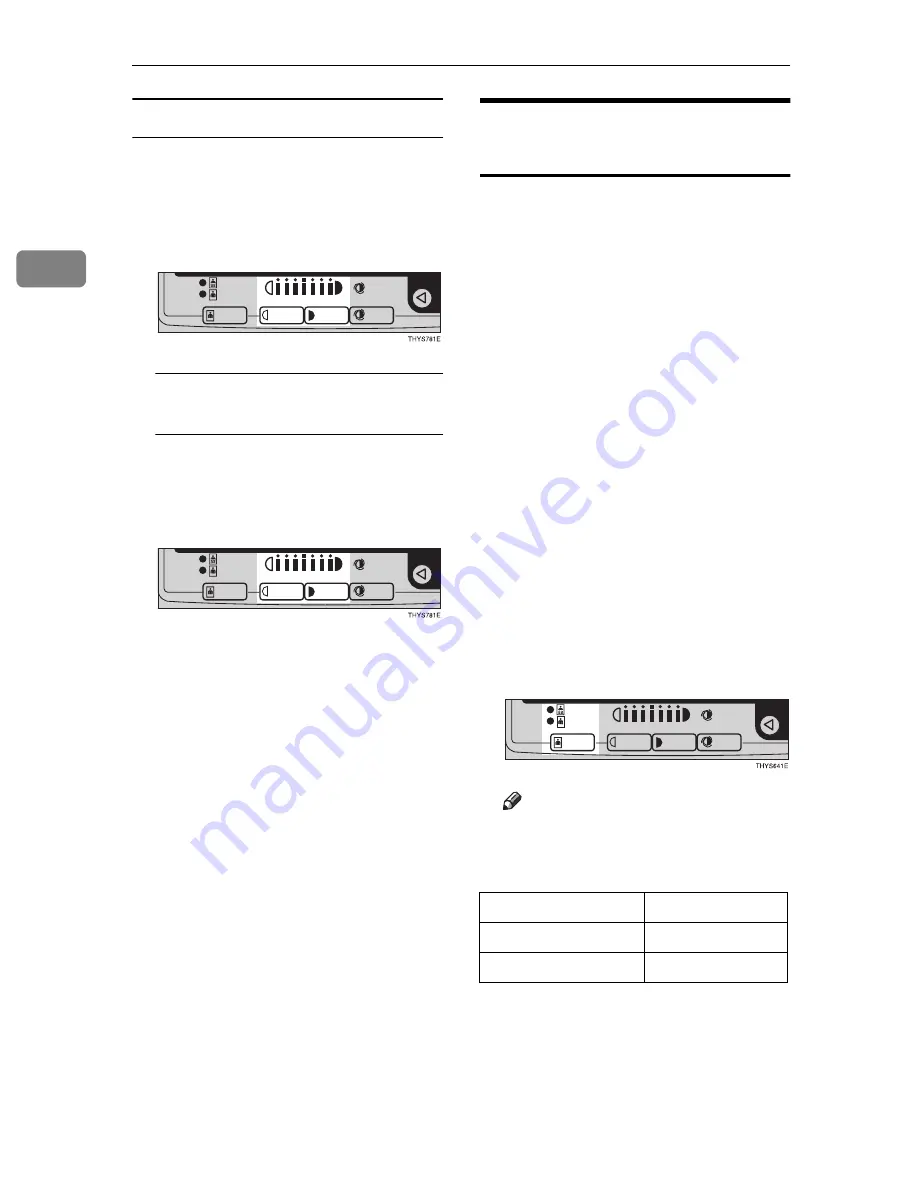
Copying
32
2
Manual image density
A
Press the
{{{{
Auto Image Density
}}}}
key to cancel it.
B
Press the
{{{{
Lighter
}}}}
or
{{{{
Darker
}}}}
key to adjust the image densi-
ty.
Combined auto and manual
image density
A
Make sure that the Auto Image
Density indicator is lit.
B
Press the
{{{{
Lighter
}}}}
or
{{{{
Darker
}}}}
key to adjust the density.
Selecting Original Type
Setting
Select one of the following types to
match your originals:
❖
❖
❖
❖
Text
Select this mode when your origi-
nals contain only letters (no pic-
tures).
❖
❖
❖
❖
Text·Photo
Select Text·Photo when your origi-
nals contains photographs or pic-
tures with letters.
❖
❖
❖
❖
Photo
Delicate tones of photographs and
pictures can be reproduced with
this mode.
If you do not select any mode, your
originals will be scanned with the set-
tings suitable for text originals (Text
mode).
A
Press the
{{{{
Original Type
}}}}
key and
select the original type.
Note
❒
Press the
{
Original Type
}
key to
step through the following
types:
❒
You can specify whether or not
the Toner Saving feature is ena-
bled. See “08. Image Adjust-
ment” in
⇒
P.79
“1. General
Features
2
/
4
”
No indicator lit
Text
Upper indicator lit
Text·Photo
Lower indicator lit
Photo
Summary of Contents for Aficio 180
Page 24: ...8 This page is intentionally blank ...
Page 40: ...Basics 24 1 This page is intentionally blank ...
Page 74: ...Copying 58 2 D Press the Exit key E Set your originals then press the Start key ...
Page 87: ...x Clearing Misfeeds 71 3 ...
Page 93: ...User Tools Menu Copy Features 77 4 User Tools Menu Copy Features ...
Page 100: ...User Tools Copy Features 84 4 This page is intentionally blank ...
Page 106: ...Remarks 90 5 This page is intentionally blank ...






























