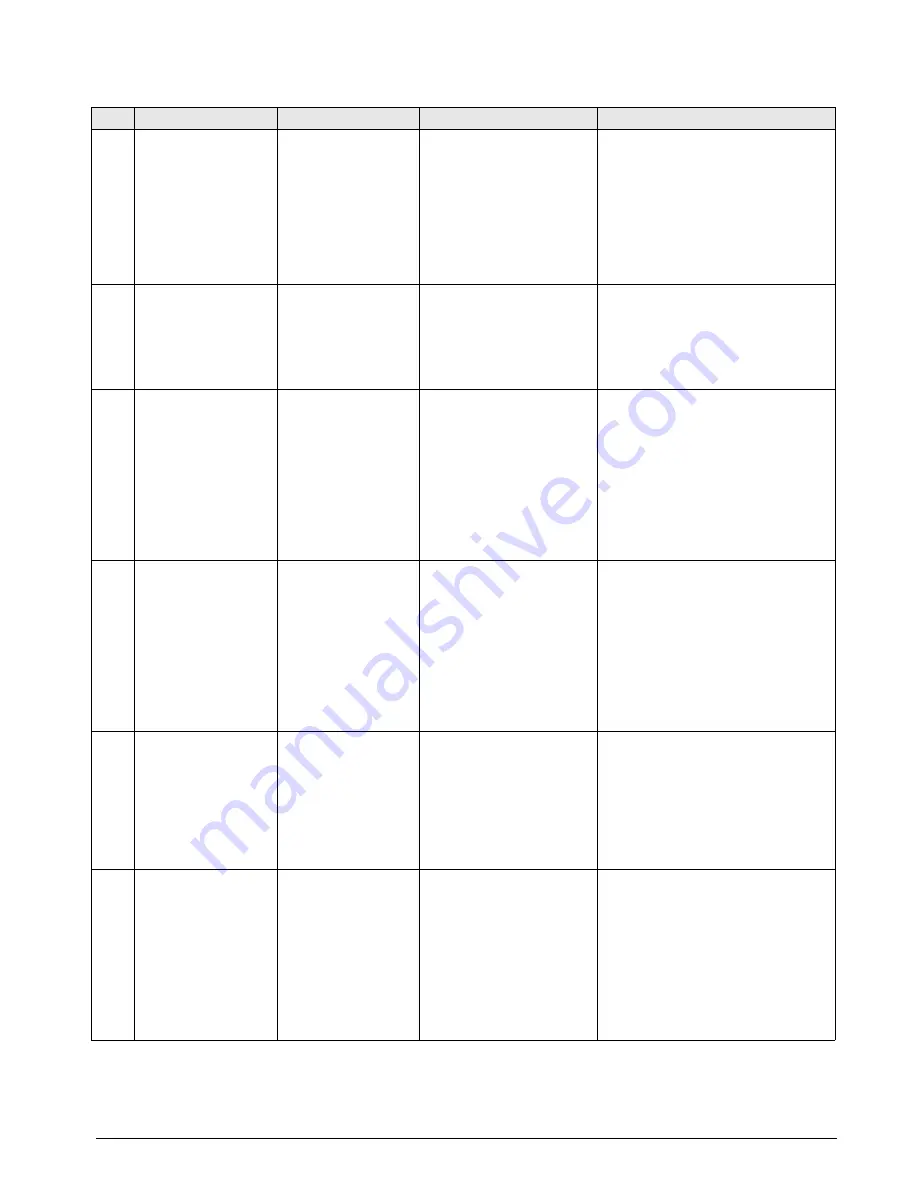
Indicator Installation and Configuration
11
12
Message style on
weight algorithm
MESS <->
WEIGH
This displays the message that will
show on the indicator display. To
change the message, press the
Kg-Lb
key.
WEIGH,
LIVE,
- - - - - -
To advance to the next step, press the
REWEIGH
key.
13
This allows for setting
the baud rate of the
RS-232 connection
BAUd <->
Default -
9600
To change the baud rate, use the
numeric data entry (See “Enabling
Configuration or Calibration Modes” on
page 8.)
To advance to the next step, press the
REWEIGH
key.
14
Optional features
Option 1 allows the
selection of unit of
measure (UOM) in
calibration and
programming.
OP1 =
1
Hold the
Kg-Lb
key for browsing
through the options. Double click on
the
Kg-Lb
key to change the options
value or
to advance to the next step, press the
REWEIGH
key.
OP1 = Unit of measure (UOM) in
calibration and programming.
0=Kg
1=Lb
Option 2 allows the
scale to work only in
Kg.
OP2 =
0
Hold the
Kg-Lb
key for browsing
through the options. Double click on
the
Kg-Lb
key to change the options
value or
to advance to the next step, press the
REWEIGH
key.
0=Disable
1= Enable
This option works only if Option 3 is
disabled
Option 3 allows the
scale to work only in
Lb.
OP3 =
0
Hold the
Kg-Lb
key for browsing
through the options. Double click on
the
Kg-Lb
key to change the options
value or
to advance to the next step, press the
REWEIGH
key.
0=Disable
1=Enable
Option 4, the scale
must be stable to
show a Kg or Lb
weight reading. You
can enable or disable
this.
OP4 =
0
Hold the
Kg-Lb
key for browsing
through the options. Double click on
the
Kg-Lb
key to change the options
value or
to advance to the next step, press the
REWEIGH
key.
0=Disable
1=Enable
Note:
won’t show lb or kg until the
scale is at a standstill.
Step
Function
Display
Available Parameters
Table 4-2. Configuration Mode Menu






























