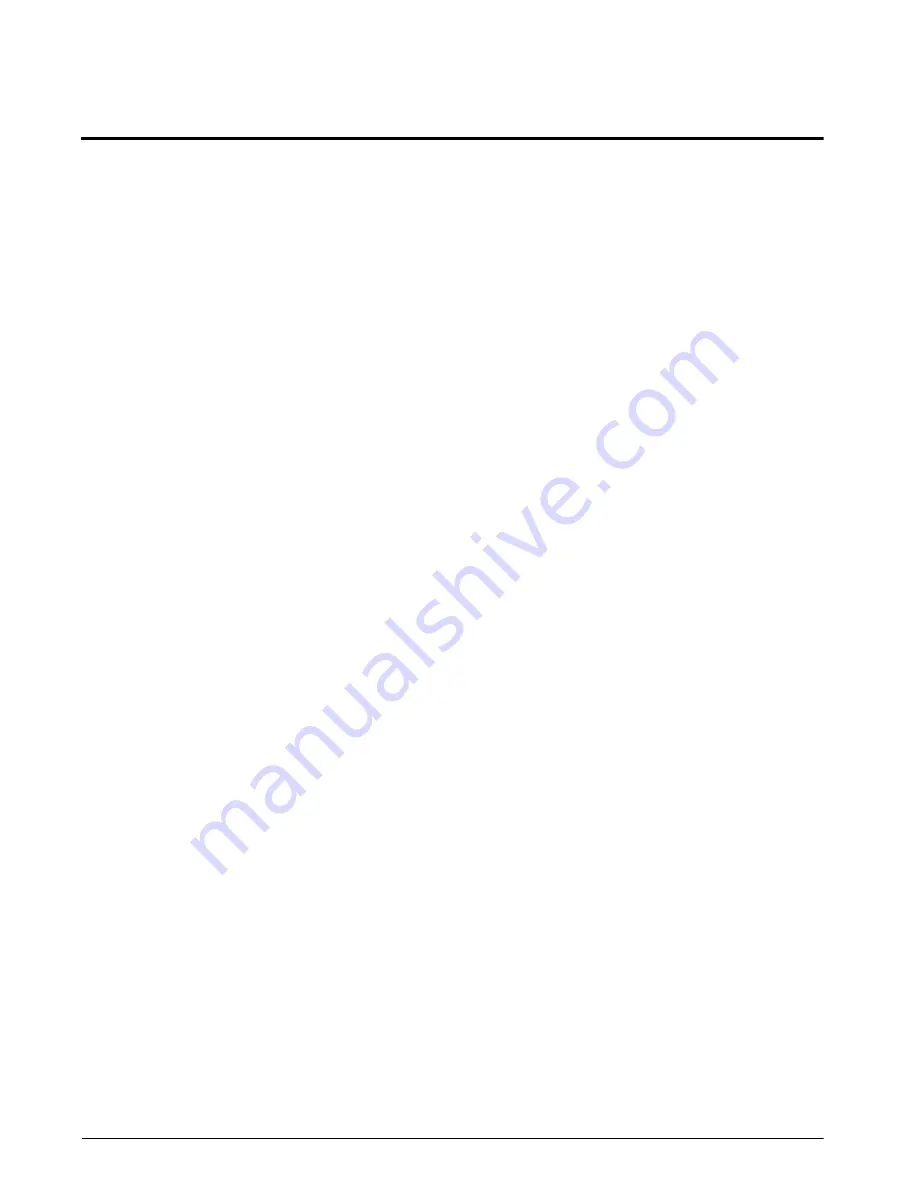
28
RL-42TT Operation Manual
RL-42TT Limited Warranty
Rice Lake Weighing Systems (RLWS) warrants that all RLWS equipment and systems properly installed by a
Distributor or Original Equipment Manufacturer (OEM) will operate per written specifications as confirmed by
the Distributor/OEM and accepted by RLWS. All systems and components are warranted against defects in
materials and workmanship for two years.
RLWS warrants that the equipment sold hereunder will conform to the current written specifications authorized
by RLWS. RLWS warrants the equipment against faulty workmanship and defective materials. If any equipment
fails to conform to these warranties, RLWS will, at its option, repair or replace such goods returned within the
warranty period subject to the following conditions:
•
Upon discovery by Buyer of such nonconformity, RLWS will be given prompt written notice with a
detailed explanation of the alleged deficiencies.
•
Individual electronic components returned to RLWS for warranty purposes must be packaged to
prevent electrostatic discharge (ESD) damage in shipment. Packaging requirements are listed in a
publication,
Protecting Your Components From Static Damage in Shipment
, available from RLWS
Equipment Return Department.
•
Examination of such equipment by RLWS confirms that the nonconformity actually exists, and was
not caused by accident, misuse, neglect, alteration, improper installation, improper repair or
improper testing; RLWS shall be the sole judge of all alleged non-conformities.
•
Such equipment has not been modified, altered, or changed by any person other than RLWS or its
duly authorized repair agents.
•
RLWS will have a reasonable time to repair or replace the defective equipment. Buyer is responsible
for shipping charges both ways.
•
In no event will RLWS be responsible for travel time or on-location repairs, including assembly or
disassembly of equipment, nor will RLWS be liable for the cost of any repairs made by others.
T
HESE
WARRANTIES
EXCLUDE
ALL
OTHER
WARRANTIES
,
EXPRESSED
OR
IMPLIED
,
INCLUDING
WITHOUT
LIMITATION
WARRANTIES
OF
MERCHANTABILITY
OR
FITNESS
FOR
A
PARTICULAR
PURPOSE
. N
EITHER
RLWS
NOR
DISTRIBUTOR
WILL
,
IN
ANY
EVENT
,
BE
LIABLE
FOR
INCIDENTAL
OR
CONSEQUENTIAL
DAMAGES
.
RLWS
AND
BUYER
AGREE
THAT
RLWS’
S
SOLE
AND
EXCLUSIVE
LIABILITY
HEREUNDER
IS
LIMITED
TO
REPAIR
OR
REPLACEMENT
OF
SUCH
GOODS
. I
N
ACCEPTING
THIS
WARRANTY
,
THE
BUYER
WAIVES
ANY
AND
ALL
OTHER
CLAIMS
TO
WARRANTY
.
S
HOULD
THE
SELLER
BE
OTHER
THAN
RLWS,
THE
BUYER
AGREES
TO
LOOK
ONLY
TO
THE
SELLER
FOR
WARRANTY
CLAIMS
.
N
O
TERMS
,
CONDITIONS
,
UNDERSTANDING
,
OR
AGREEMENTS
PURPORTING
TO
MODIFY
THE
TERMS
OF
THIS
WARRANTY
SHALL
HAVE
ANY
LEGAL
EFFECT
UNLESS
MADE
IN
WRITING
AND
SIGNED
BY
A
CORPORATE
OFFICER
OF
RLWS
AND
THE
B
UYER
.
© 2008 Rice Lake Weighing Systems, Inc. Rice Lake, WI USA. All Rights Reserved.
RICE LAKE WEIGHING SYSTEMS • 230 WEST COLEMAN STREET • RICE LAKE, WISCONSIN 54868 • USA
Summary of Contents for RL-42TT
Page 1: ...108223 RL 42TT Thermal Printer Operation Manual 108223...
Page 2: ......

































