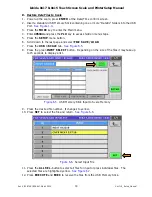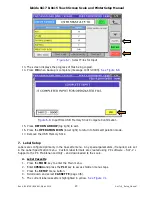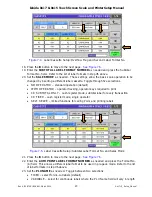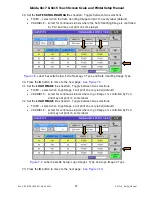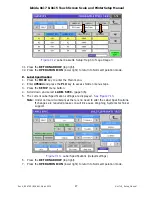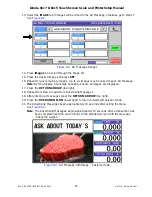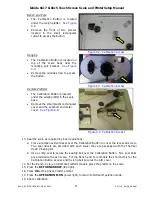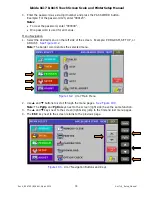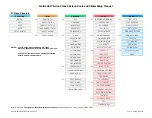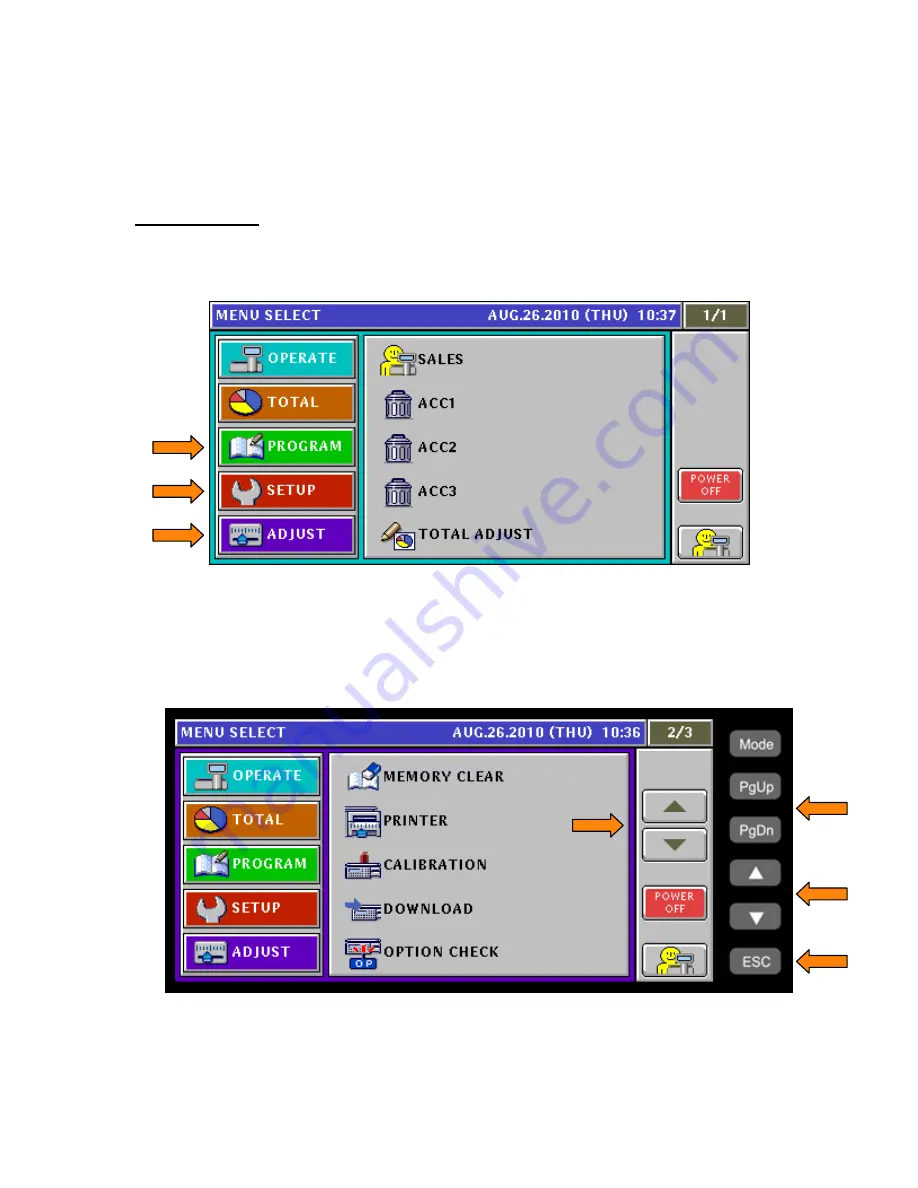
Ishida Uni-7 & Uni-5 Touch Screen Scale and Printer Setup Manual
Rev 4, B0674R / B0664J, March 2014
33
Uni-7+5_Setup_Manual
4. Enter the password as a six-digit number and press the PASSWORD button.
Example: For the password 123, enter "000123".
Notes
:
•
To clear the password, enter "000000".
•
One password is used for all menus.
Menu Navigation
1. Select the desired menu on the left side of the screen. Example: PROGRAM, SETUP, or
ADJUST.
See Figure 10.2.
Note
: The border color denotes the selected menu.
Figure 10.2.
Uni-7 Main Menu
2. Use
and
buttons to scroll through the menu pages.
See Figure 10.3.
Note
: The
PgUp
and
PgDn
keys next to the screen (right side) have the same function.
3. The
and
keys next to the screen (right side) jump to the first and last menu pages.
4. The
ESC
key next to the screen returns to the previous page.
Figure 10.3.
Uni-7 Navigation Buttons and Keys