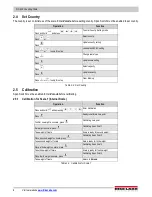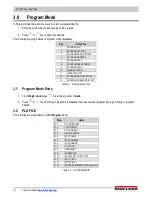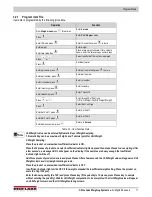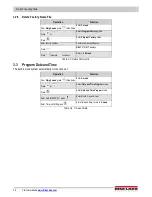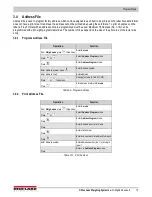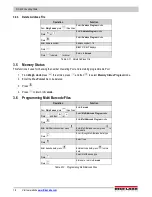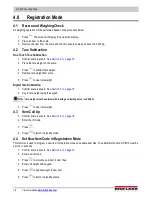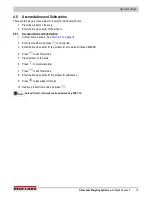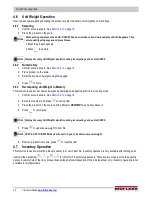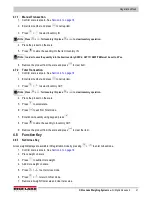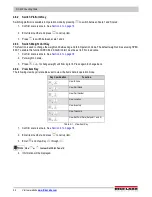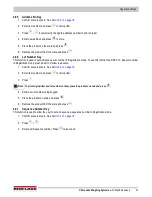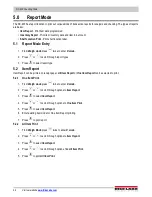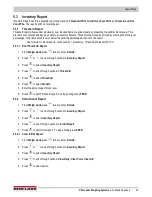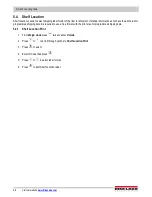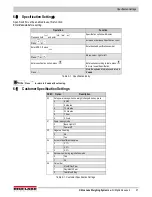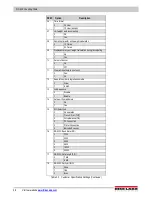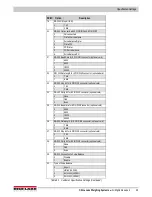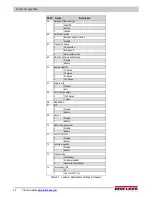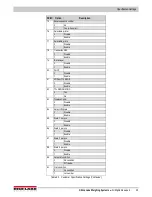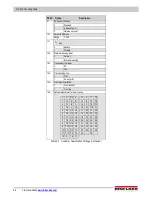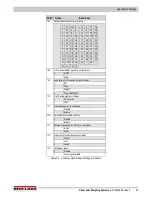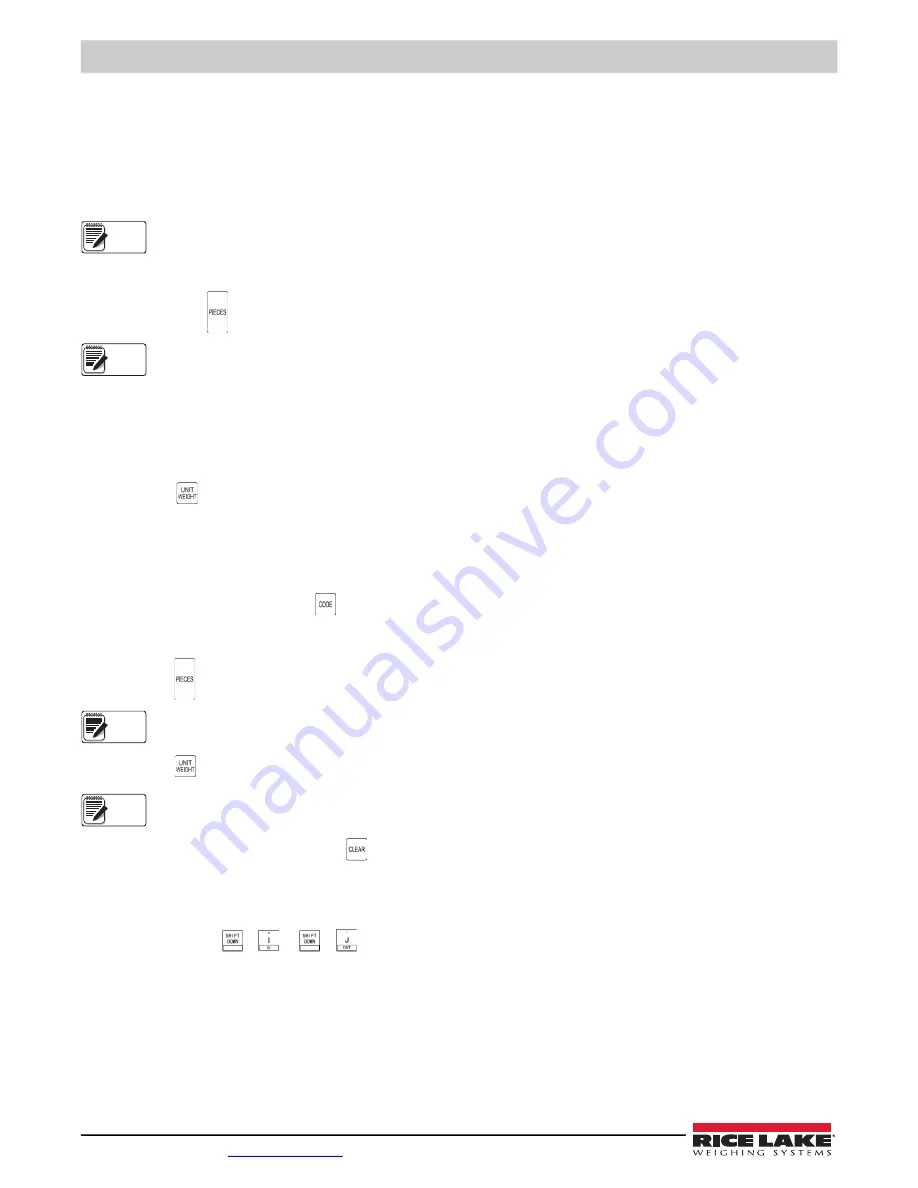
DC-400 Counting Scale
20
Visit our website
4.6 Unit Weight Operation
User can set new weight by sampling the product or enter the known unit weight by numeric keys.
4.6.1 Sampling
1. Confirm scale is at zero. See
2. Place the product on the scale.
When placing samples on the
scale
if INSUFF has an arrow above it add more samples until it disappears. Then
enter quantity using keypad and press Pieces.
3.Enter the product quantity.
4.Press
to sample.
Display Accuracy Unit Weight calculation during recomputing can be set at SPEC 9.
4.6.2 Numeric Key
1. Confirm scale is at zero. See
2. Place product on the scale.
3. Enter the known unit weight using the keypad.
4. Press
to store.
4.6.3 Recomputing Unit Weight in Memory
This function is used to set new unit weight by sampling and updating item file in Counting mode.
1. Confirm scale is at zero. See
2. Enter item number and press
to call up item.
3. Place the product on the scale until the indicator
RECOMP
has an arrow above it.
4. Press
to recompute.
Display Accuracy Unit Weight calculation during recomputing can be set at SPEC 9.
5. Press
to update new weight to item file.
SPEC 4, SET TO NEW ITEM, must be set to 0:yes, to be able to save unit weight.
6. Remove product from scale, press
to clear the item.
4.7 Inventory Operation
This function is used to store the product quantity in or out in item file. Inventory operation is only available after calling up an
item and then pressing
+
or
+
for IN or OUT inventory respectively. There are two ways to store the quantity
data to inventory field of the item, manual transaction and total transaction of the individual item only. Inventory operation is not
available for multiple items.
Note
Note
Note
Note