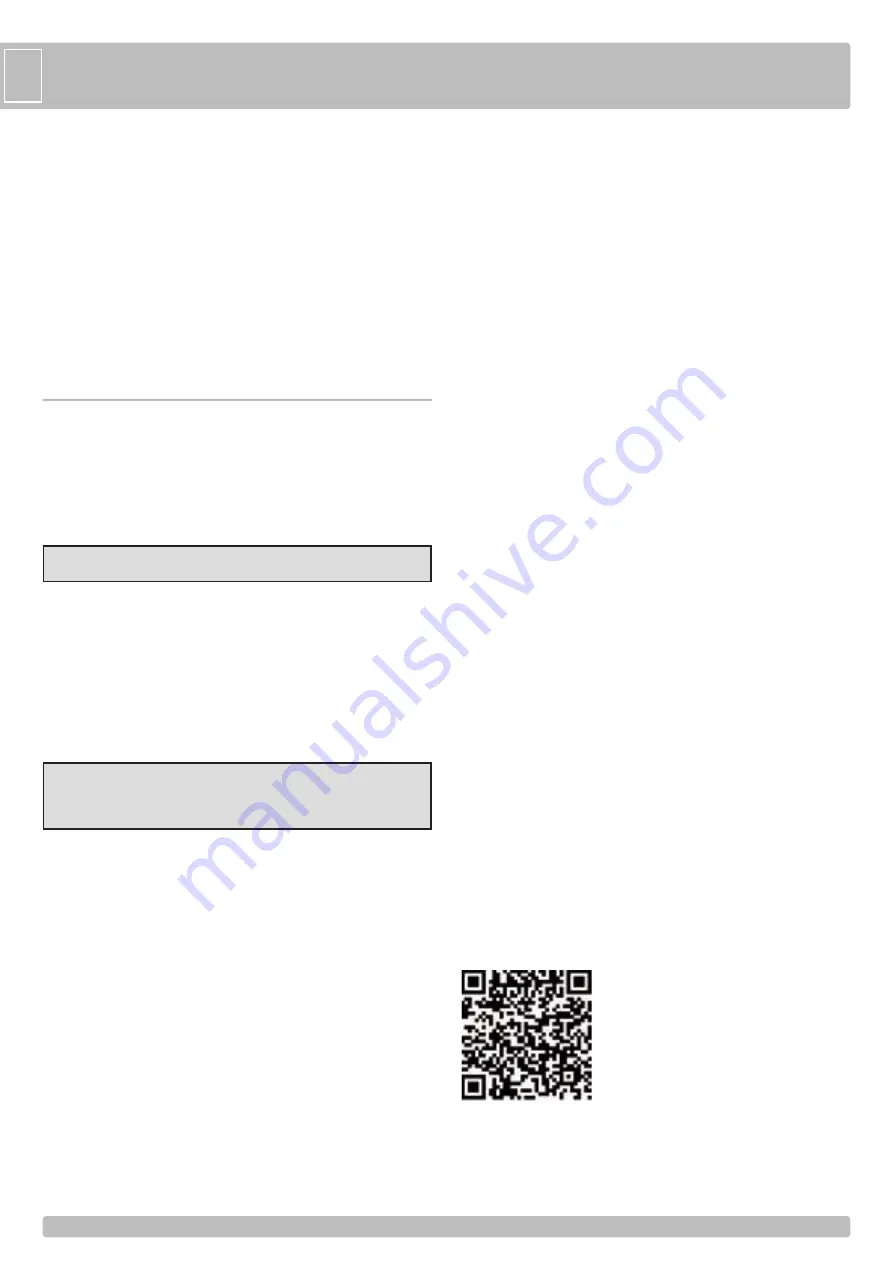
24
24
G
B
-
Using the number on the side of the dual-color LED EDGE PHOT which is
flashing red or that emits a constant red light identify the number of the safety
device with the exhausted batteries.
-
Find the NOVA Wi-Fi or TOUCH Wi-Fi device with the adhesive strip bearing
the identification number corresponding to the number of the dual-color LED
which is in alarm status on the MASTER Wi-Fi OS.
-
Replace the batteries, checking that the polarity is correct.
-
Push button PROG TX on the NOVA Wi-Fi or TOUCH Wi-Fi to restart the
MASTER Wi-Fi OS.
-
The buzzer on the strip of the MASTER Wi-Fi OS will turn off and the
LEDs DL1-DL2-DL3 (if in alarm status) will come on. The dual-color LED
corresponding to the safety device with the replaced batteries will turn off.
The automation is now ready for safe operation.
ATTENTION:
Please remember that batteries must be disposed of properly
according to current standards. In case of disposal of the safety devices please
remember to remove the AA batteries and dispose of them properly
TOTAL REMOVAL PROCEDURE FOR MEMORIZED SAFETY DEVICES
To perform a total removal of the safety devices (NOVA Wi-Fi and TOUCH Wi-FI)
recorded in the MASTER Wi-Fi OS memory just push and hold the button
PROG. RX for 10 seconds.
After 10 seconds all of the dual-color LEDs (from EDGE PHOT 1 to EDGE
PHOT 6) will flash alternately 6 times, indicating successful removal.
Afterwards the dual-color LED EDGE PHOT and LEDs DL1, DL2 and DL3 will
turn off.
ATTENTION:
WITH LED DL1, DL2 AND DL3 OFF AUTOMATION DOES
NOT WORK.
REMOVAL PROCEDURE FOR A SINGLE SAFETY DEVICE (PHOTOCELL
OR STRIP)
In order to remove a single memorized safety device on the MASTER Wi-Fi OS,
use the following procedure:
-
Push the button PROG. RX one or more times to select the dual-color LED
EDGE PHOT which begins flashing green, corresponding to the safety device
to be eliminated.
-
After selecting the safety device, push and hold the button PROG. RX for 10
seconds.
-
After 10 seconds the dual-color LED EDGE PHOT flashes alternately red and
green 6 times, indicating successful removal.
ATTENTION:
Place the micro-switch corresponding to the eliminated safety
device in the OFF position, then scan the dual-color LED pushing the button
PROG. RX 6 times.
IMPORTANT:
Remove the batteries from the eliminated
safety device.
H -
PROGRAMMING THE SPARK Wi-Fi BLINKER
-
Push and hold the button PROG. RX on the MASTER Wi-Fi OS for at least
3 seconds.
-
After releasing the button PROG. RX the dual-color LED DL7 will begin flashing
red for 10 seconds.
-
Push the button S4 PROG. TX on the SPARK Wi-Fi blinker to send a radio
signal to the MASTER Wi-Fi OS.
-
Successful memorization is indicated by a sound from the buzzer and the red
dual-color LED DL7 on the MASTER Wi-Fi OS turning green, while the red
LED DL7 on the SPARK Wi-Fi card flashes 3 times.
-
Allow 10 seconds to pass to conclude programming, or push button PROG. RX
on the MASTER Wi-Fi OS for a moment.
-
Replace the casing.
-
Mount the diffuser and attach it with the screws provided.
More than one blinker can be memorized by the MASTER Wi-Fi OS.
Each SPARK Wi-Fi blinker receives during the memorization one single identic
code from the MASTER Wi-Fi OS to which it is paired up.
When the MASTER Wi-Fi OS is activated by a command, all SPARK Wi-Fi
blinkers memorized in it will start blinking simoultanesly.
SYSTEM CHECK
Give a command to the door and check that the SPARK Wi-Fi blinker flashes
correctly.
T
ECHNICAL SPECIFICATIONS
- POWER
12/24 Vac/dc
- APPLICABLE TENSION ON CONTACT J4 120/220/230V 50/60Hz
- APPLICABLE TENSION ON CONTACT J2 12/24V ac/dc
- ABSORPTION AT REST
40 mA
- MAXIMUM ABSORPTION
100 mA
- WORKING TEMPERATURE
-20°C ÷ +60°C
- SIZE
125x55x28 mm
- WEIGHT
0,090 kg
SAFETY DEVICES AND SIGNALING RADIO FREQUENCY SIGNAL
TECHNICAL INFORMATION
- FREQUENCY
868,3 MHz
- SENSITIVITY
-108 dBm
- EMITTING POWER
<25 mW
- MODULATION TYPE
FSK
- RANGE
20 m in open spaces
TO download the video of the installation write the following
address in your browser, or, read the QR code with your
smartphone:
http://www.youtube.com/user/RIBSRL?feature=mhee
Summary of Contents for ACG6150
Page 42: ...42 42 NOTES ...
Page 43: ...43 43 ...
Page 44: ...44 44 ...
Page 45: ...45 45 ...
Page 46: ...46 46 ...






























