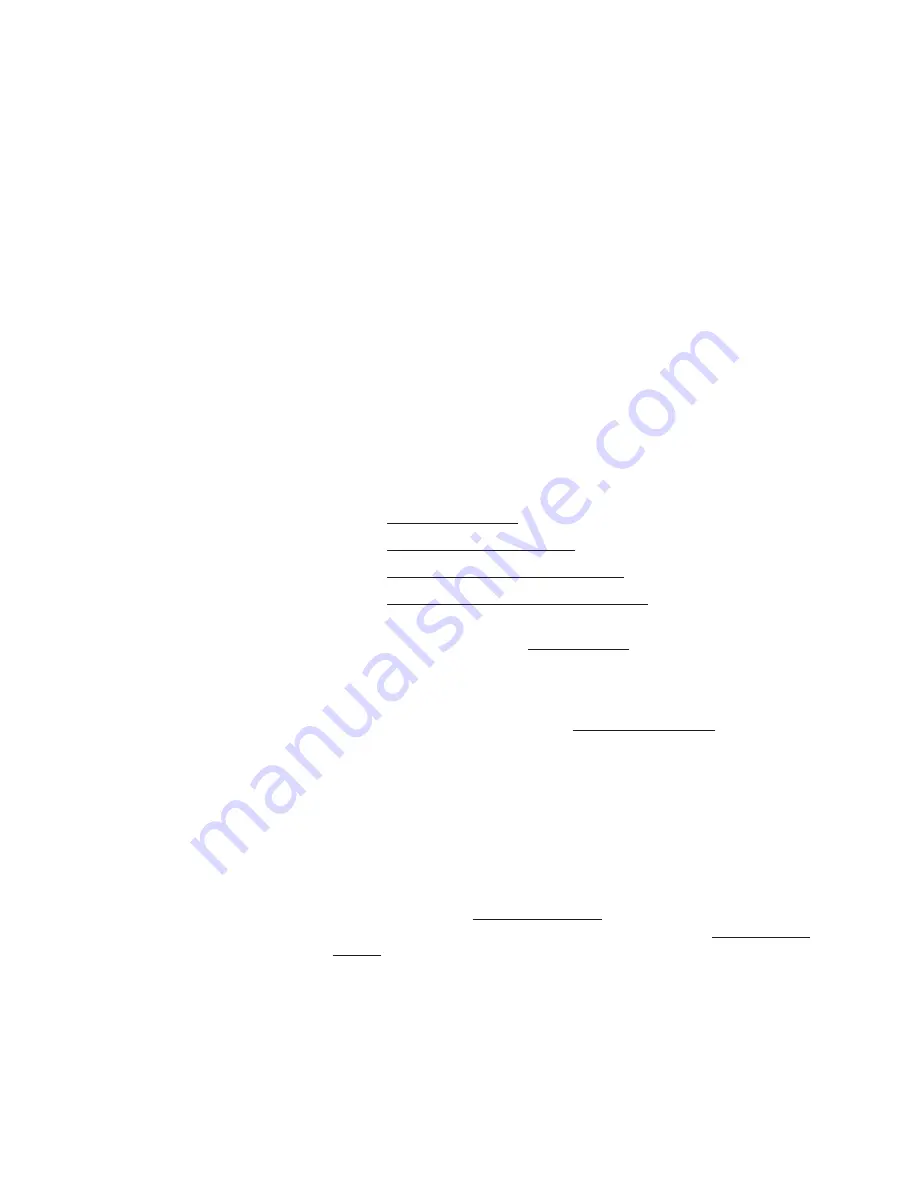
O P E R A T I O N S
Understanding Auto Sync
350-7951
Quadra User’s Guide
34
.
. .
.
.
OPEN ALL OFF
Enter
4.
To enable a selected output, type:
OPEN <output #> ON
Enter
5.
To fade a selected output to black with a duration, type:
OPEN <output #> OFF [duration]
Enter
S
Example: To fade output 3 to black in 4 seconds, type:
OPEN 3 OFF 4
Enter
S
Example: To fade all outputs up from black in 2.5 seconds,
type:
OPEN ALL ON 2.5
Enter
. . . . . . . . . . . . . . . . . . . . . . . . . . . . .
U N D E R S T A N D I N G A U T O S Y N C
The following topics are discussed in this section:
•
Auto Sync Overview
•
Loading Input Timing Values
•
Performing Interactive Input Timing
•
Naming and Saving Input Timing Values
AUTO SYNC
. . . . . . . . .
OVERVIEW
Quadra’s Auto Sync command (
INputAutoSync
) sets the input mode for a
specified input.
•
When
ON
, the autosync circuitry is enabled. If an input signal is re-
synchronized, the current
WSR
settings are automatically reset to full
size (similar to performing the
ResetSourceRectangle
function).
•
When
OFF
, the autosync circuitry is disabled, and the
WSR
settings are
retained — even with a loss of the input signal.
With Auto Sync enabled, Quadra automatically syncs to the RGB signals
connected to the various inputs. The Auto Sync function has no effect on
Composite or S-Video input sources, as those format definitions are well-
known and easy to auto detect.
However, because there are many different RGB graphics formats with
differing standards, blankings, aspect ratios and sync requirements, Quadra
maintains an extensive
Factory Timing List
of the standard formats. This list
can be used to set output timing parameters (as describe in the “
Setting Output
Format
” section), or used to “force” an input to a specific timing set.
When RGB inputs are first connected and when Auto Sync is enabled, Quadra
measures the input signals, discovers their properties, and compares those
properties against the entries in the Factory Timing List. The “user” section
(registers 100-160) is searched first, because the user may have stored specific
“custom” timings. The “factory” section (registers 1-99) is searched next.
Summary of Contents for Quadra
Page 1: ...Quadra User s Guide ...
Page 2: ... ...






























