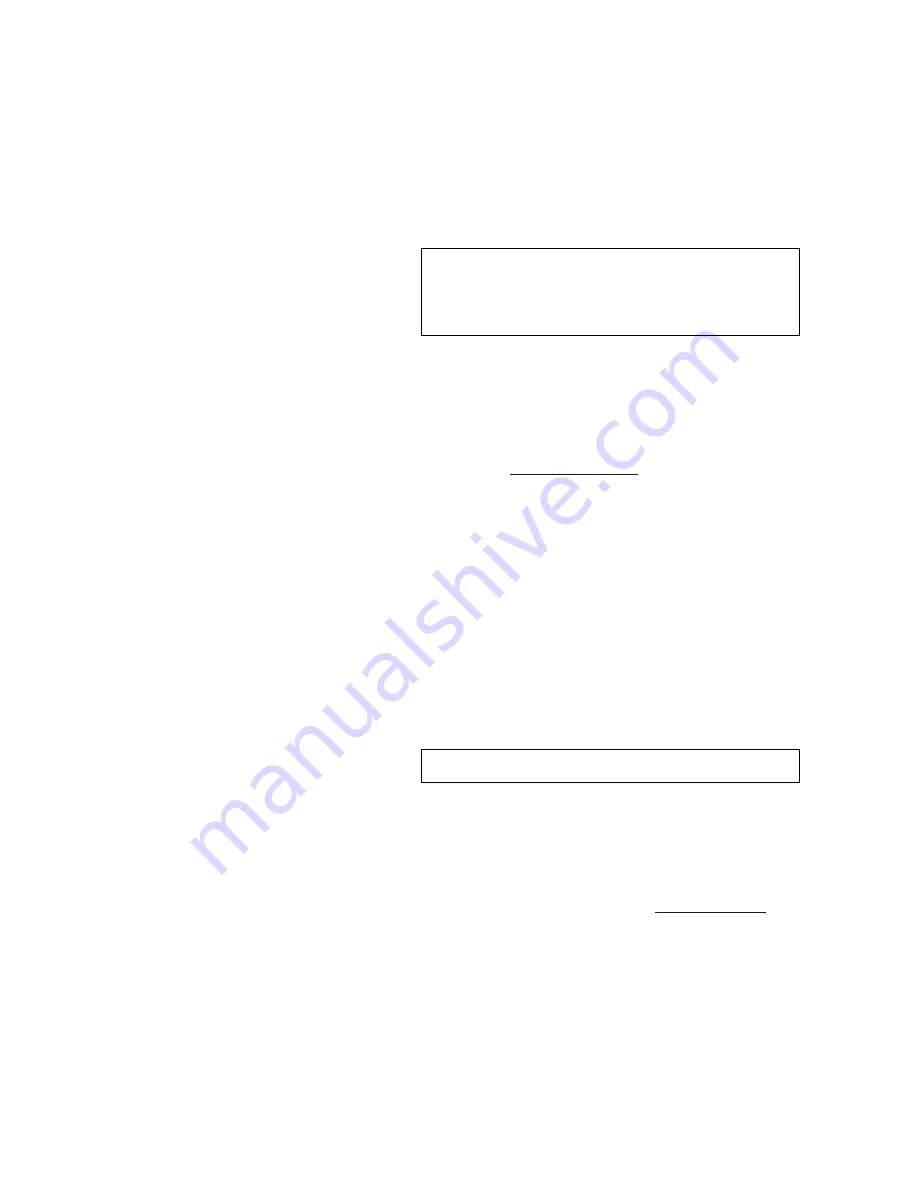
I N S T A L L A T I O N A N D S E T U P
System Control Setup
350-7951
Quadra User’s Guide
18
.
. .
.
.
ETHERNET
. . . . . . . . .
CONTROL SETUP
Ethernet control enables you to use a Telnet session to control Quadra using a
command line interface. Quadra includes an internal Telnet server which
works with standard Telnet clients. A Telnet client is included as a standard
item with Windows
®
operating systems.
Use the following steps to control Quadra via Ethernet:
1.
Ensure that Quadra’s Ethernet port is connected to your PC by one of
two methods:
~
Peer-to-peer connection
— Quadra is connected directly
to your PC, using an Ethernet crossover cable. In Appendix
C, see the “
Ethernet Connector
” section for details.
~
Network connection
— Quadra is connected to your
LAN, Ethernet hub or Ethernet switch using a standard
Ethernet cable.
2.
On your PC, launch a command window by clicking
Start > Run
. In
the Run Dialog, type:
cmd
…
and click
OK
.
3.
In the command window, type:
telnet <ipaddress> 8000
…
where <ipaddress> represents the current IP address of your
Quadra and 8000 represents the communications port.
~
If you are connecting peer-to-peer and you have not changed
Quadra’s IP address, use
192.168.1.200
, Quadra’s default
IP address.
~
If you are connecting peer-to-peer or via network, and you
do not know Quadra’s IP address (or if you want to change
the IP address), please refer to the “
IP Address Setup
”
section in Appendix B.
Note
If your system cannot locate the Telnet client during the
following procedure, there is a most likely a “path”
problem. Using Windows Explorer on your PC, search for
for “Telnet.” Once located, create a desktop shortcut to it.
Important
Please note the following important points:
Summary of Contents for Quadra
Page 1: ...Quadra User s Guide ...
Page 2: ... ...






























