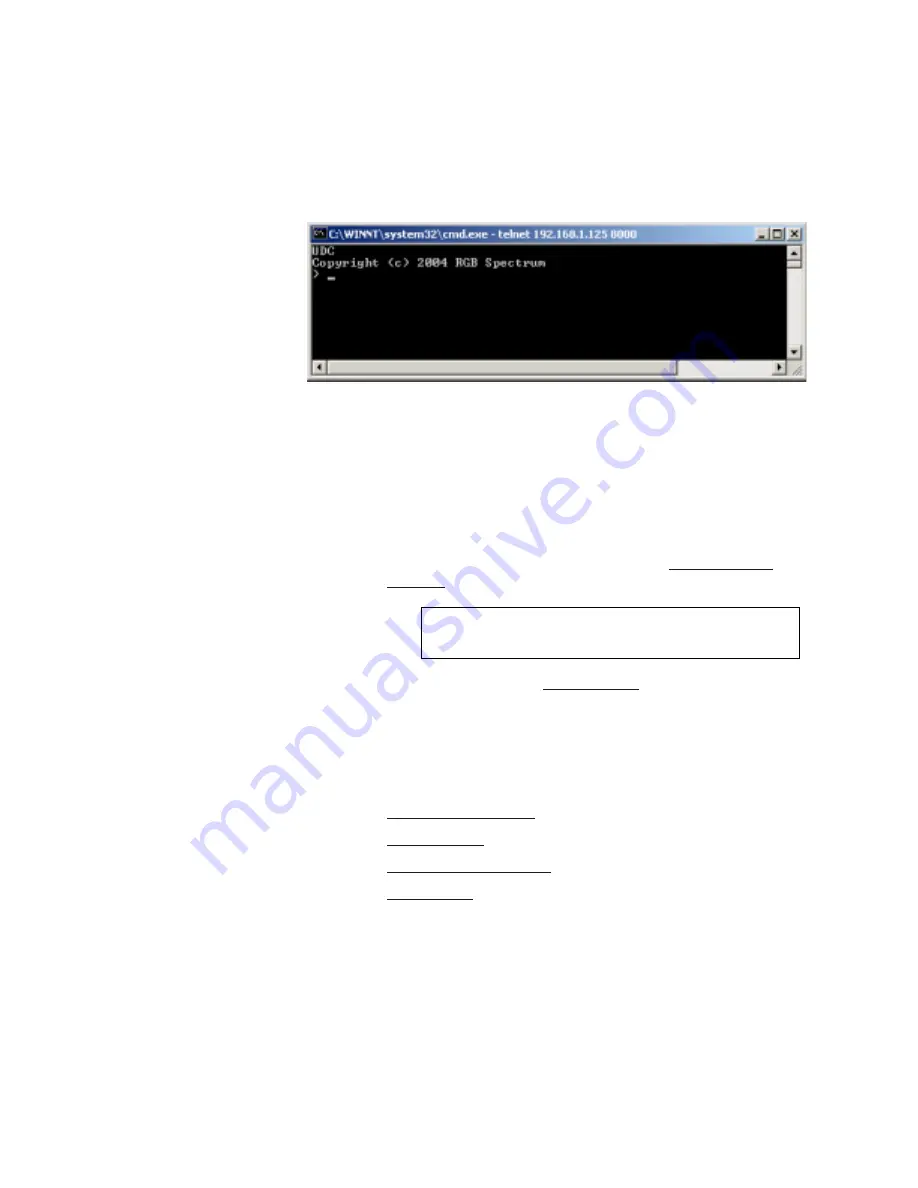
I N S T A L L A T I O N A N D S E T U P
System Timing
350-7951
Quadra User’s Guide
19
.
. .
.
.
With the IP address and port properly entered, the Telnet window
opens and Quadra responds with the product name and copyright
notice as shown in the sample below.
Figure 2-5.
Quadra
Login (Sample)
4.
To confirm the connection, in the Telnet window type:
ID
…
and press
Enter
. Quadra responds with a variety of product details
including the unit’s IP settings.
You can now control Quadra directly by issuing ASCII commands
from the Telnet terminal. Refer to Chapter 4, “
Command Line
Interface
” for a complete command list.
5.
Please continue with the “
System Timing
” section.
. . . . . . . . . . . . . . . . . . . . . . . . . . . . .
S Y S T E M T IM IN G
The following topics are outlined in this section:
•
Introduction to Timing
•
Output Timing
•
Advanced Output Timing
•
Input Timing
INTRODUCTION TO
. . . . . . . . .
TIMING
For the best visual results with Quadra, the timing parameters of a signal must
match the display device. Please note:
•
For each of Quadra’s four output channels, each channel’s output
settings should match the connected display.
•
For each of Quadra’s four graphics inputs, Quadra’s input settings
should match the characteristics of the input signals.
Note
To close a Telnet session, type
EXIT
or use the keystroke
sequence “
C D
.”
Summary of Contents for Quadra
Page 1: ...Quadra User s Guide ...
Page 2: ... ...
















































