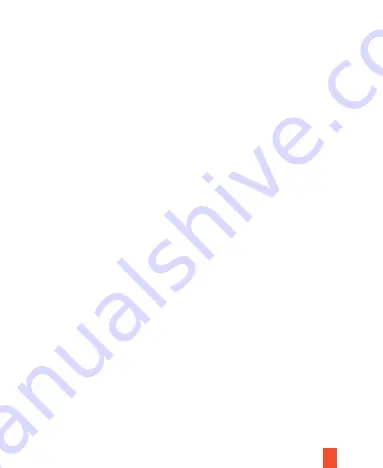
2.
WDR:
ON/OFF.
3.
G-SENSOR:
Off/High/Moderate/Low
After the device is started, it may sense shock/impact caused by a certain level of
force (the higher the sensitivity setting, the smaller the force required). This
function will lock the video at the time of detection and save it as a protected
video. Meanwhile an icon indicating that the device is locked will be shown on top
of the display.
4.
Time-lapse Monitoring Duration:
12h, 24h, 48h
5.
Exposure Compensation:
+5/3, +4/3, +1.0, +2/3, +1/3, +0.0, -1/3, -2/3, -1.0, -4/3, -5/3
6.
DVR Audio:
Off/On
7.
Date Stamp:
Off/On
To obtain a valid date and time record to be used as evidence for a car accident,
please set the correct time and date before using the device.
Note:
Select
Record
on the main menu. Press the OK Button to
start/pause
video
recording of the device or press the Record Button to
pause/start
video recording.
III. System Menu Setup
13
1.
Date/Time:
Year, Month, Day, Hour, Minute, Second (RTC system time setup). Press the
OK
Button to access
[Date/Time]
of system setup. Press the
Menu
Button to shift to
the next setting. Press the
Up/Down
Button to set the parameters. Press the
OK
Button to save and exit.















































