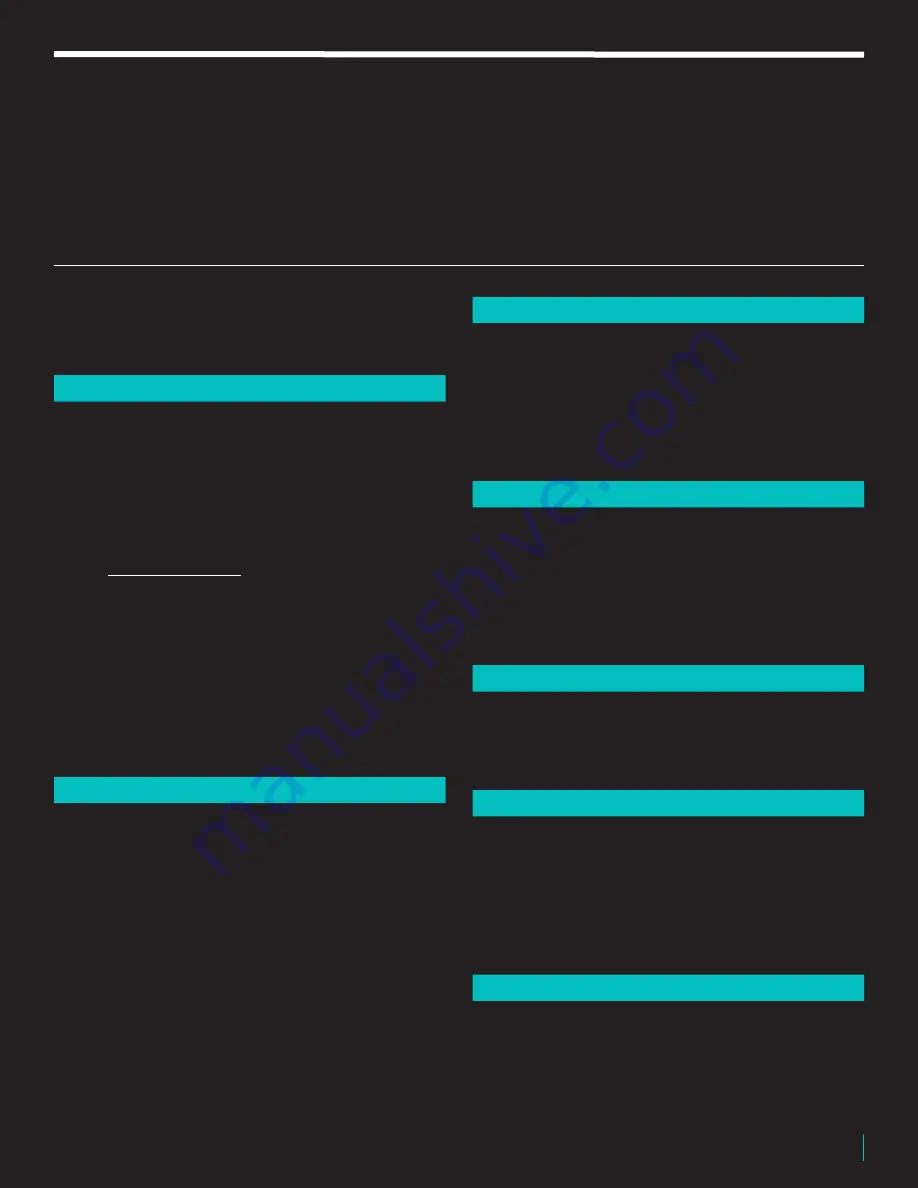
R E V V
| G E N E R AT O R 1 2 0 M K 3
3
TABLE OF
CONTENTS
P4
Warranty
P5
Safety Instructions & Warnings
P6
Set up & Power up
FRONT PANEL LAYOUT
P7/10
1
Input
2
Channel One (Clean)
3
Channel Two (Crunch)
4
Channel Three (Purple Gain)
5
Channel Four (Red Gain)
6
Master Volume Control
7
Depth & Presence
Function Controls
8
Reverb Switch
9
Gate Switch
10
Store Switch
11
Pre-Post Switch
12
Headphone Jack
13
Headphone/XLR Level Control
14
Virtual Cabinet Switch
15
Bluetooth Window
16
Standby & Power Switches
BACK PANEL
P11/13
17
Main Power Connection
18
Main & HT Fuses
19
Bias Test Points
20
Power Tube Fault Fuses
21
XLR Output and Ground Lift
21.1
XLR Output Connectors
22
USB Connector
23
Reverb Level Control
24
Gate Threshold Control
25
Wattage Switch
26
Internal Load Switch
27
FX Loop Send and Return Jacks
28
Cabinet Lighting
29
Foot Switch Connection
30
MIDI Connections
31
Impedance & Speaker Jack
TUBES AND BIAS
P14/15
32
Power Tubes
33
Power Tube Sockets
34
Preamp Tubes
35
Power Tube Bias
36
Setting The Bias
37
Bias Chart
MIDI
P16/18
38
Setup
39
OMNI Mode
40
MIDI Channel Setting
41
MIDI Program Change
42
MIDI Controllable Functions
43
Continuous Controller (CC)
TORPEDO REMOTE/LOAD
P19
44
Bluetooth Connection
45
Troubleshooting
46
Internal Reactive Load
SETTINGS & SAVING CABINETS
P20/21
47
Front Panel/Cab Lighting On/Off
48
Saving Global/Masters
49
Saving A Digital Cab To A Bank
50
Saving A Digital Cab To A Channel
51
Disable/Enable Speaker Cab
52
Factory Reset
FOOT CONTROLLER
P22/23
53
Hook up
54
Control Mode
55
Preset Mode
56
To Save A Preset To A Bank
57
Foot Controller Reset
58
Foot Controller Mute


















