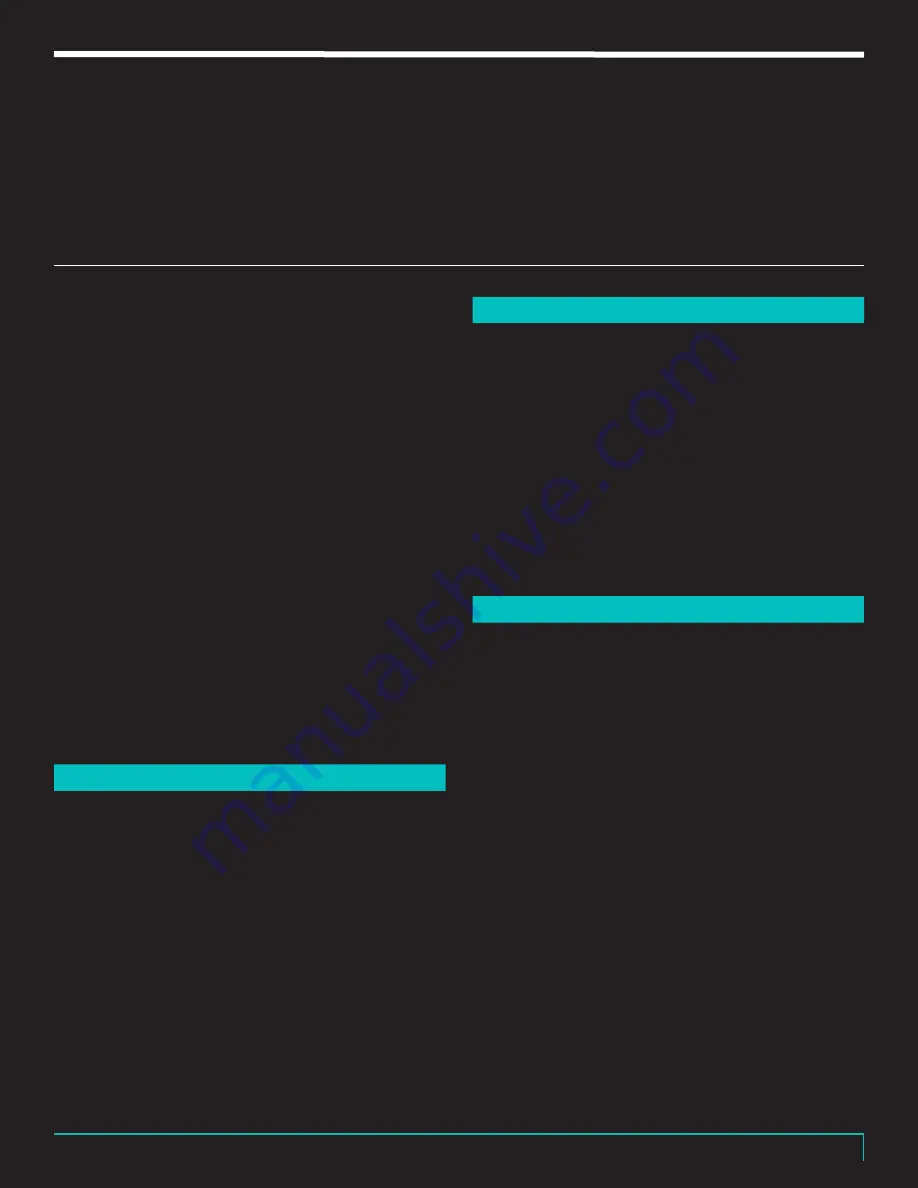
R E V V
| G E N E R AT O R 1 2 0 M K 3
19
TORPEDO REMOTE &
REACTIVE LOAD
The amplifier can be connected to Two notes Remote
software to manipulate all available settings and
change the presets found on the front knob of the
amplifier.
This is via the USB port. You can find the
Remote Software for the amplifier here:
https://www.two-notes.com/downloads
Once you connect to the computer using the provided
USB cable, your computer will start recognizing the
amplifier. This may take a couple of minutes. Once
this is complete, simply open the Remote Software
and the amp will connect. Once connected, you can
tweak all available Torpedo Embedded settings to your
preferences!
Note:
If you are new to studio practices such as
mic placement, the difference in tonalities between
different speakers and more Two notes has a wealth
of resources available throughout their channels to get
you started. Of course, the presets are the best start in
this situation!
BLUETOOTH CONNECTION
44
You will connect to the Two Notes Torpedo inside your
Revv Amplifier from your mobile device via Bluetooth.
The connection has to be done in the following order:
1.
Launch the Torpedo Wireless Remote app
2.
Accept all the requested authorizations
(they depend on your tablet or phone)
3.
The connection window should show up and when
it does, follow the on screen instructions.
4.
Input the pin code to pair the Torpedo in your Revv amplifier
and your mobile device. The pin code is found with your
amplifier. Contact Revv should you misplace the Pin Code.
TROUBLESHOOTING
45
If after inputting the pin code the Torpedo does not
show up in the “Devices” menu in Torpedo Wireless
Remote, you will need to unpair the Torpedo in the
list of devices that are paired in the Bluetooth menu
of your phone. Once you have done this, please redo
the procedure detailed above. You cannot pair the
Torpedo from the phone or tablet OS, it has to be done
by Torpedo Wireless Remote. Some phones need to
have the location (GPS) activated to allow for Bluetooth
pairing. Try activating the Location if you find yourself
unable to pair with just the Bluetooth activated on your
phone or tablet.
INTERNAL REACTIVE LOAD
46
Your amplifier comes with a built-in, fan-cooled,
reactive load to allow you to play without the need for
a speaker cabinet. On the rear of the amplifier, there is
an internal load/speaker switch to switch between the
speaker cabinet and the reactive load.
Depending on what you need, you can switch between
the two on the fly. The speaker cabinet does not have
to be unplugged when switching to the reactive load,
the switch will bypass the speaker cab and only use
the reactive load or vice versa! So you have full control
by simply using the switch..
Note:
If you forget to plug in a speaker cab and run
the amplifier without a speaker cab fear not! The
amplifier automatically uses the reactive load if there
is no speaker plugged into the amplifier. But be aware,
if there is a cable plugged into the speaker jack on the
amplifier but no speaker cab plugged into the other end
of the cable, this will cause damage unless the reactive
load is engaged by using the internal load switch!



















