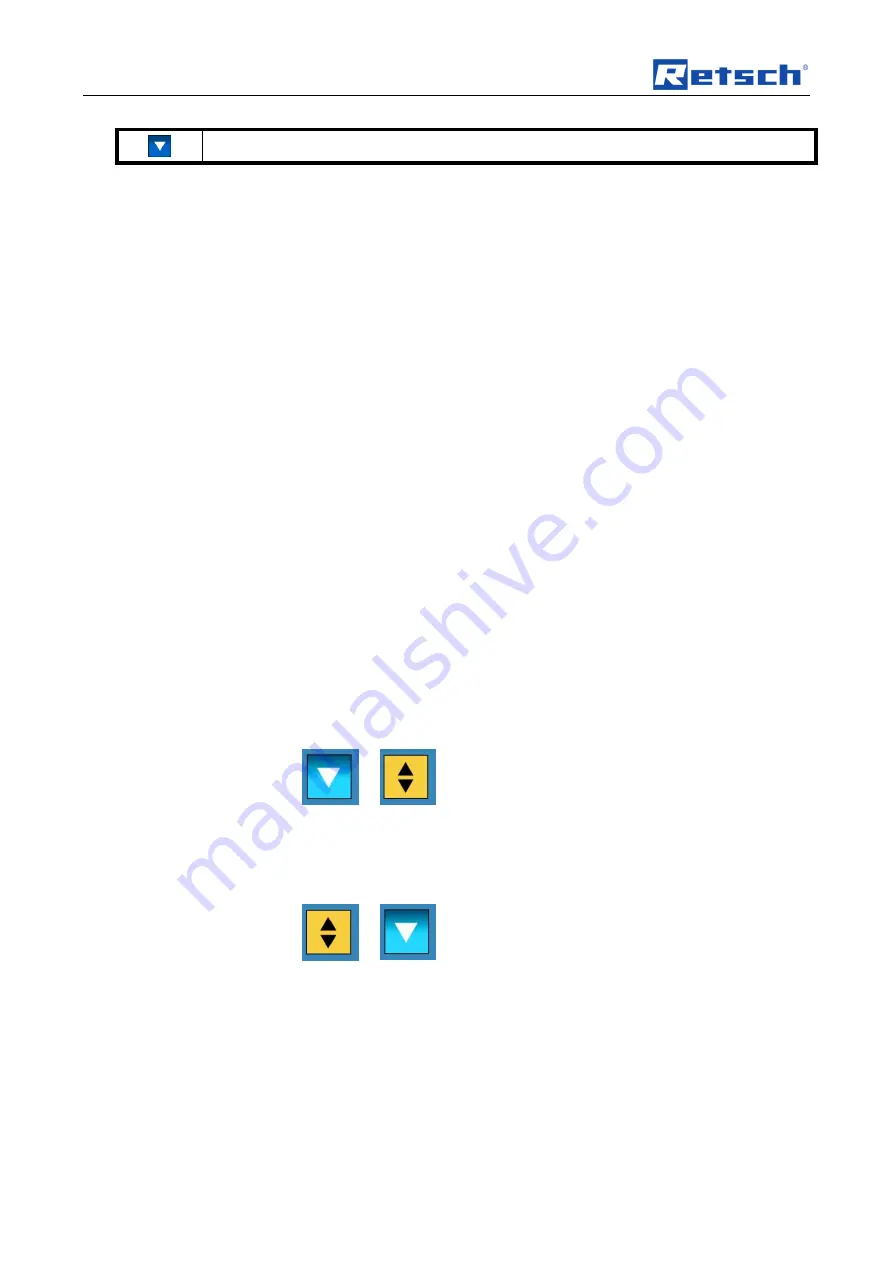
Display and operation
40
Only scrolling downwards possible
6.2 Display unit
– operation of the device
This device offers a new, very convenient user inteface. All relevant data can be
entered and retrieved using a graphics display with one-button operation. The
menu is available in different languages.
6.2.1
Adjustment options using the display menu
The selection bar in the display should be operated as follows:
Rotating function I)
•
Rotate the operating button to get to the different menu items. The selected
menu items are marked by the dark selection bar. Areas that cannot be
changed are skipped.
Rotating function II)
•
Rotate the operating button to change numerical values and decisions in the
menu items.
Press I)
•
Press the operating button to open selected menu items.
Press II)
•
Press the operating button to confirm settings.
Press III)
•
Keeping the operating button pressed for longer takes you back to the basic
screen (Level 1).
6.2.2
Navigating between operating modes
•
Rotate the operating button in a clockwise direction until the dark line cursor
is in the navigation menu (
C1
).
•
Press the operating button (
F
).
–
The icon for the scrolling direction (
C4
) changes from
to
.
•
By pressing the operating button, navigate between manual operation,
Programs 01 to 10 and the basic settings operating modes.
•
Press the operating button (
F
) to activate the selected operating mode.
–
The icon for the scrolling direction (
C4
) changes from
to
.
•
By rotating the operating button, switch to the sub-items of the selected
menu item.
6.3 Direct access to the language menu
If you have unintentionally set the wrong language, you can go straight to the
language menu by following the steps below.
Summary of Contents for PM400
Page 3: ...3 ...
Page 23: ...Operating the machine 23 Fig 9 View of the back of the device S T U V W X Y ...
Page 58: ......
Page 59: ......






























