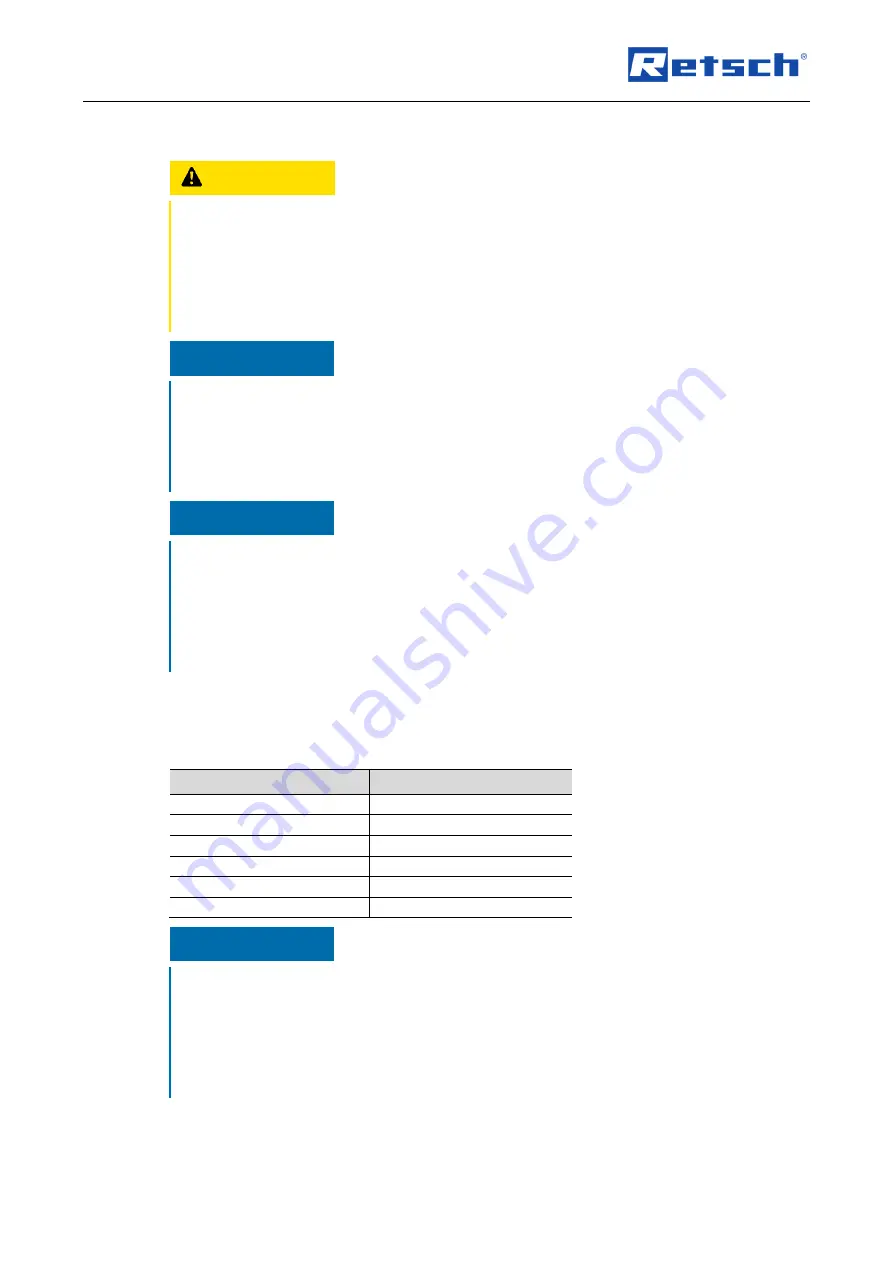
Packaging, Transport and Installation
21
4.5 Conditions for the Installation Site
CAUTION
C4.0047
Risk of injury caused by the device falling down
Incorrect installation of the device
−
Due to its weight, the device can cause injuries if it falls down.
•
Only operate the device on a sufficiently large, strong and stable
workstation.
•
Ensure that all of the device feet are securely supported.
NOTICE
N6.0002
Setting up the device
Disconnecting the device from the mains
−
A separation of the device from the mains must be possible at any time.
•
Set up the device in such a way, that the connection for the power
cable is always easily accessible.
NOTICE
N7.0021
Ambient temperature
Temperatures outside the permitted range
−
Electronic and mechanical components may be damaged.
−
The performance data alter to an unknown extent.
•
Do not exceed or fall below the permitted temperature range (5 °C to
40 °C ambient temperature) of the device.
−
Maximum relative humidity < 80 % (at ambient temperatures
≤ 31 °C)
For ambient temperatures U
T
between 31 °C and 40 °C, the maximum relative humidity value L
F
linearly decreases according to L
F
=
–(U
T
– 55) / 0.3:
Ambient temperature
Max. rel. humidity
≤ 31 °C
80 %
33 °C
73.3 %
35 °C
66.7 %
37 °C
60 %
39 °C
53.3 %
40 °C
50 %
NOTICE
N8.0015
Humidity
High relative humidity
−
Electronic and mechanical components may be damaged.
−
The performance data alter to an unknown extent.
•
The relative humidity in the vicinity of the device should be kept as
low as possible.
−
Installation height: max. 2
000 m above sea level
















































