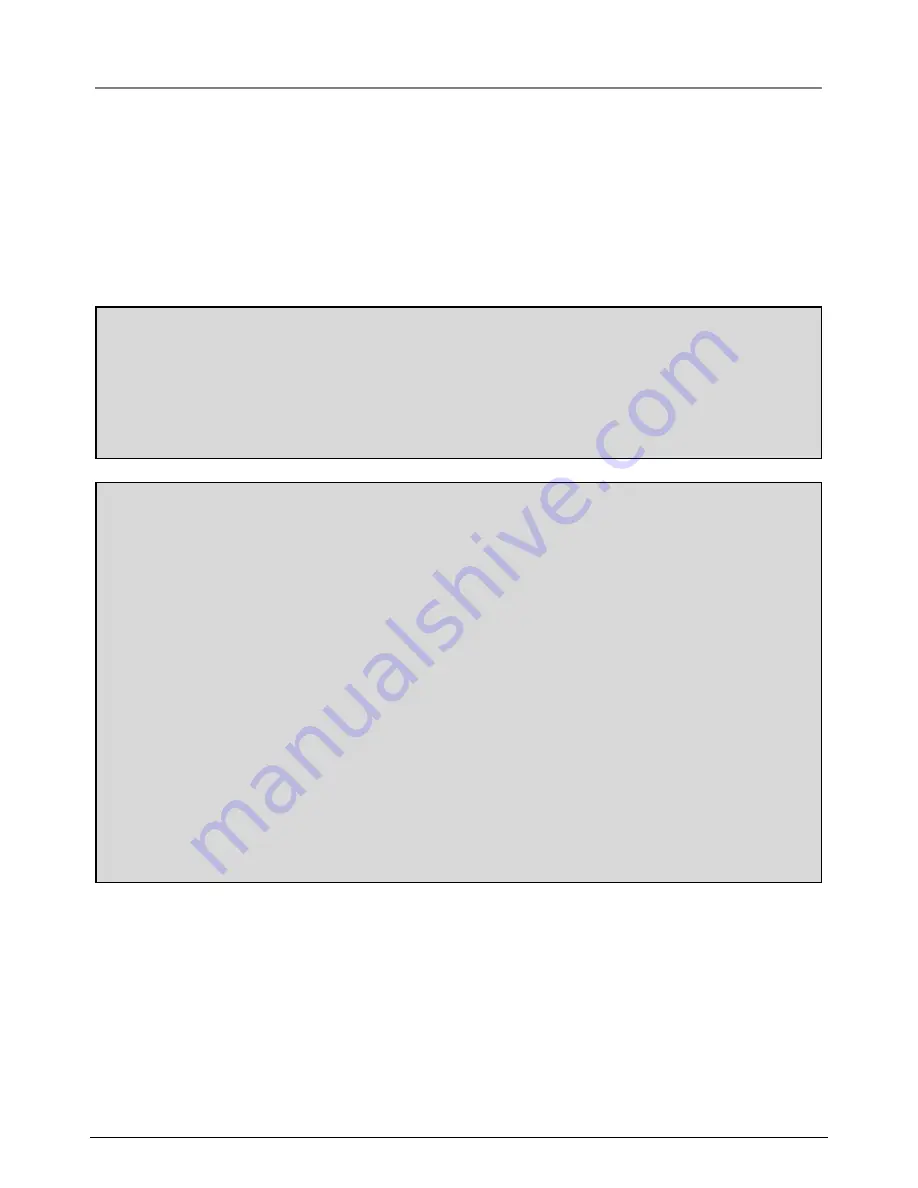
INTR
ODUCTION
Section 1
T
he Response Wireless Colour Camera Recordable CCTV Kit is a wireless monitoring
system designed to capture photos or 10 second video clips of any motion viewed by the
wireless camera and store them in memory on the 2 channel DVR. There is also an
additional video input available on the DVR to allow you to expand the system using a range
of CCTV accessories. The wireless camera supplied is colour, weatherproof and suitable
for day/night use for the protection of your home or office, etc.
3
WIRELESS DEVICES OPERA
TING RANGE:
Ensur
e the signal reception viewed from the wireless camera is the best possible
reception (i.e. no interference lines viewed on the TV) between the camera and
receiver. If necessary reduce the distance between the camera and receiver to
prevent any interference on the picture. This is important to prevent the DVR
from capturing any unnecessary recordings of interference when set to motion
record. You may find that if the wireless camera is installed outside the property,
the maximum range without interference may be no more than 10m (provided
only a single brick wall acts as a barrier between the camera and receiver.
Other devices operating on the 2.4GHz frequency could affect the performance of
the product such as wireless routers, cordless phones or microwave ovens so
advised to keep away. Avoid placing the camera next to a metal panel radiator.
Please r
ead before you start:
Al
ways use discretion when installing CCTV surveillance equipment especially
when there is perceived policy. Enquire regarding local regulations applicable
to the lawful installation of video recording / surveillance. Third party consent
may be required.




































