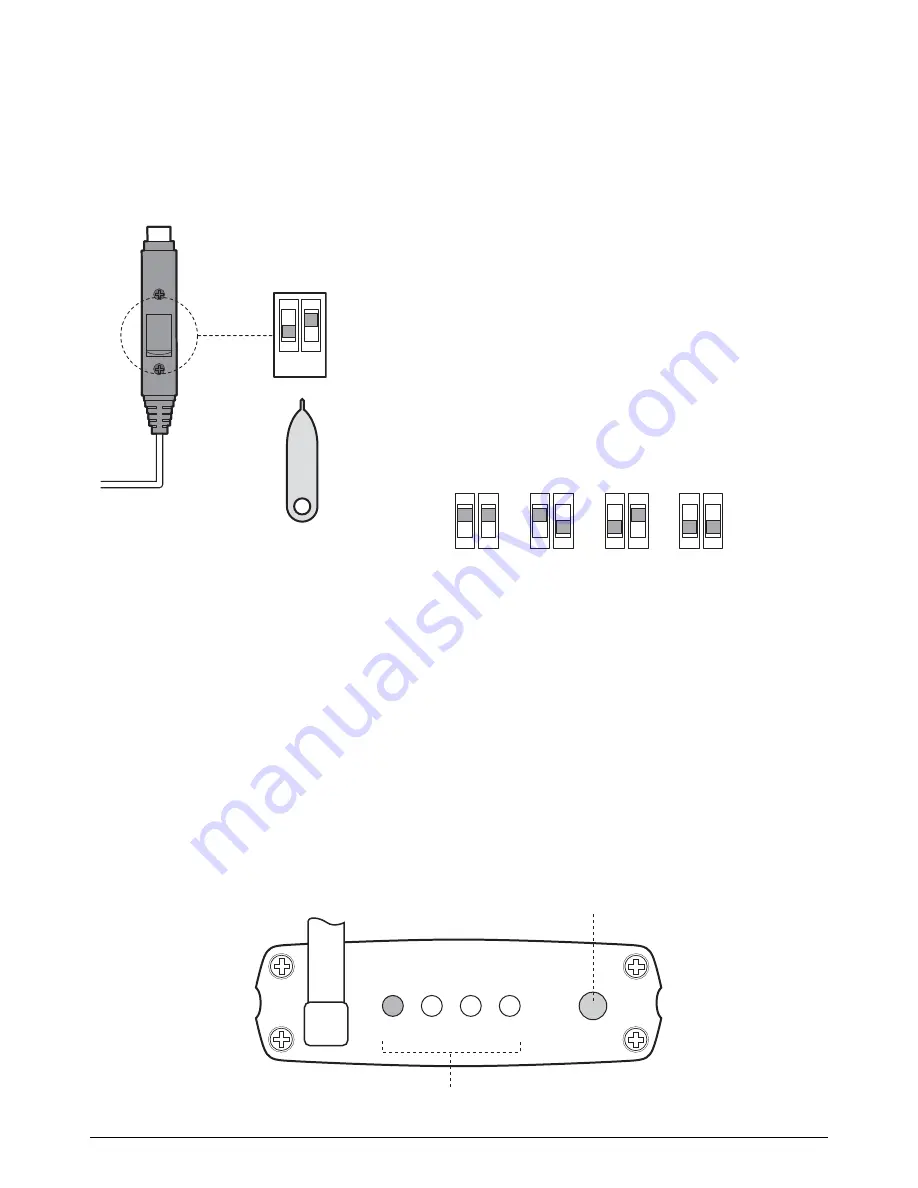
10
4.4 Setting the Camer
a Channel
(Optional)
T
he wireless camera has 4 selectable channels to avoid any interference from any other
wireless devices. Follow the steps below to set or change the frequency channel of the
camera. If you are adding another camera to link with the supplied receiver in this kit, then
ensure its channel is set to a different channel to the existing camera(s).
1.
Pull open the rubber flap on the camera’s power cable.
2.
Locate the 2 dip switches under the rubber flap.
3.
Set the camera channel as per the switch configuration
below using the DIP switch tool provided. Do not set
multiple cameras on the same channel or interference
may appear on screen.
4.5 Setting the R
eceiver Channel
(Optional)
T
he wireless receiver is capable of receiving up to 4 separate channels. The front of the
wireless receiver has 4 LEDs representing the 4 channels of the receiver. When lit, the
LED will indicate which channel is currently being displayed. In the diagram below CH1
is lit up indicating channel 1 will be displayed on the screen.
The wireless receiver allows you to manually switch between active channels by pushing
the SET button. (The orientation of the channels when pressing the ‘SET’ button each
time is CH1 to CH2 to CH3 to CH4 and back to CH1).
1 2
DIP Switch Tool
1 2
1 2
1 2
1 2
Channel
1
Channel
2
Channel
3
Channel
4
CH1 CH2 CH3 CH4
SET
Channel SET Button
Channel Indicator Lights

























