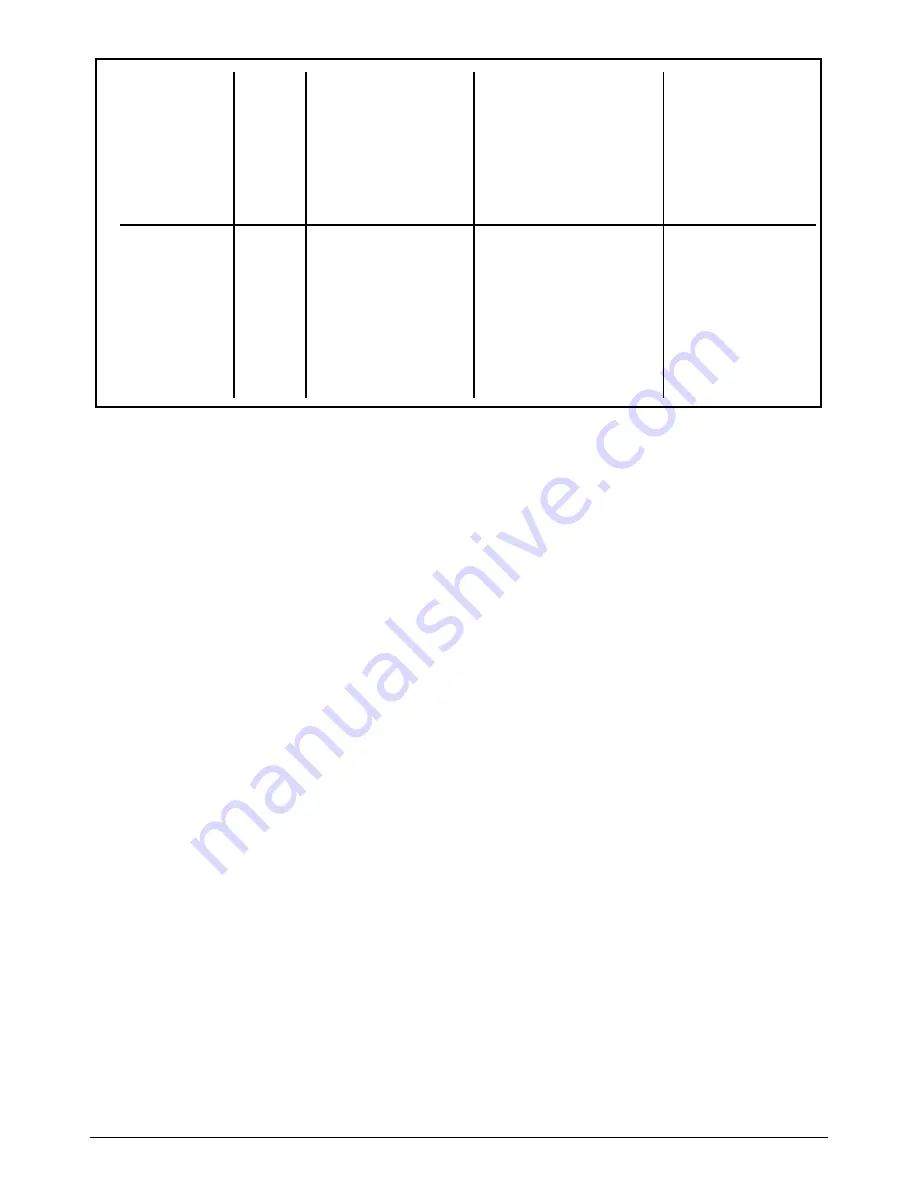
14
6.2
Changing Between Real Time Viewing
and Playback Mode:
By def
ault the DVR is set to view real time and will display channel 1 when powered ON.
Press the MODE key to switch between real time and playback mode.
6.3
Channel Selection:
1.
Press DISP to change from channel 1 to channel 2.
2.
Press DISP again to view channel 2 in channel 1 (only the when DVR is set to photo
record mode).
3.
Press DISP again to view channel 1 in channel 2 (only when the DVR is set to photo
record mode).
4.
Press DISP again to return to channel 1 (only when DVR is set to photo record mode).
Note: In photo r
ecord mode, when one channel is viewed in another channel, the DVR
will only record from the main viewing channel. In video record mode, it is not possible to
view one channel in another.
6.4
Manually Take a Photo Shot or Video Clip:
Pr
ess the Down key to select photo or video mode. On the top left corner of your TV / monitor,
you will see either the photo camera or video camera icon depending on your selection.
Press the SNAP key to capture a photo or video clip (fixed 10 second clip).
7
Up
Motion detect
Move up to a photo /
Move the motion
ON/OFF (Indicated
video clip. Before
detect area /
on the top left of
playing back a file,
sensitivity up
the TV/monitor by
the on screen display
when adjusting
an ‘eye’ sign)
details can be
removed or restored
10
Down
Select photo or
Move down to a
Move the motion
video record mode
photo/video clip.
detect area /
(Indicated on the
Play back a selected
sensitivity down
top left of the
video clip
when adjusting
TV/monitor by a
photo camera or
video camera sign




























