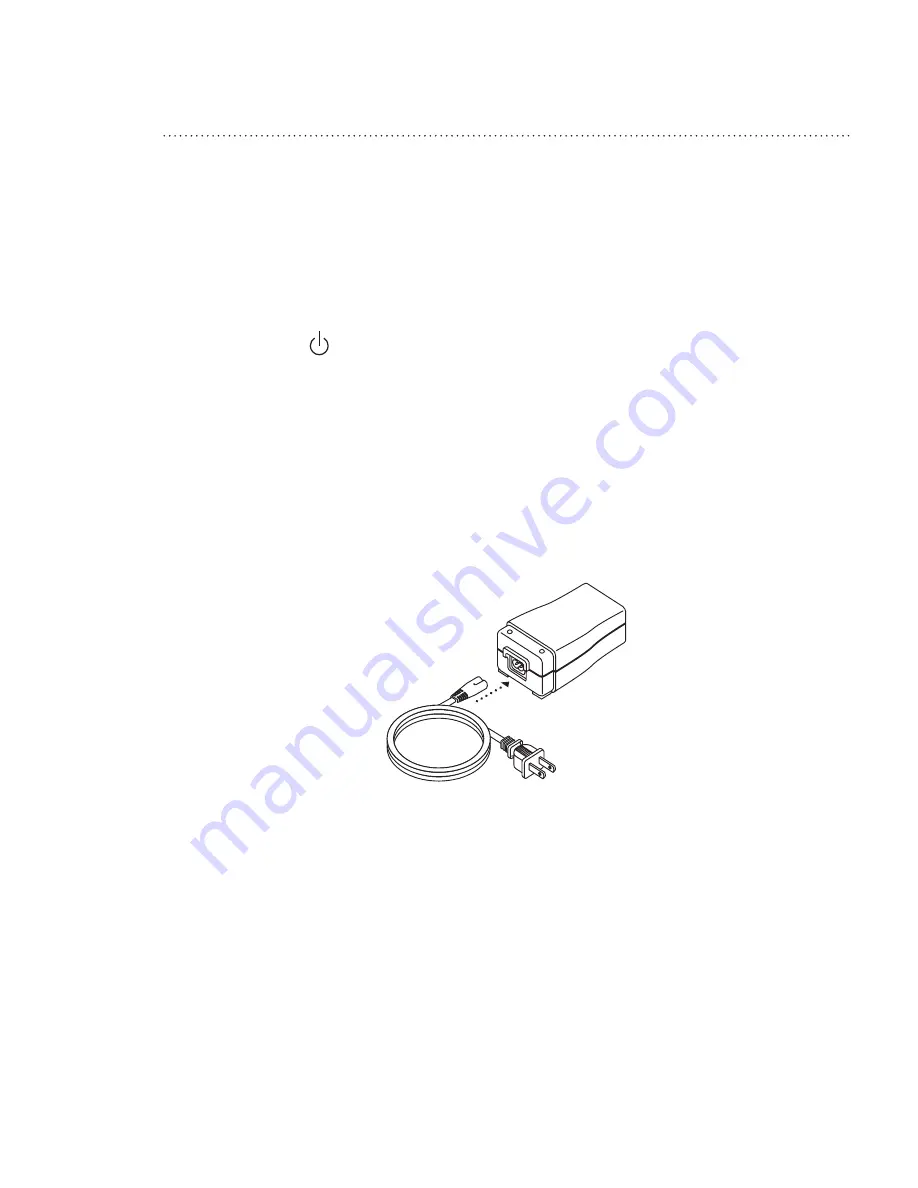
3-5
REM
STAR
P
RO
M S
ERIES
U
SER
M
ANUAL
3.4 S
UPPLYING
P
OWER
TO
THE
D
EVICE
You can power the device using AC or DC power.
Caution:
If this device has been exposed to either very hot or very cold tempera-
tures, allow it to adjust to room temperature before beginning the
following setup procedures.
Warning:
Route the wires to avoid tripping.
Warning:
This device is activated when the power cord is connected. Pressing
the
button turns the airflow on or off.
Important!
If you are using your device with a humidifier, refer to the Quickstart
Guide included with your device or the instructions included with your
humidifier for details on how to power the device and humidifier.
3.4.1 U
SING
AC P
OWER
Complete the following steps to operate the device using AC power.
1. Plug the socket end of the AC power cord into the power supply, as shown in Figure 3–5.
F
IGURE
3–5 C
ONNECTING
THE
P
OWER
C
ORD
TO
THE
P
OWER
S
UPPLY
2. Plug the pronged end of the AC power cord into an electrical outlet that is not controlled by
a wall switch.
Summary of Contents for REMstar Pro
Page 1: ...1016444 JH 2 14 06 USER MANUAL ...
Page 22: ...2 4 REMSTAR PRO M SERIES USER MANUAL ...
Page 30: ...3 8 REMSTAR PRO M SERIES USER MANUAL ...
Page 64: ......
















































