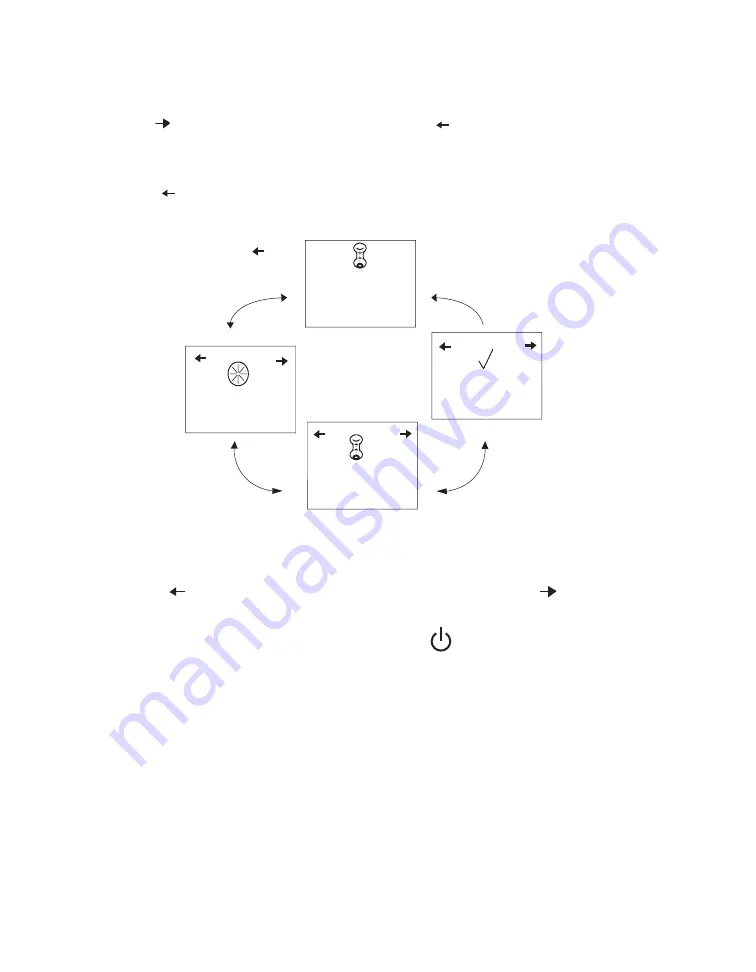
4-4
REM
staR
M s
ERiEs
U
sER
M
anUal
4.3.1 n
avigating
thE
d
isplay
s
CREEns
Use the button to navigate to the next screen and the button to navigate to the previous
screen. Use the Plus (
+)
and Minus (–) buttons to adjust the settings on the Patient screens.
4.3.1.1
v
iEWing
thE
p
atiEnt
d
ata
s
CREEns
Press the button to enter the Data screens. Figure 4–5 shows how to navigate the Patient Data
screens.
Session Counter
View Screen
Hours of Patient
Use View Screen
Compliance
Check Value
View Screen
Press
To Enter
These Screens
Standby Screen
(showing therapy
hours)
>4
f
igURE
4–4 n
avigating
thE
p
atiEnt
d
ata
s
CREEns
Press the button to scroll forward through these screens, or press the button to scroll
through the screens in the reverse order.
From any of these screens, press the Start/Stop button
to return to the Standby screen.
Note:
After one minute of inactivity, the Data mode automatically times out and
returns to the Standby screen.
Summary of Contents for REMstar M Series
Page 1: ...1016452 AM 2 09 06 ...
Page 22: ...2 4 REMstar M Series User Manual ...
Page 30: ...3 8 REMstar M Series User Manual ...






























