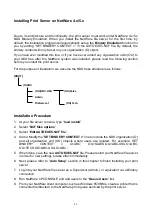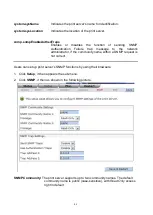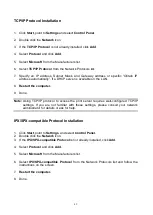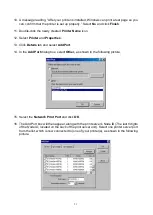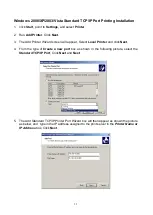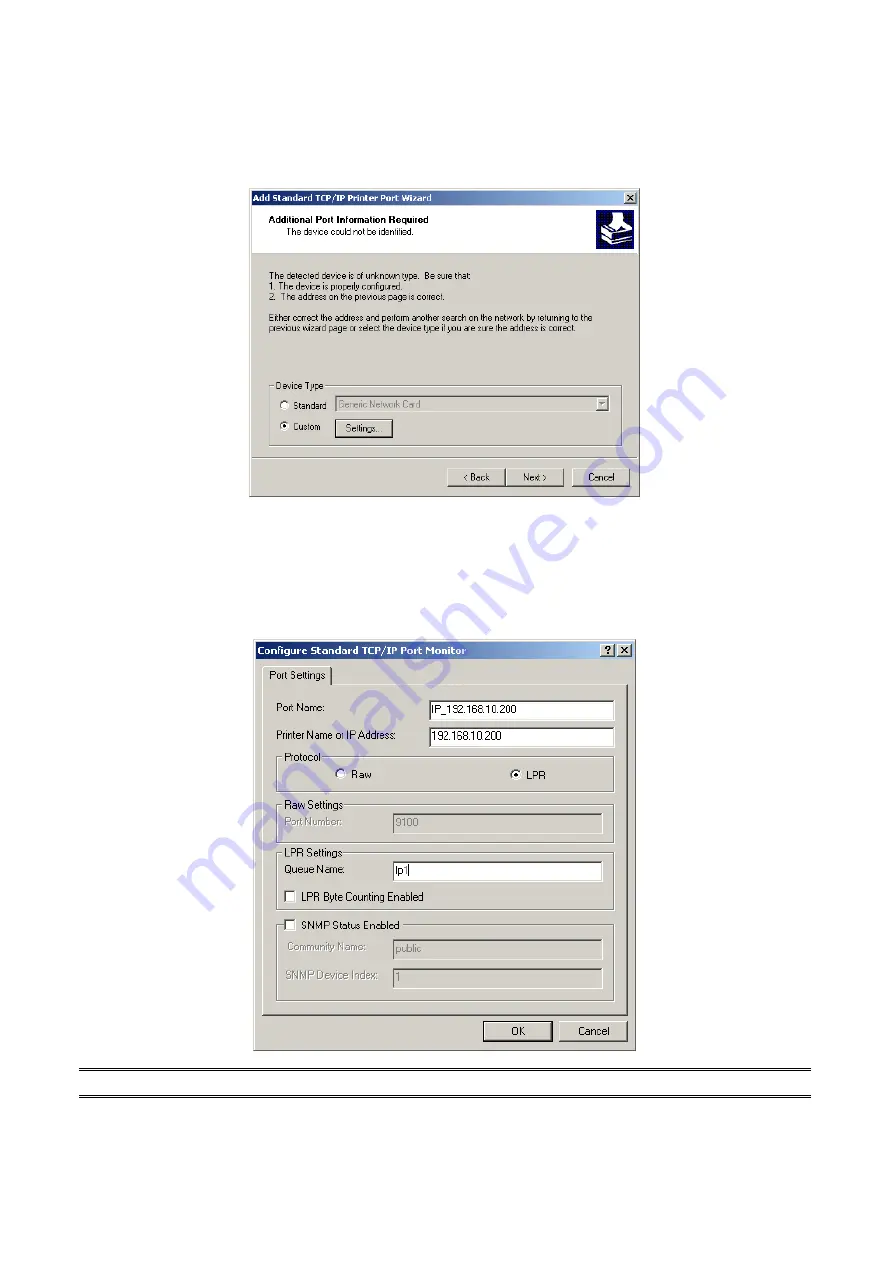
56
6. In the
Add Standard TCP/IP Printer Port Wizard
box as shown in the following picture,
Select
Custom
, Click
Settings
button, and click
Next
.
7. In the
Configure Standard TCP/IP Port Monitor
box as shown in the following picture,
select
LPR
form Protocol, type in a queue name, e.g. lp1 for port-1, lp2 for port-2 and lp3
for port-3 of print server.
8. Click
OK
, and
Next
.
Note:
Please
DO NOT
type any other name than
lp1, lp2 and lp3
in this step.
9. Click
Finish
.
Summary of Contents for RP-2803
Page 6: ...6 Reset Button LINK POWER Network Environment Wired Network with Print Server ...
Page 11: ...11 ...
Page 17: ...17 16 Right click select Properties Ports and verify that the print server s port appears ...
Page 60: ...60 7 Click Forward button 8 In the Name field type a user defined name click Forward ...
Page 62: ...62 15 Done ...
Page 65: ...65 5 Click Upgrade 6 Done ...
Page 73: ...73 3 Double click it again 4 Now you have to install the printer s driver ...
Page 74: ...74 5 Choose it from the Add Printer Wizard 6 Install printer successfully ...
Page 75: ...75 7 Now you can find your printer s icon and you can use the SMB printing mode ...