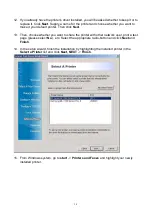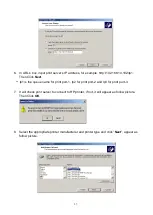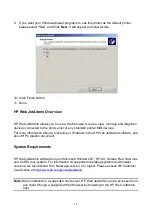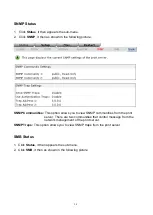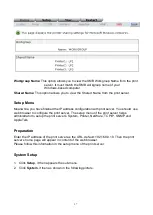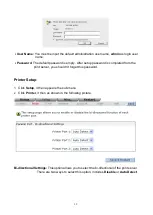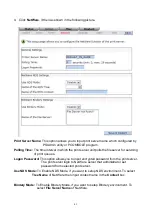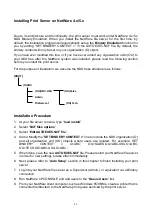30
5.
C
onfiguration from
E
mbedded
W
eb
S
erver
Overview
The Print Server contains an embedded web server that can be accessed through a
supported web browser on a LAN, for example, Microsoft Internet Explorer 5.01 or higher,
Mozilla Firefox, Netscape 7.2 or higher, etc.
The embedded web server provides access to configuration and management pages for the
print server and the connected peripheral device.
Using Embedded Web Server
Before you can use the embedded web server, the print server must be configured with an IP
address. There are many ways to configure the print server’s IP address. For example, the
Windows-based of PSAdmin utility can easily set an IP address with the print server, please
see the Properties – TCP/IP options of chapter 3.
After an IP address is established on the print server, perform the following step:
Status Menu
Once you have finished the IP address configuration with print server. You should be use
web browser to view and management the print server. The status menu of the print server
helps administrator control the print server’s System, Printer, NetWare, TCP/IP, SNMP and
AppleTalk of status for the time being.
Preparation
Enter the print server’s IP address in the Address field of your Web browser. Press Enter.
Then the print server page will appear. From here you can configure all print server settings.
Please follow this information in the status menu of the print server:
System Status
1. Click
Status
, it then appears the sub-menu.
2. Click
System
, it then as shown in the following picture.
Summary of Contents for RP-2803
Page 6: ...6 Reset Button LINK POWER Network Environment Wired Network with Print Server ...
Page 11: ...11 ...
Page 17: ...17 16 Right click select Properties Ports and verify that the print server s port appears ...
Page 60: ...60 7 Click Forward button 8 In the Name field type a user defined name click Forward ...
Page 62: ...62 15 Done ...
Page 65: ...65 5 Click Upgrade 6 Done ...
Page 73: ...73 3 Double click it again 4 Now you have to install the printer s driver ...
Page 74: ...74 5 Choose it from the Add Printer Wizard 6 Install printer successfully ...
Page 75: ...75 7 Now you can find your printer s icon and you can use the SMB printing mode ...