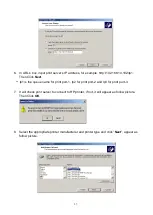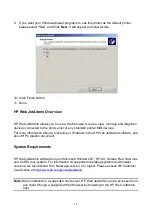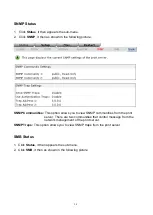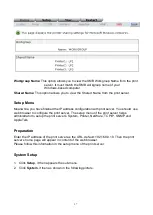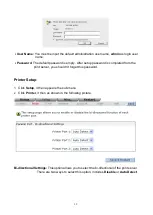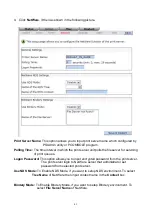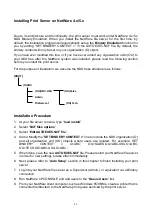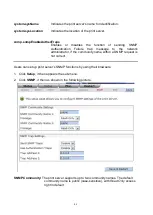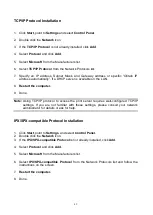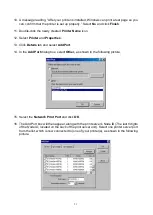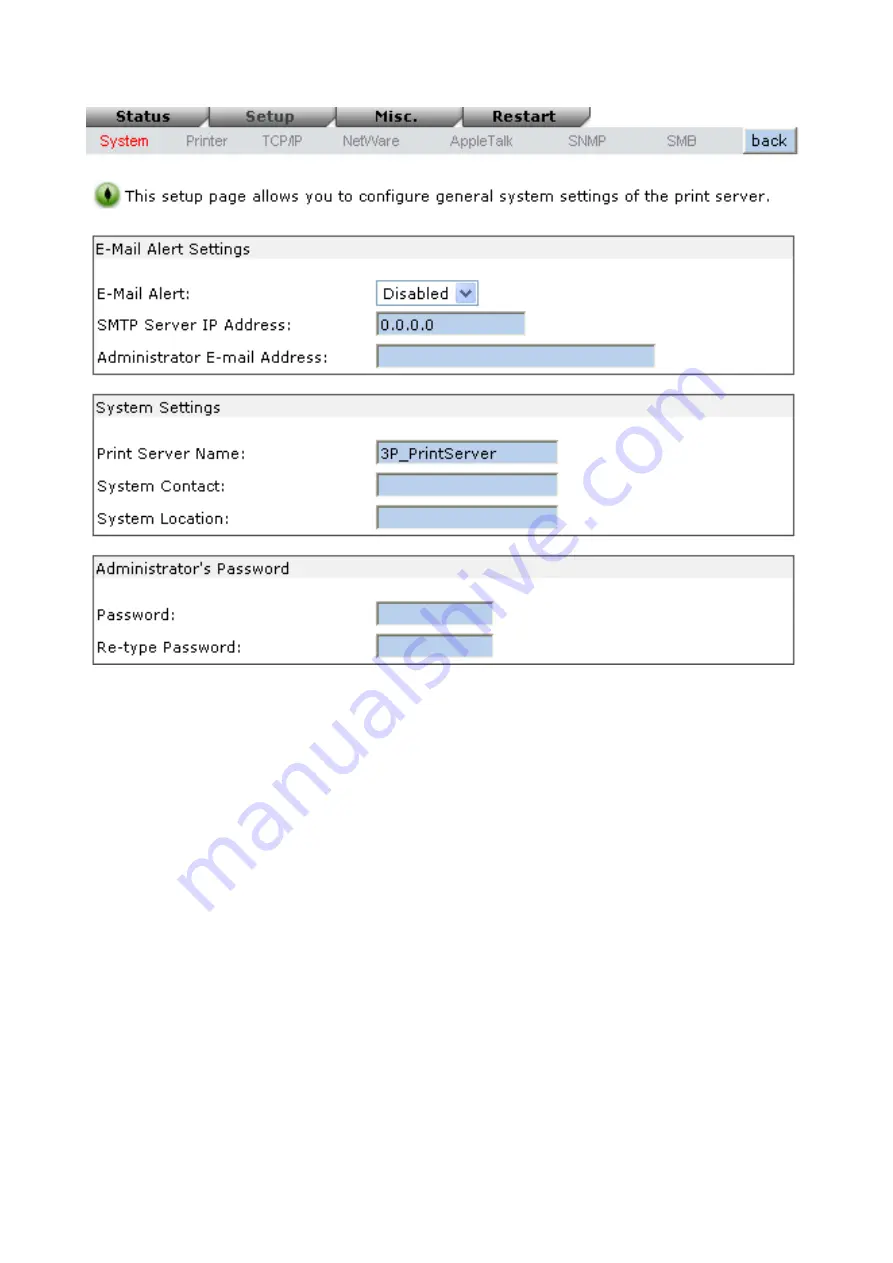
38
Email Alert:
This option allows you to Enable/Disable the Email Alert support.
SMTP Server IP Address:
This option allows you to input the IP address of your Email
SMTP server.
Administrator E-mail Address:
This option allows you to input your Email address that you
want to receive the notification by Email.
Print Server Name:
This option allows you to input device name of the print server. To
correct the print server’s device name.
System Contact:
This option allows you to input contact name of the print server. To check
the print server’s contact name who in charge of this device.
System Location:
This option allows you to input Location name of the print server. To
confirm the print server’s location name where the print server is located
in the office’s LAN.
Password:
This option allows you to input setup password of the print server. When you
select setup menu of web configuration from the print server, it then as shown in
the following picture.
Re-type Password
.
Summary of Contents for RP-2803
Page 6: ...6 Reset Button LINK POWER Network Environment Wired Network with Print Server ...
Page 11: ...11 ...
Page 17: ...17 16 Right click select Properties Ports and verify that the print server s port appears ...
Page 60: ...60 7 Click Forward button 8 In the Name field type a user defined name click Forward ...
Page 62: ...62 15 Done ...
Page 65: ...65 5 Click Upgrade 6 Done ...
Page 73: ...73 3 Double click it again 4 Now you have to install the printer s driver ...
Page 74: ...74 5 Choose it from the Add Printer Wizard 6 Install printer successfully ...
Page 75: ...75 7 Now you can find your printer s icon and you can use the SMB printing mode ...