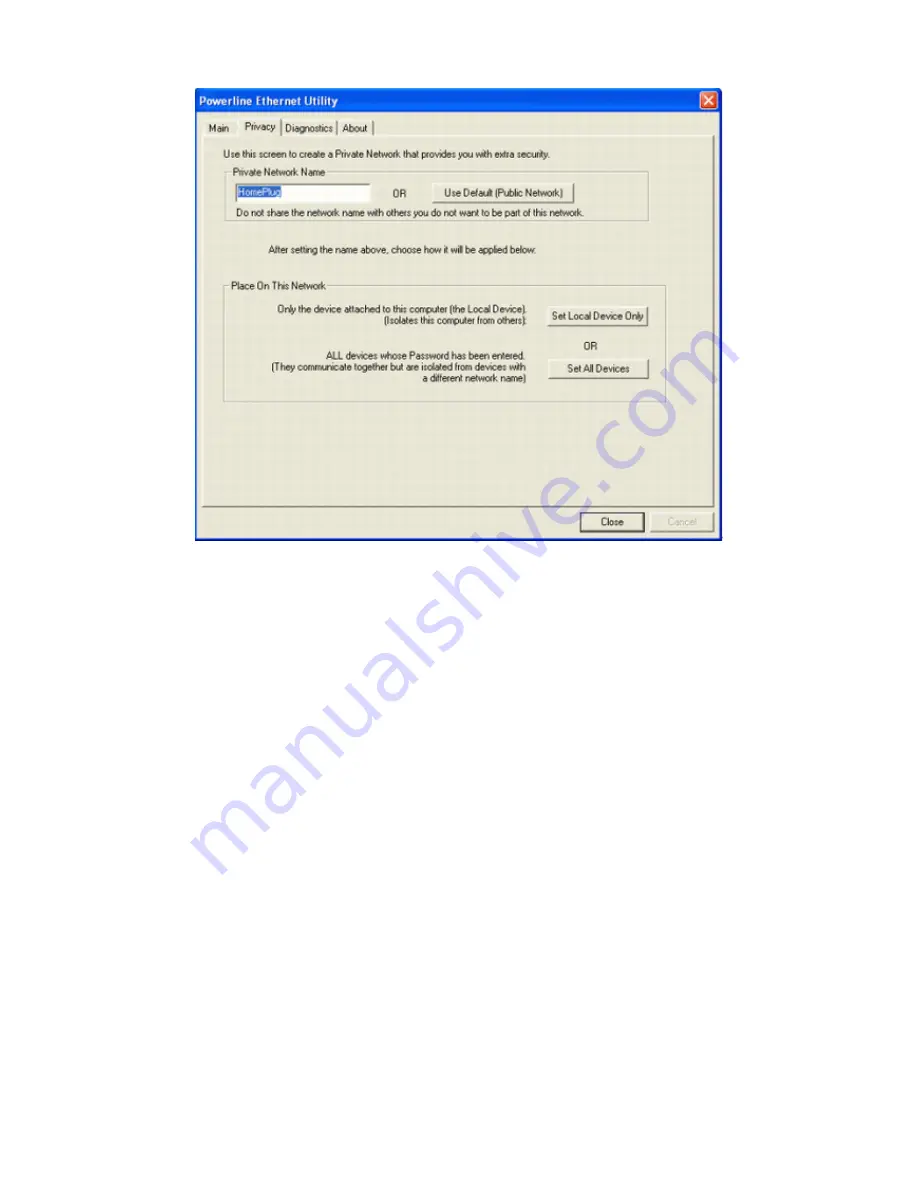
Figure 8
: Privacy Screen
The
Set Local Device Only
button is used to change the network name (network password) for the local device
only. After doing this, all the devices seen on the Main panel prior to this will no longer be able to communicate or
respond to the computer, as they will be on a different logical network. Devices previously set up with the same
logical network (same network name) will appear in the device list afterward selecting this option.
The
Set All Devices
button is used to change the logical network of all devices that appear on the Main panel.
The user must have entered the device's Password in order to set it to the new logical network. A notification
message will appear to report the success of this operation.
4.4 Diagnostics Screen
The
Diagnostics
screen shows system information and a history of all devices seen. The appearance is shown in
Figure 9
.
The
upper panel
shows technical data concerning software and hardware on the host computer used to
communicate over Powerline Ethernet Network. It shall include the following:
51
Summary of Contents for Powerline 85M
Page 1: ...User s Manual Powerline 85M Router ...
Page 12: ...You can use Quick Setup to setup the router and choose the connect mode you prefer 11 ...
Page 24: ...3 5 2 Domain Blocking Fill out the domain and IP address you want to block 23 ...
Page 32: ...3 7 3 Remote Management You can set one IP to allow the user to remote manage the router 31 ...
Page 33: ...3 7 4 User Management You can change the user account and password here 32 ...
Page 48: ...Figure 4 Multiple Local Device Connection 47 ...













































