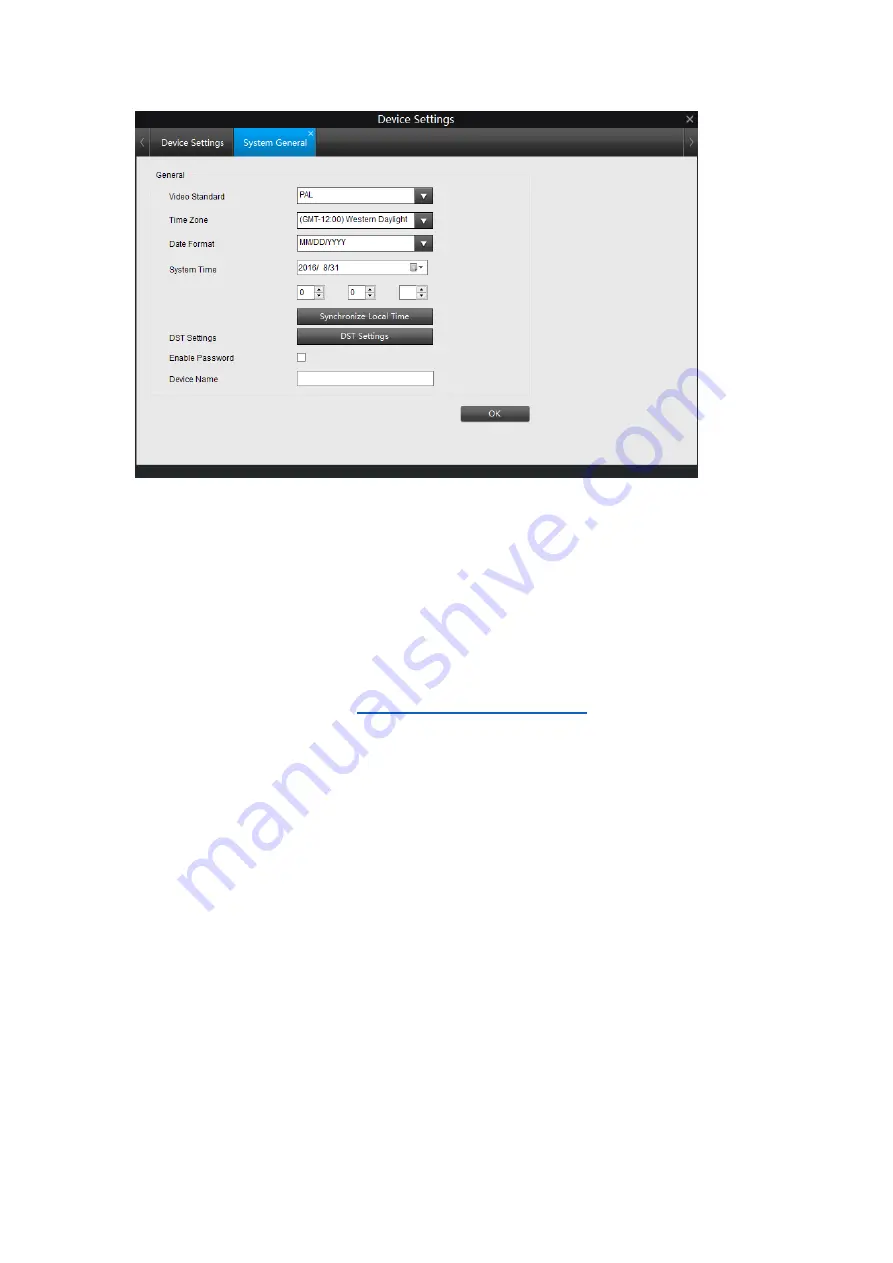
33
Video Standard
: Choose
PAL
or
NTSC
according to your area.
If this is set incorrectly,
the camera’s picture may be black and white, flickering or similar.
PAL
: used in Western Europe and Australia.
NTSC
:
used in the US, Canada and Japan.
Time Zone
: Choose the time zone where you are.
Date Format
: the format of the date you want the camera to show.
System Time
: the current time of the camera. It could be edited manually.
Synchronize Local Time
: Click to synchronize the camera time with local PC time.
DST Settings
: Turn on and set up DST if DST is applied in your area, As to how to
configure it, please refer to
Enable Password
: Enable or disable the password to log in the camera.
Device Name
: Shows the name of your camera. You can modify the name here.
Click
OK
to save and enable settings.
How to configure DST Settings
1.
Click on DST Settings to enter the setup page.
2.
Check
Enable
to enable DST Settings.
3.
Choose the
offset
time (1 hour or 2 hours ahead) according to the DST policy in your
area.
4.
4. Type in the Start time and End time when DST is started or ended in your area.
























