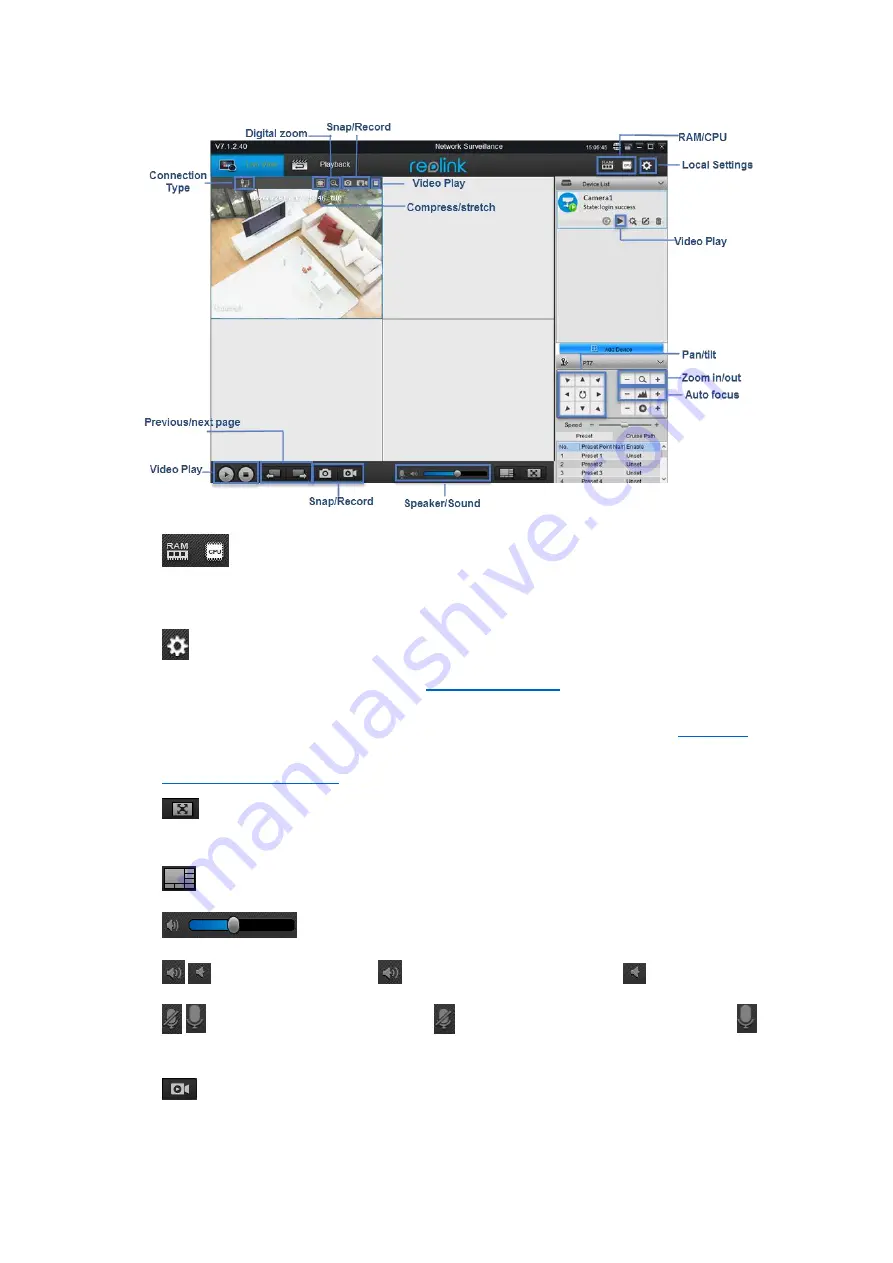
7
1.
: Place your mouse over RAM icon, it will show the memory loading
performance; Place your mouse over CPU icon, it will Shows the CPU loading
performance.
2.
:
Local Setting
, set the parameters for the camera to record to your computer. For
detailed configuration, please refer to
3.
Device List
: Lists the cameras Reolink client has detected and added on your network,
users can configure the camera, for detailed configuration, please refer to
4.
PTZ
: Set the Pan/Tilt/Zoom Parameters. For detailed configuration, please refer to
5.
: Click to stretch the windows to full screen. Right click on the screen or hit ESC
on the keyboard to exit full screen.
6.
: Click to choose 1/4 and multi-channel view up to 32 Channels.
7.
: Click to adjust its volume.
8.
/
: Enable/disable audio.
means audio is enabled while
disabled.
9.
/
: Enable/disable two-way audio.
means two-way audio is enabled while
disabled.
10.
: Start/stop manual recording for all the channels. the video will be automatically
saved to your computer.




























