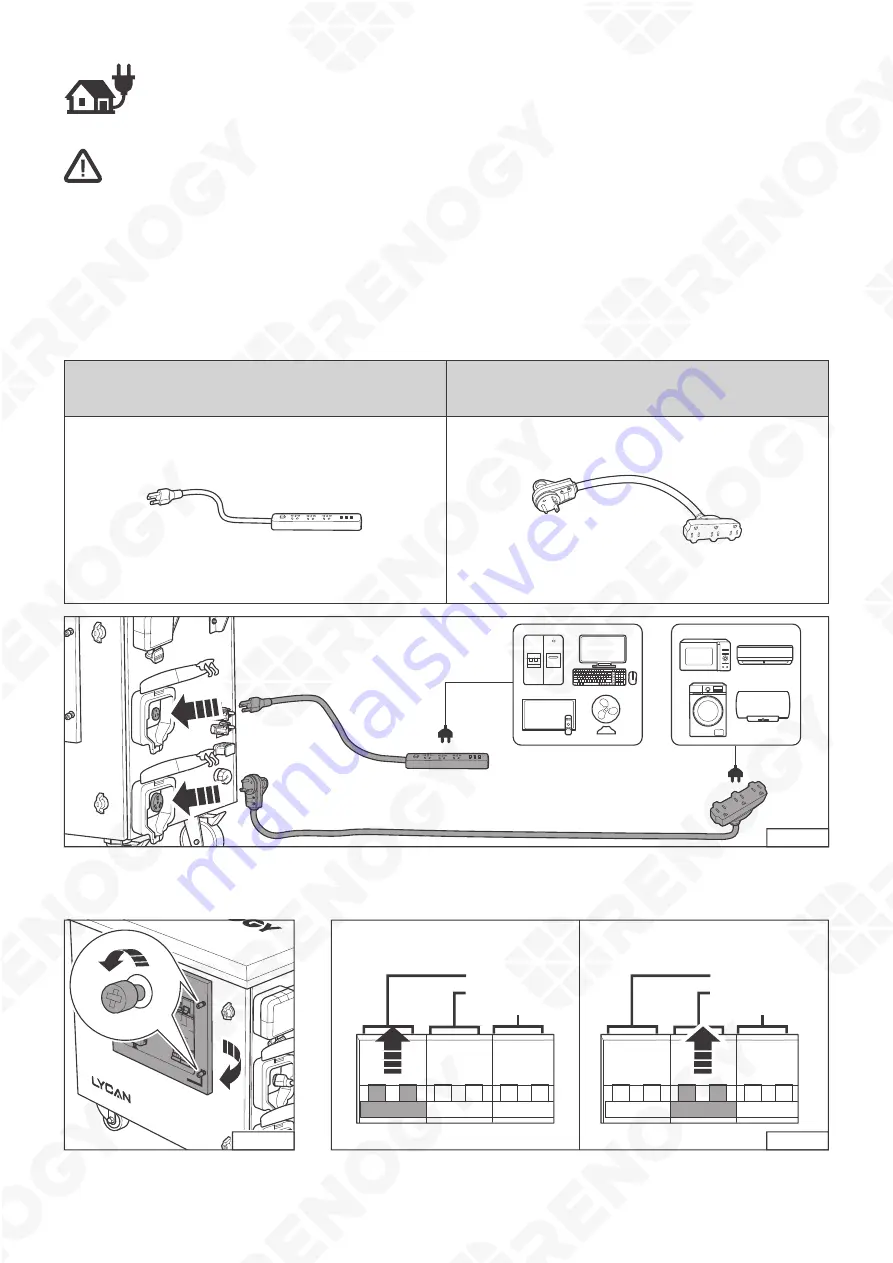
11
Powering Appliances
z
LYCAN can power appliances at temporary sites, in permanent off-grid homes, and during
emergencies with Power Strips, AC Load Centers, and Transfer Switches respectively. Please
refer to the corresponding instructions based on actual applications.
z
Please fully charge LYCAN prior to first use.
Temporary Power Supply
Recommended Accessories
*Power Strip
(20A Current Rating)
*Power Strip
(30A Current Rating)
STEP-4.1
AC OUTPUT
20A
COMM
UNICA
TION
SOLAR
INPUT
2
+
+
EXPANSI
ON
Connect the Power Strips (not included) with corresponding current ratings to the 20A and 30A AC
Outlets of LYCAN. Plug appliances into the Power Strips.
AC INPUT
20A
AC/INV
SET
UP
DOWN
ENT
CHARGE
FAULT
SOLAR
1
SOLAR
2
BATTER
Y
SURCE
AC OUTPU
T 20A
AC OUTPU
T 30A
AC OUTPU
T 30A
PROTEC
TION
BLUET
OOTH
POWE
R
LINK
BT-2
Bluetoot
h Module
STEP-4.2
STEP-4.3
AC OUTPUT 20A
AC OUTPUT 30A
AC INPUT
AC OUTPUT 20A
AC OUTPUT 30A
AC INPUT
20A AC Output Circuit Breaker
30A AC Output Circuit Breaker
Loosen the captive screws to
open the Viewing Window.
Push the switch up to close the corresponding AC Output Circuit
Breaker.














































