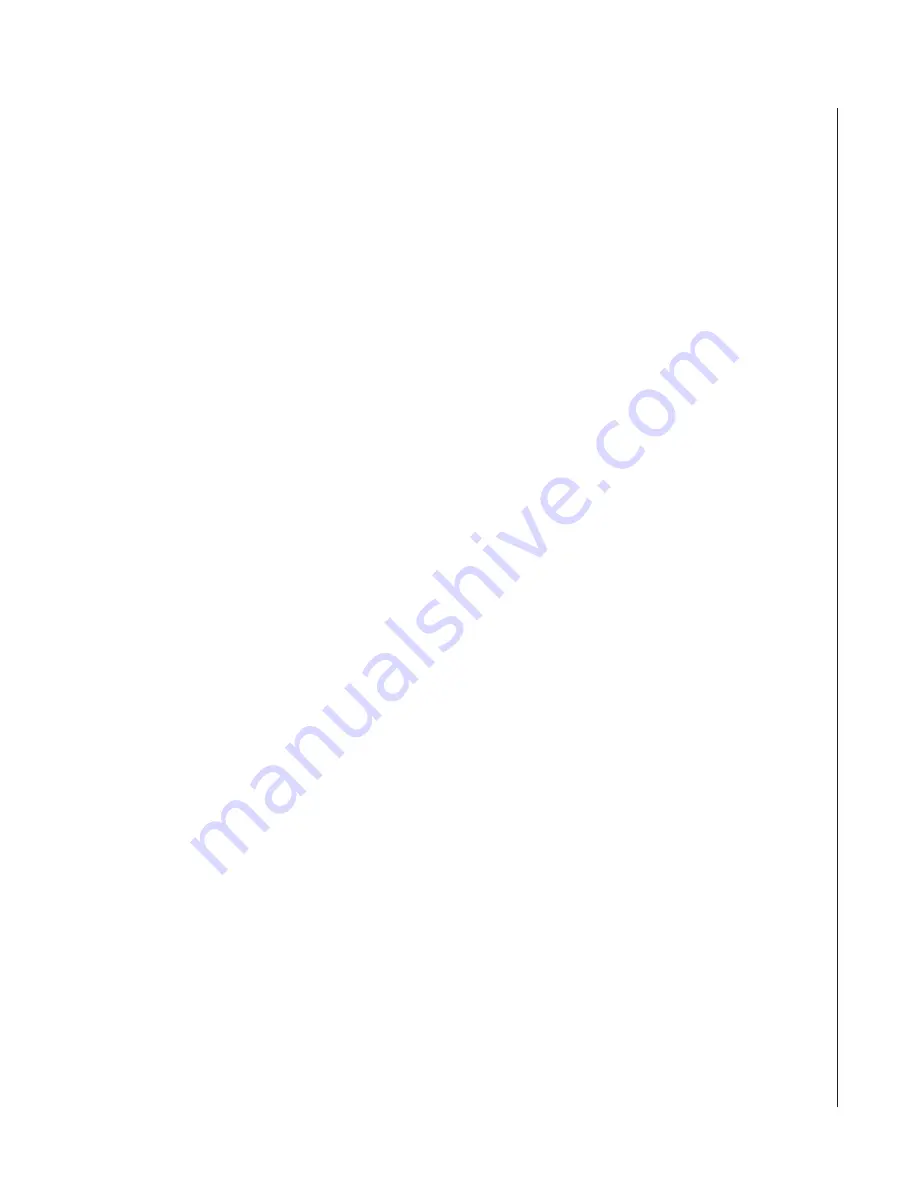
7
CobraNet
TM
User’s Manual
IP Address
The IP address is the address used by the CobraNet devices and computers to communicate over
the Ethernet network. In order for the devices to properly communicate, all the devices must
have a unique IP address and be on the same IP network. Refer to the CNDisco (CobraNet
Discovery) program instructions that follow for more information on setting the IP address.
Software
There are two main software programs needed for the installation and configuration of the CobraNet
system. These are the CobraNet Discovery program and the CobraNet program. These programs are
outlined next.
CNDisco.exe (CobraNet Discovery)
Peak Audio developed the CobraNet Discovery program for monitoring CobraNet networks. This
program searches for all the CobraNet devices connected to the network. It’s also used for setting
the IP addresses and updating a device’s firmware.
IP address assignment:
The CobraNet Discovery program will automatically assign the IP address to the CobraNet
devices. By allowing the CobraNet Discovery program to automatically assign the IP address,
you will be assured that there will not be any conflicts between two CobraNet devices having the
same IP address.
To set up the automatic IP address assignment, use the following procedure.
1. Open the CobraNet Discovery program
2. Under the View menu, select Options.
3. In the IP Address Range box, uncheck the Enable Auto Assignment check box.
4. Set the Start IP address for the desired IP address range. For example: 192.168.1.1.
5. Set the End IP address for the desired IP address range. For example: 192.168.1.255
6. Check the Enable Auto Assignment check box.
Once the automatic IP address assignment has been configured, any devices added to the
network will be assigned a unique IP address in the range specified.
Updating firmware:
If it is required to update the firmware to the CobraNet unit, this is accomplished by using the
CobraNet Discovery program. To update the firmware, use the following procedure.
1. Under the View menu, select Options. The Configuration window will appear.
2. In the Database Location box, you need to set the path to the location of the new
firmware. You can either type in the path or use the Browser button. The file you are
looking for is called database.ini.
3. Select OK to close the Configuration window.
4. In the main CobraNet Discovery window, select the CobraNet device on which you wish
to upgrade the firmware.
5. Under the CobraNet menu, select Update Firmware.
6. The Select Firmware Version screen will appear. Select the desired firmware and push
the Update button.
7. It will then ask if you are sure if you want to update the firmware, select OK. Once the
update has been completed, you may need to reboot the CobraNet board.












