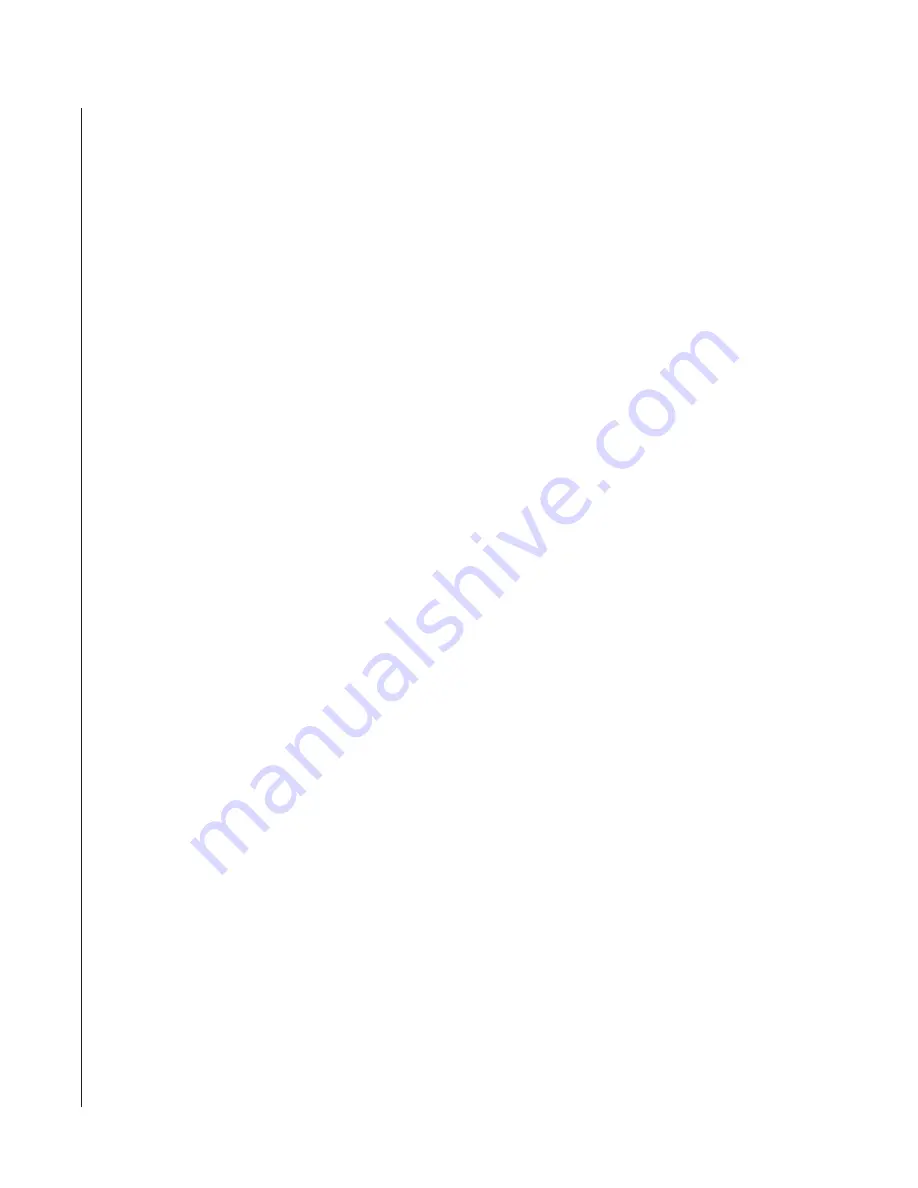
10
CobraNet
TM
User’s Manual
Rx/Tx Selection
Inside the CobraNet unit, there are four receivers and four transmitters. These receivers (Rx)
and transmitters (Tx) are used for either receiving or transmitting the Ethernet bundles down the
network. In the Rx/Tx Selection area of the program, you specify which bundles you want to
receive and on which bundles you want to transmit. The definitions of the bundle numbers are
as follows:
0:
Disables the receiver or transmitter
1 thru 255:
Multicast Mode
256 thru 65,279:
Unicast Mode
Multicast mode: In this mode, many receivers are allowed to access the same bundle number.
Unicast mode:
In this mode, only one receiver on the network is allowed to receive the
bundle.
To enter in a bundle number for ether the receiver or transmitter, select the box for a particular
receiver or transmitter and enter in the desired bundle number. Click the Apply button and the
change will be made.
After entering your desired bundle number for the receiver, the background color of the box will
change. If the background color of the Rx box is green, that receiver has been given permission
to receive on that bundle number and there is a transmitter on the network transmitting on that
bundle number. If the background color is yellow, this can mean either you have not been given
permission to receive on that bundle number, such as in the case of a unicast bundle, or there is
no transmitter transmitting on that bundle number.
For the transmitter, after entering your desired bundle number, the background color of the box
will change. If the background color of the Tx box is green, that transmitter has been given
permission to transmit on that bundle number. If the background color is red, permission has
been denied and you will not be transmitting on that bundle. This usually means that there is
another transmitter on the network already using that particular bundle number.
Latency Selection
The CobraNet system uses a fixed amount of delay (latency) throughout the system. The
standard CobraNet system uses a delay of 5 1/3msec. If less delay is required, you have the
ability to select a lower latency setting. Selecting lower latency settings will reduce the channel
count. For example, at 1 1/3ms latency, the channel count is reduced from 64 to 32 channels.
All the devices on the network must be set to the same latency setting.
Care must be taken to insure the entire network, including the Ethernet switches, can operate
properly at the reduced latency amount. Please refer to the CobraCad program developed by
Peak Audio to insure the network can function properly at the lower latency settings.
Output Selection
Each CobraNet unit has the ability to receive 32 different channels of audio (4 receivers with 8
channels each = 32). Of these 32 possible channels, the unit is capable of outputting 6 of these
channels simultaneously. The Output Selection section of the software allows you to select these
six channels.












