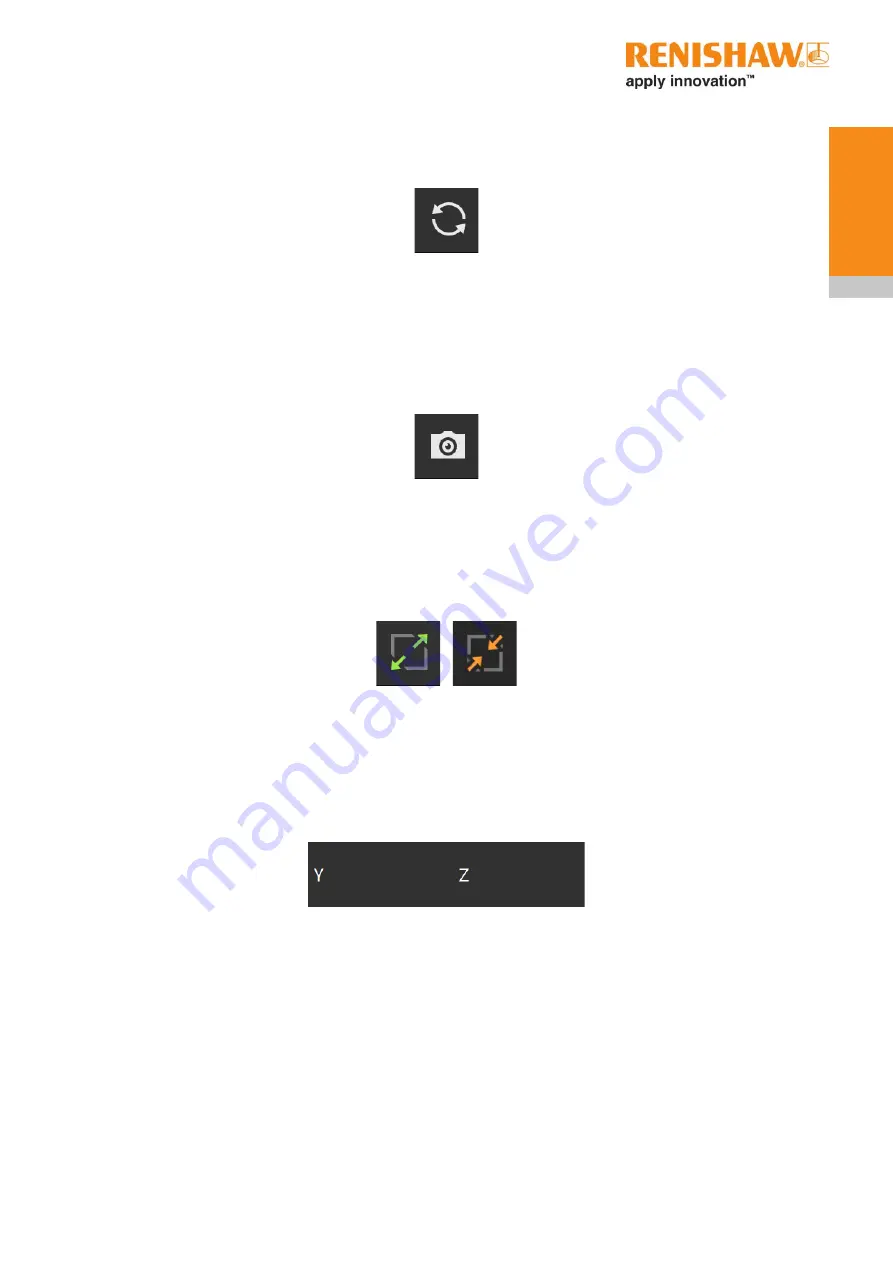
51
Operation
(5) Reset camera button (Figure 41) – this resets the camera to the default viewing position. When
viewing 3D data, selecting this resets the position of the camera so that the plane is viewed square on.
(6) Screenshot button (Figure 42) – selecting this opens the Save screenshot dialog. This enables
capturing of a screenshot of the currently active pane in either *.png, *.jpg or *.bmp format. If the active
pane is maximised, the view saved will be of the maximised pane.
(7) Maximise/Minimise view button (Figure 43) – This toggles whether the view occupies a quarter of
the screen (minimised) or the whole screen (maximised).
(8 and 9) Cursor position (Figure 44) – this displays the orientation of the cut plane. When 2D data is
being viewed the relative position of the cursor in the plane will be displayed in millimetres next to the
orientation characters.
Figure 41 Reset camera
Figure 42 Screenshot button
Figure 43 Maximise/Minimise view button
Figure 44 Orientation and Cursor position
Summary of Contents for InfiniAM Spectral
Page 1: ...InfiniAM Spectral User guide H 5800 3919 01 A...
Page 6: ...InfiniAM Spectral iv Contents This page is intentionally left blank...
Page 10: ...InfiniAM Spectral Before you begin 4 This page is intentionally left blank...
Page 16: ...InfiniAM Spectral 10 Spare parts This page is intentionally left blank...
Page 18: ...InfiniAM Spectral 12 Contact details This page is intentionally left blank...
Page 30: ...InfiniAM Spectral 24 Commissioning and decommissioning This page is intentionally left blank...
Page 62: ...InfiniAM Spectral 56 Operation This page is intentionally left blank...
Page 64: ...InfiniAM Spectral 58 Troubleshooting This page is intentionally left blank...










































