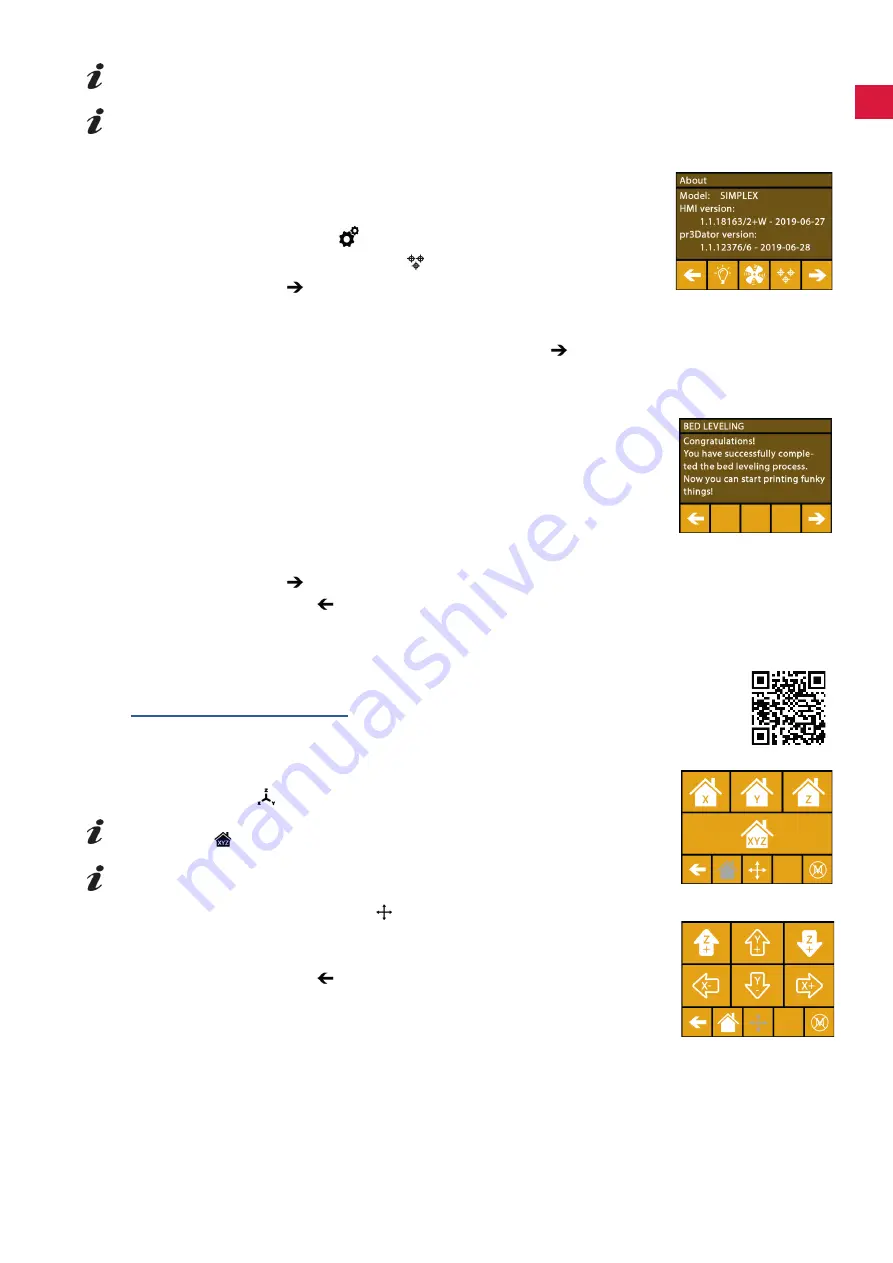
en
When prompted to do so, tighten the three leveling knobs (knurled screws) under the print bed.
Do not overtighten them. You need to be able to adjust them for leveling.
Alignment to three reference points is performed (one point after the other). Alignment to the three
reference points is performed 2 x. You can correct leveling if required during the second run.
⇒
Ensure that there is no filament in the extruder!
⇒
Keep the distance card (16, Fig. 1) ready at hand. This card ensures the opti
-
mal distance between the build plate and the extruder.
Keep this card for future use.
⇒
Select the SETTINGS menu.
⇒
Press the button for the calibration menu �
⇒
Using the right arrow , scroll through the messages on the display and follow
the instructions�
⇒
If necessary, wait until the extruder has reached the set temperature.
⇒
Once the temperature has been reached, use the right arrow to perform leveling step by step�
⇒
Follow the instructions on the LCD display.
♦ Alignment to three reference points is performed (one point after the other).
⇒
Set the corresponding leveling knob in each case so that a distance card can
slide between the nozzle and the print bed with minimum resistance�
⇒
Close the door after each step in order to proceed using the right arrow�
♦ Alignment to the three reference points is performed 2 x.
⇒
At the second run, check the setting of the leveling knobs and correct it if re-
quired�
♦
Once this operation has been completed, the print bed should be evenly
leveled�
⇒
Using the right arrow
, exit leveling and return to the menu above.
⇒
Press the lower left arrow until you are back in the main menu�
5.5 Moving the print head manually
A video on this topic is provided under the following link
and via the QR code shown.
The print head must be moved to an appropriate position for the following steps�
⇒
Select the AXES
menu�
If the house icon is shown in black instead of white, first press the XYZ
house icon
to move the print head to a defined home position.
Ensure that there are no objects on the print bed when moving to the home
position.
⇒
Press the button with the axis icon
�
⇒
Press the Y+ and X+ arrow buttons to position the print head to the side outside
of the print bed�
⇒
Press the lower left arrow until you are back in the main menu�
Fig. 16
Fig. 17
Fig. 18
Fig. 19
- 13 -
Summary of Contents for SIMPLEX 3D-Filament-Drucker
Page 2: ......
Page 3: ...de INBETRIEBNAHME ERSTE SCHRITTE Made in Germany SIMPLEX 3D Filament Drucker 21 7141 15072022 ...
Page 21: ...en Made in Germany SIMPLEX 3D Filament Drucker 21 7141 15072022 ...
Page 39: ...fr Made in Germany SIMPLEX 3D Filament Drucker 21 7141 15072022 ...
Page 57: ...it Made in Germany SIMPLEX 3D Filament Drucker 21 7141 15072022 ...
Page 75: ...es Made in Germany SIMPLEX 3D Filament Drucker 21 7141 15072022 ...
Page 93: ...pt Made in Germany SIMPLEX 3D Filament Drucker 21 7141 15072022 ...
Page 111: ...zh Made in Germany SIMPLEX 3D Filament Drucker 21 7141 15072022 ...
Page 129: ...ja Made in Germany SIMPLEX 3D Filament Drucker 21 7141 15072022 ...
Page 147: ...ko Made in Germany SIMPLEX 3D Filament Drucker 21 7141 15072022 ...
Page 165: ......






























