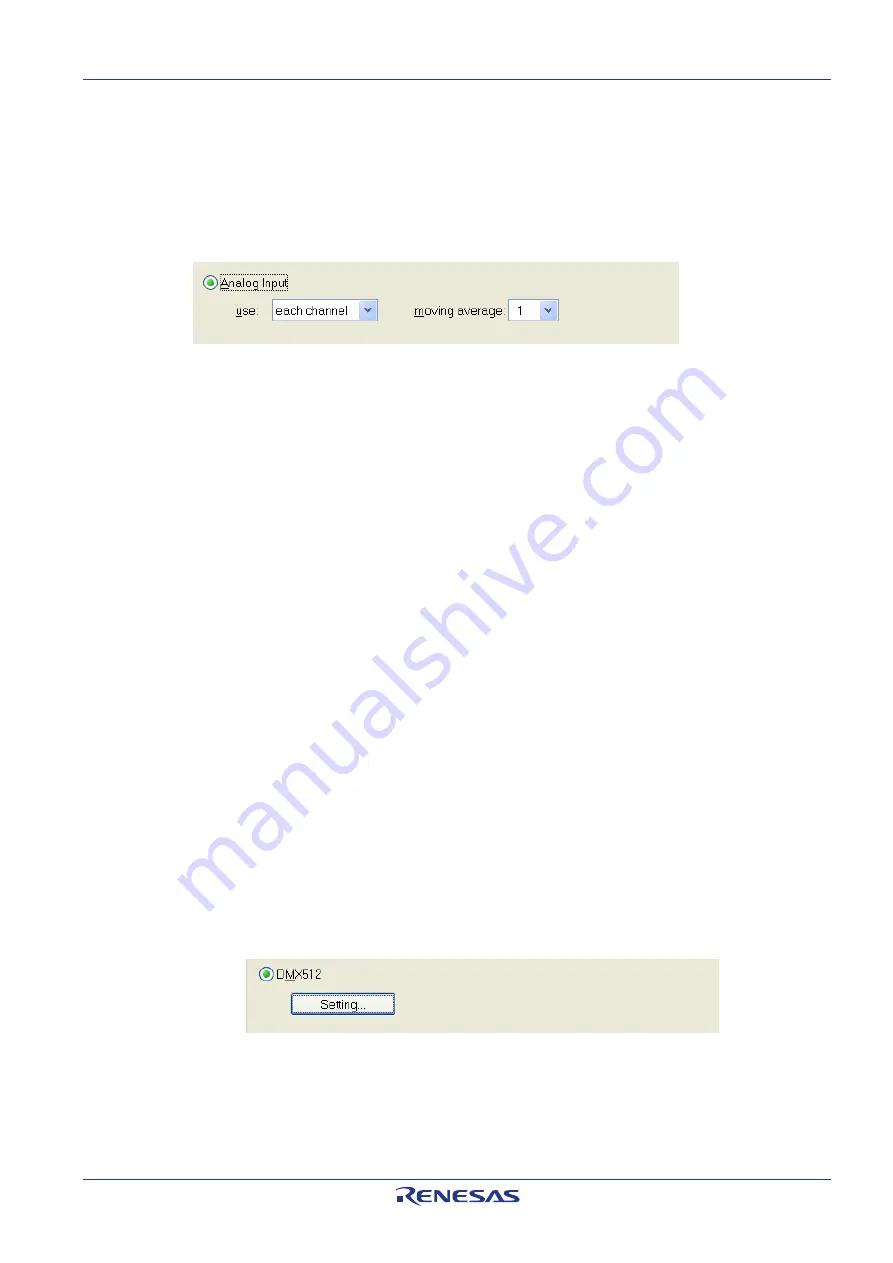
RL78/I1A
Chapter 8 Applilet EZ for HCD Controller
Save the new Applilet EZ project (.hcd file). Select the
File
menu, then click on
Save As…
or simply click on the “
Save
” button, and input “
analog.hcd
” for
example. To finish click
Save
.
<2>
We now have a new Applilet EZ project file and we will change the dimmer
program to Analog Input.
<3>
Applilet EZ for HCD Controller Dimmer Program Selection (Analog)
Figure 31:
Make sure that SW2 dip switch of the
RL78/I1A DC/DC LED Control Evaluation
Board
is in flash programming mode, and that the USB and power supply cables
are connected correctly. Click the
“Save”
button and then the
“All P.”
button.
After downloading the application, please disconnect the USB and power supply
cables and set the board to the normal operation mode.
<4>
Plug again the DC 5V power supply, and you should now see the on-board LED
brightness changing according to the actions applied to the variable resistors
(VR1, VR2 and VR3).
<5>
8.5 DMX512 Dimmer Program
This sample shows how to set up Applilet EZ to program the DM512 stack into
the R5F107DEG assembled to the
RL78/I1A DC/DC LED Control Evaluation
Board
.
Make sure that you have set all the settings as explained in the
8.1 General
Settings
section.
<1>
Save the new Applilet EZ project (.hcd file). Select the
File
menu, then click on
Save As…
or simply click on the “
Save
” button, and input “
dmx512.hcd
” for
example. To finish click
Save
.
<2>
We now have a new Applilet EZ project file and we will change the dimmer
program to DMX512.
<3>
Applilet EZ for HCD Controller Dimmer Program Selection (DMX512)
Figure 32:
R01UH0363EJ0100 Rev. 1.00
30
March 23, 2012





























