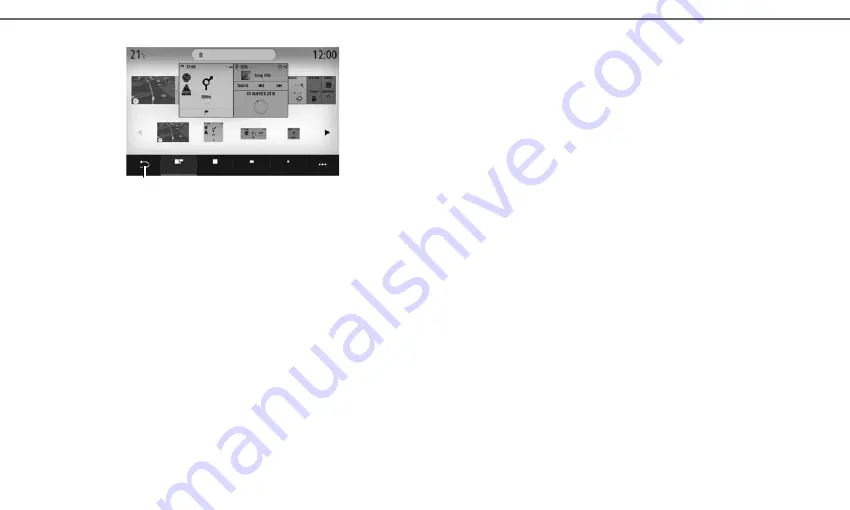
6
F I R S T U S E ( 4 / 4 )
Customising the home
pages
ADD WIDGETS
Select the home page that you wish to customise,
then the widget that you wish to be displayed. Drag
the widget to the desired location on the home
page.
The “Address” and “Contact” widgets can be used
to directly set a route towards to the saved address
or to start a call to a saved contact. Please refer
to the section entitled “Add and manage widgets”.
Updates
MANUAL UPDATE
Your system is updated using a USB flash drive.
To update your system, connect to https://
easyconnect.renault.com from a computer, access
the “Update” page, select your vehicle model and
follow the instructions.
Note
: the USB flash drive format should be in
FAT32 or NTFS and have a minimum capacity of
8GB and a maximum capacity of 64GB.
AUTOMATIC UPDATE
If your vehicle has connected services, your
system is updated automatically. To update your
maps, first check that all of your vehicle services
are activated.
Refer to the “Activating services” section
Updates are released regularly.
DELETE WIDGETS
Select the widget and click the “Delete” button or
drag it to the widget library.
To save and exit, press the back button
26
.
Voice recognition
Use the steering wheel control
to activate the
voice recognition on your multimedia system and/
or your telephone if it is connected to the multime-
dia system by voice commands:
– short press: activate/deactivate multimedia
system voice recognition.
– long press: activate/deactivate voice recognition
for your phone, if the phone is connected to the
multimedia system.
The voice recognition system does not store the
voice and does not include voice assistance which
can interact with the user or answer questions.
The One Shot feature allows you to make a more
specified voice command.
Delete
Navigation
Navigation
Navigation
Navigation
Small
Medium
Large
All
26






















