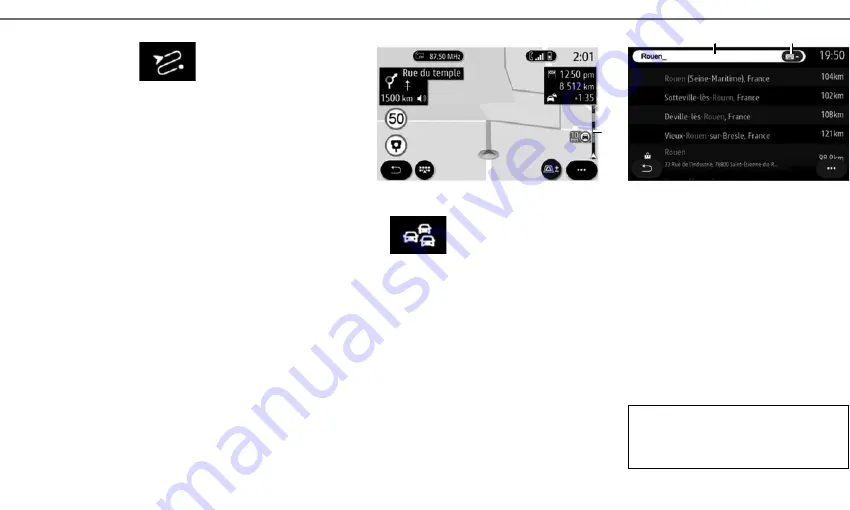
12
E N T E R I N G A D E S T I N A T I O N ( 3 / 4 )
7
“ROUTE”
This menu can be used to access the following
– Use “Cancel route” to cancel the current route;
– Use “Modify route” to modify your current
route;
– Use “Avoidance area” to avoid a selected geo-
graphical area;
– Use “Overview” to see an overview of your
route on the map;
– Use “Route details” to view all stages of your
route in detail;
– Use “Route simulation” to simulate the route;
– Use “Create route” to configure a new route.
“TRAFFIC MAP”
The “Traffic Map” function uses real-time online
information.
The traffic information bar on your route
7
in-
forms you of traffic incidents in the form of dots
on the map and covers the main routes.
Please refer to the system instructions for fur-
ther information.
ONE LINE SEARCH
Use the One Line Search function for a quick and
precise search.
Note:
Hotspot must be on.
As soon as you enter the first letters in the
8
search
area, the multimedia system suggests a similar
street name, town or POI. Press the
9
button to
view the full list of suggestions.
8
9
Routes des Rédacteurs
























