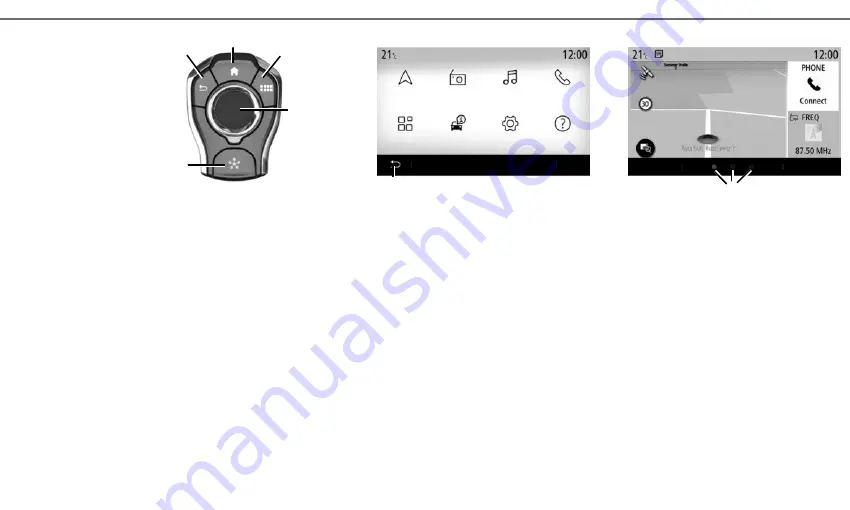
5
22
Switching:
– navigation in the selected area;
–
up/down: move to different areas of the cur-
rent page (top, middle and bottom);
–
left/right: move to different tabs on a menu.
–
Change page.
Rotate:
–
move around the various elements of a zone;
– move around a list;
–
change the scale of the navigation map
(ZOOM mode).
Press: to confirm.
23
Go to the MULTI-SENSE system menu.
Main menu screen
The system has several menus, all of which can
be accessed from the main menu: “Navigation”,
“Radio”, “Music”, “Phone”, “Applications”, “Car
info”, “Settings”, “Suggestions & notifications”,
“Help”.
You can return to the previous page from most
menus by pressing the
24
button.
Depending on the country, the menu reading direc-
tion may be inversed and some menus may not be
available for scrolling.
G
24
F I R S T U S E ( 3 / 4 )
25
Welcome screen
The home pages are the default screens for your
multimedia system. Your system has several cus-
tomisable home pages
25
.
Move from one page to another by sliding your
finger horizontally. These home pages are made up
of a certain number of widgets to functions such
as the navigation, the radio, etc.
You can customise the home pages by selecting
widgets in the library.
Menu
Menu
Navigation
Applications
Radio
Car info
Music
Settings
Phone
Help
20
22
23
19
21





















