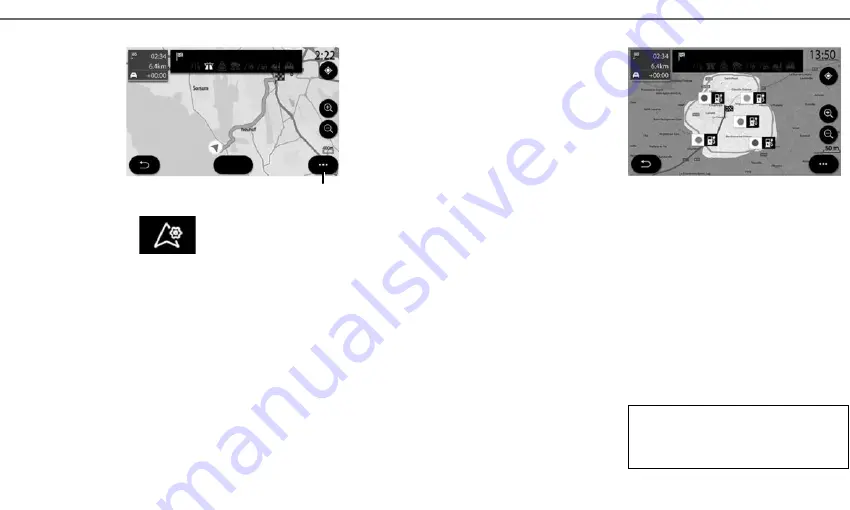
13
E N T E R I N G A D E S T I N A T I O N ( 4 / 4 )
“CANCEL ROUTE”
This function is used to stop the navigation in
progress.
“GUIDANCE VOICE”
Use this function to mute or adjust the “Guidance
voice” volume by pr or -. You can set the
“Guidance voice” from the “System” menu.
“ROUTE DETAILS”
This function is used to view the details of the cur-
rent route.
“SETTINGS”
Use the following tabs to access the following set-
tings:
– “Route type”;
– “Allow toll roads”;
– “Allow motorways”;
– “Automatic guidance proposal”;
– “Avoidance area”;
– ...
Depending on the equipment, the multimedia
system provides an overview of the POI or destina-
tion and allows you to contact some POIs directly
using the “Call” button.
Please refer to the system instructions for fur-
ther information.
10
Cancel
“SETTINGS”
When a route in progress, you can adjust dif-
ferent navigation settings from the
10
pop-up
menu:
– “Cancel route”;
– “Guidance voice”;
– “Alternative routes”;
– “Route details”;
– “Settings”.
Note:
without a route in progress, only the
“Settings” function is available.
“NAVIGATION” FOR ELECTRIC OR HYBRID
VEHICLE
Navigation is configured based on your vehicle’s
engine. Several additional menus are provided:
Range Smart Route Planner, Charging Station,
Route etc.
























