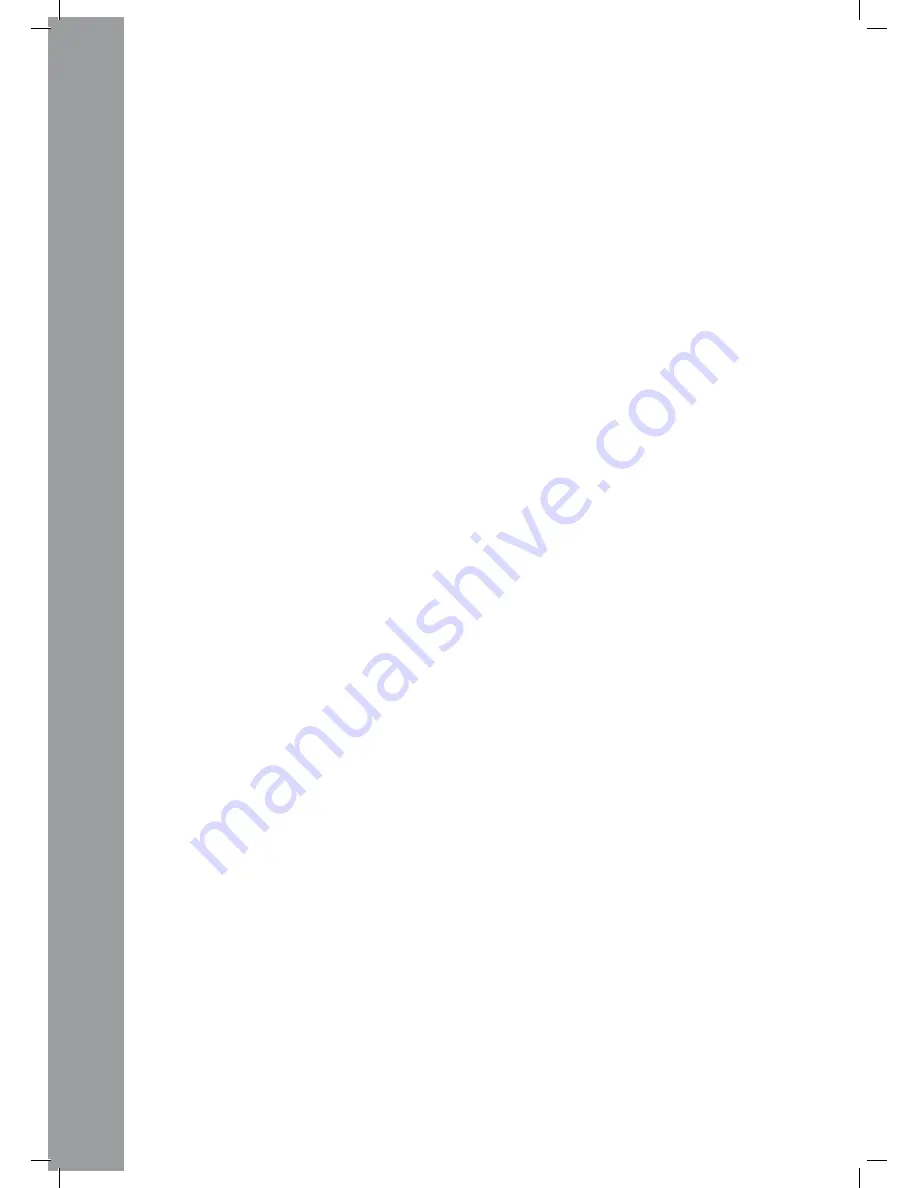
ENGLISH
30
E) Anti-Shock Memory Display
Indicates how much music is saved in the anti-shock memory and if instant start function is availa-
ble. „19“ is the maximum memory value and represents 10 seconds of the anti-shock memory.
F) Pitch Display
Indicates the set pitch value of a track in percent.
G) Key Lock
Indicates whether Key Lock has been activated (padlock symbol appears). If Key Lock is activated,
the track‘s tone pitch remains the same while changing the tempo.
H) BPM Status
Indicates whether the Auto BPM Counter (display shows „Auto BPM“) is activated.
I) BPM Display
Indicates the current BPM value of the track.
J) Dot Matrix Information Display
During playback of an MP3 CD featuring ID3 Tags, it shows the folder, artist and title. In order to
switch between folder and artist/title of an MP3 CD, press the Track Encoder -4-. In the preset
menu the required adjustments are made via the Dot Matix Information Display.
K) CUE
Indicates whether the player is in cue mode (display shows „Cue“).
L) Pause
Indicates whether the player is in pause mode (display shows „||“).
M) Running Direction
Indicates whether the player is in forward or reverse mode.
N) CD/MP3 Mode
Indicates whether an audio CD (display shows „CD“) or an MP3-CD (display shows „MP3“) is being
played.
O) Auto-Cue Status
Indicates whether auto-cue is activated (display shows „Auto Cue“). To de-/activate auto-cue press
and hold the Single/Continue Button -8- for two seconds.
P) Playback Mode
Indicates whether the player is in single mode (display shows „Single“) or in continue mode (dis-
play shows nothing).
Q) Reloop
Indicates whether the player has stored a loop which can be called up via the Reloop Button -14-
(display shows „Reloop“). When „Reloop“ flashes, the loop is active.
12. Loop-In Button
By pressing the Loop-In Button -12- the starting point of a loop (endless loop) is set as well as a
current cue point.
13. Loop-Out Button
By pressing the Loop-Out Button -13- the ending point of a loop (endless loop) is set. If the Loop-In
Button -12- has been previously used, the player goes into loop mode (seamless loop) - “Reloop”
flashes on the display -11Q-. In order to leave the loop press the Loop-Out Button -13- once again.
>>For more information about looping please see the chapter „Sampling“.
14. reloop Button









































