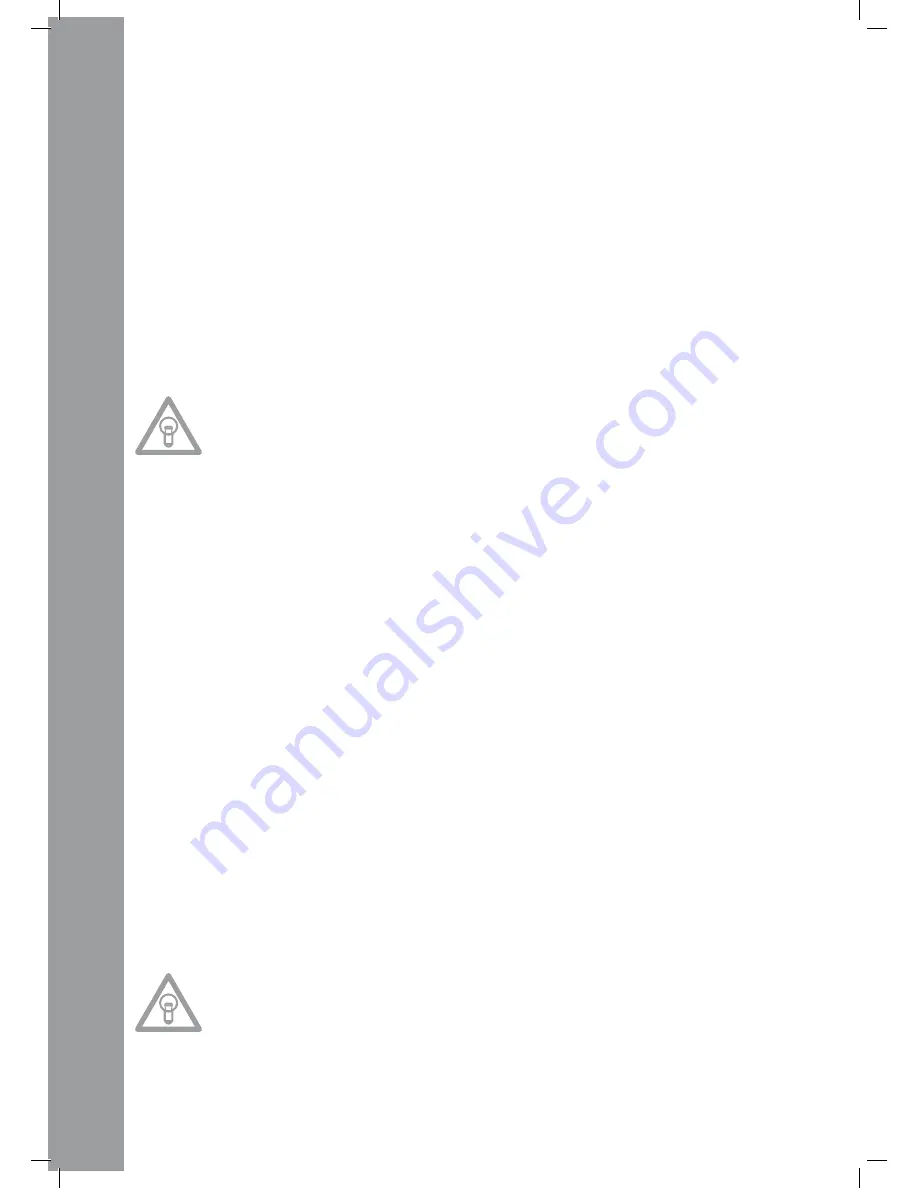
ENGLISH
28
5. Search Wheel
Turn the Search Wheel -5- to fast forward (clockwise) and rewind (counterclockwise) a track. The
wheel features four different search speeds. The more the wheel is turned in either direction, the
faster you will fast forward/rewind. When in pause mode, you can frame-search for track sections.
The current frame (=1/75 minute) is constantly repeated.
6. Folder Search Buttons
If an MP3-CD is divided into folders, directly switch between folders by using the Folder Search
Buttons -6-.
7. time Button
Use the Time Button -7- to change between three time modes:
I) Elapsed time of a track (no separate indication on display)
II) Remaining time of a track (display shows „Remain“)
III) Remaining time of entire CD (display shows „Total Remain“)
NOtE:
press the time Button -7- and the track Encoder -4- simultaneously to access the preset menu.
turn the track Encoder -4- to select a desired menu item. press to access the respective sub-
menu. to exit the preset menu, press the time Button -7- again.
the following menu items can be selected:
1. Version: Firmware information (Controller, Servo, DSP)
2. Playlist: Normal, Title, Artist, Album, Genre (for USB only)
3. Sleep Time: Stand-by time adjustment from 0 – 120 minutes (0 min. = inactive)
4. Stop Time: Adjustment from 0.5 – 12 seconds that determines the time interval before the title
runs through the display again.
5. Run Time: Adjustment of title-display running time from 50 – 2000 milliseconds.
6. Jog Sensitivity: Adjust the Jog Wheel‘s sensitivity from -20 - +20.
7. Pitch Bend Range: Pitch bend range adjustment from 1% - 100%.
8. Display Brightness: Display brightness adjustment from 1 – 10.
9. Repeat Mode: Repeat mode ON/OFF
A. Information Setup: Mode 1 / Mode 2
B. Bit Rate: Bit rate display ON/OFF (for USB mode)
C. MIDI Setup: JogOut, Edit, Device Name and I/O
D. MIDI CC Type: Jog, Track
E. MIDI CH: Adjustment for MIDI channel A-D = 1-4 etc.
F. MIDI Note Edit: MIDI note adjustment
G. MIDI LED Edit: MIDI feedback LED adjustment
H. Load Default: Enter Load = returns to default; Return = leaves the menu without returning to default
I. Exit & Save: Enter Save = saves set adjustments; Return = leaves the menu without saving set adjustments
8. Single/Continue Button
Use the Single/Continue Button -8- to select between two different play modes:
I) Single
The current title is played; then the player goes into pause mode.
II) Continue
The entire CD is played; then the player goes into pause mode.
NOtE:
Deactivate auto-cue mode by pressing and holding the Single/Continue Button -8- for two se-
conds. press the same button slightly longer to reactivate it.
>> For more information regarding auto-cue mode go to item 2.
9. Bank program Button
Use the Bank Program function -9- to play a sequence of loops saved on the sample banks -15-.
If loops have been saved on the sample banks, activate the bank program function with the Bank
Program Button -9-.







































