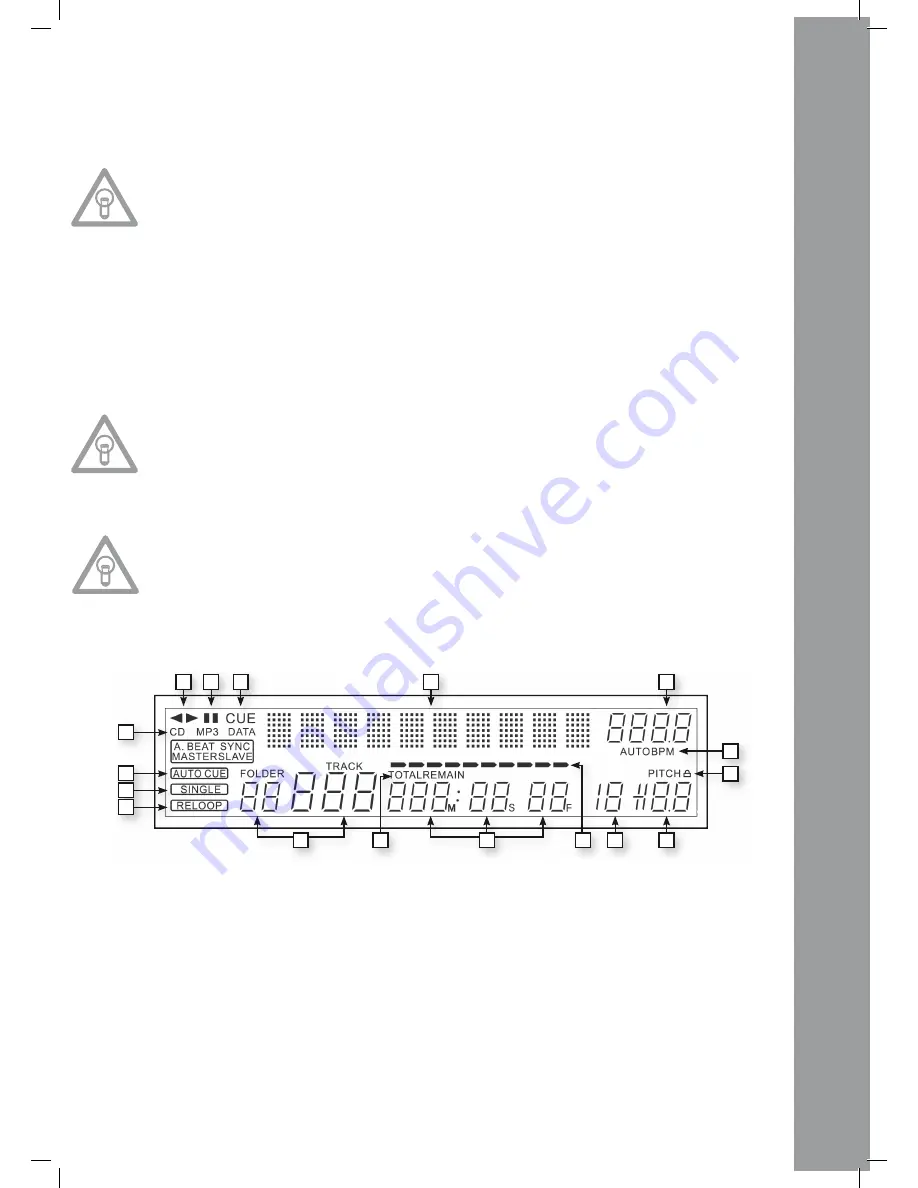
ENGLISH
29
>> For details on how to save loops, see chapter „Sampling“.
The display shows „BANKP.=1“. By pressing the Cue/Sample Buttons 1 to 4 -15- in any sequence, an
individualised sequence of up to 12 samples can be programmed.
NOtE:
there are two different play modes: Endless Mode and One Shot Mode. Endless Mode is acti-
vated by pressing the Sampler Button - 17 – once; the sampler LED is continually illuminated.
In Endless Mode the programmed sequence is played endlessly. One Shot Mode is activated
by pressing the Sampler Button - 17 – again. the sampler LED fl ashes. In One Shot Mode the
programmed sequence is played only once. to play the just programmed sequence, press the
Sampler Button -17- (once for Endless Mode / twice for One Shot Mode) and press the Bank pro-
gram Button -9- to start playback. to stop playback, press the Sampler Button -17- again until
the LED goes out.
10. Scratch Effect
Select the scratch effect by pressing the Scratch Button -10-. In playback mode you can now
scratch and stop the track via the inner part of the Jog Wheel -18-, similar to a vinyl record. The
Jog Wheel -18- recognizes the touch of your fi ngers. Press the Scratch Button -10- again to deacti-
vate scratch effect.
NOtE:
If you press the Scratch Button -10- longer than 2 seconds the Scratch-to-Cue function will
be activated. If only the Jog Wheel -18- is being touched, the player returns to the cue point
without going into pause or playback mode. this way it is possible to scratch a track from the
desired cue point. If you press the Scratch Button -10- again, the scratch function will be deac-
tivated. Individually adjust your preferred jog wheel sensitivity. to do so proceed as described
under item 7, sub item 6.
NOtE:
If the Bank program Button -9- is being pressed permanently, it is possible to manually tap the
BpM value with the Scratch Effect Button -10-.
11. Display
The Display -11- indicates all the player‘s important functions:
A) Track/Folder
Indicates the number of the current track or folder (folder of an MP3-CD).
B) Time Mode
Indicates if the player shows the elapsed time of a track (no indication on the display), the re-
maining time of a track (display shows „Remain“) or the remaining time of the entire CD (display
shows „Total Remain“). Use the Time Button -7- to switch between these three modes.
C) Time
Indicates the time of the selected time mode in minutes, seconds and frames (1/75 min.).
D) Playing Address
Visualizes time display and increases or decreases, depending on the selected time mode. Shortly
before a track ends, the entire bar fl ashes.
a
C
E
F
I
J
K
L
M
N
O
p
Q
G
H
B
D








































