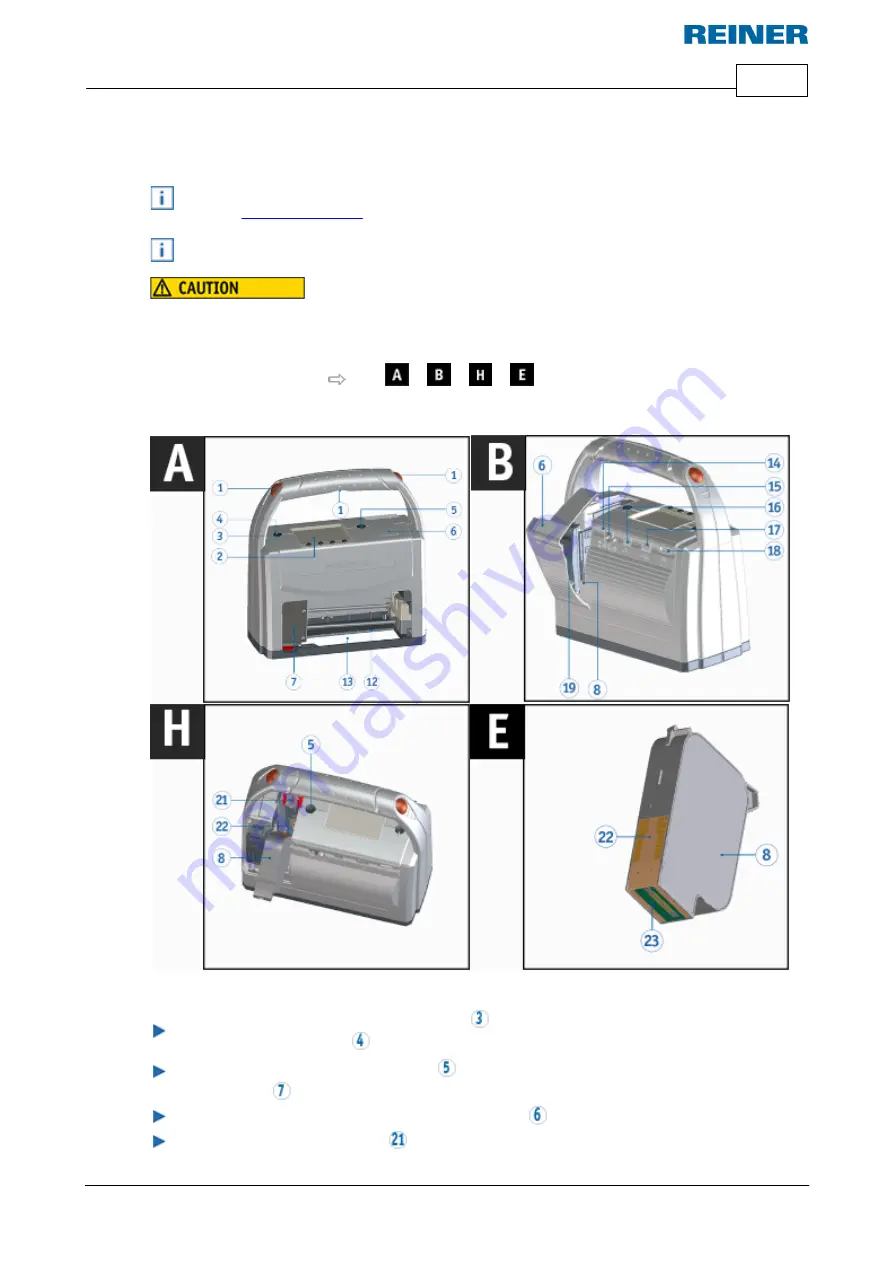
Prepare and Commission
21
© ERNST REINER GmbH & Co. KG
Originalanleitung
4.2
Insert print cartridge
Different seals are required depending on the type of ink used
(refer to "
").
Use seal of the enclosed print cartridge.
Damage to health caused by ingestion of ink.
Insert print cartridge
Fig.
+
+
+
Switch on the device via the ON/OFF button
.
The operating status LED
lights up green.
Press function button
for print cartridge
.
Print carriage
moves to the right into the change position.
Open flap for battery and print cartridge compartment
.
Push the print cartridge locking
slightly upwards and open it.






























