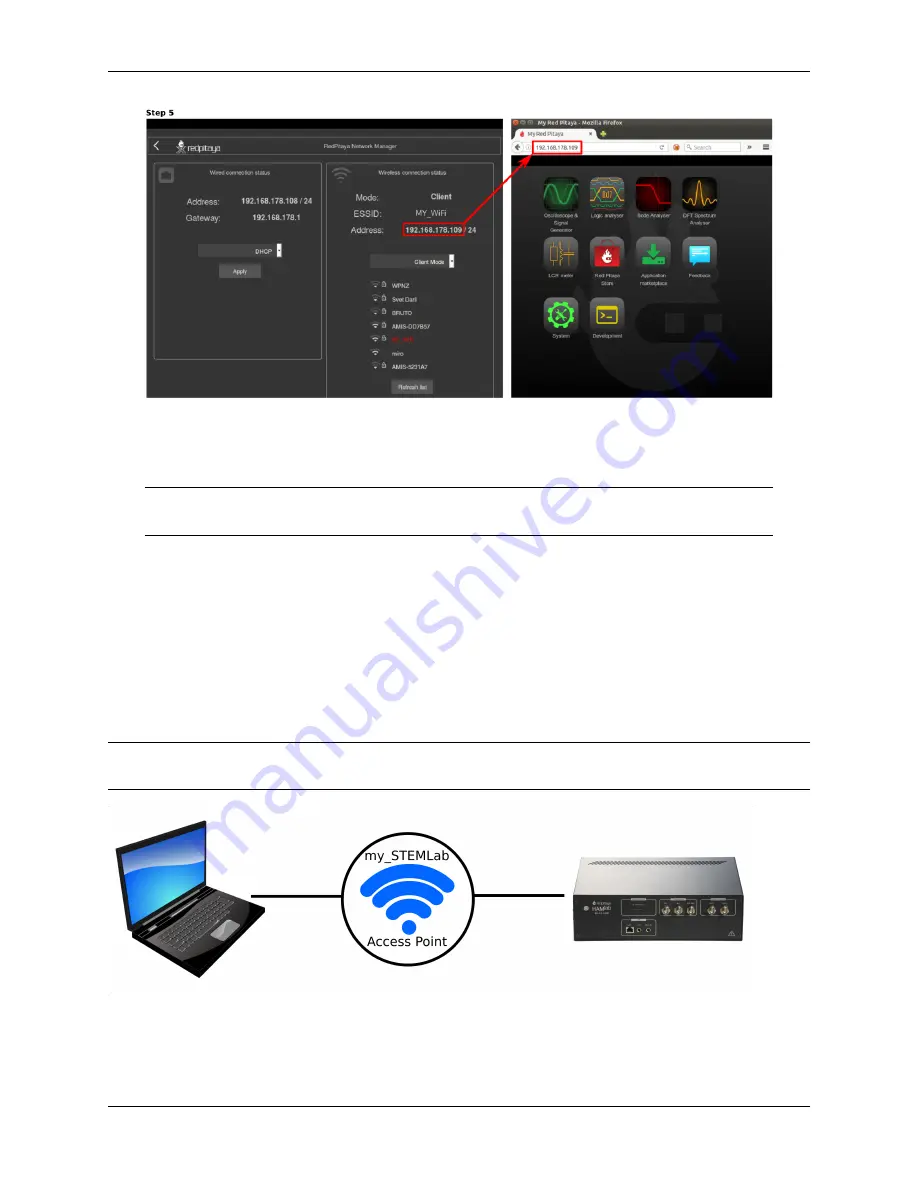
HAMlab, Release 1.0
Now you have WiFi connection established. If you restart HAMlab it will connect to selected network
automatically (if selected network is available). Also you can disconnect LAN connection and your
HAMlab will be still available over the WiFi network i.e WiFi IP address.
Note:
WiFi networks are generally not robust and the full performances of the HAMlab applications can
be affected.
Access Point mode
This type of the connection is ideal if there is no LAN or WiFi network. HAMlab will simply create its own WiFi
network on which users PC/Laptop or Tablet can be connected. Access Point mode is arranged via Network Manager
application where you give the name to your HAMlab network and enable it. Since Access Point mode is enabled via
Network Manager application this means that first you need to use LAN network, access your HAMlab and arrange
the Access Point mode. After this there is no need for LAN network and after restarting the HAMlab the settings are
saved.
Note:
Connecting the HAMlab via Access Point mode the additional WiFi dongle is needed. WiFi dongle is available
[Link to RS or similar].
How to create Access Point network and connect to it is describe below.
1. Start your HAMlab web user interface (Use connection described
Local Area Network (LAN) connection
)
2.5. Alternative networking for HAMlab
31
Summary of Contents for HAMlab
Page 1: ...HAMlab Release 1 0 User Manual Sep 18 2017...
Page 2: ......
Page 8: ...HAMlab Release 1 0 4 Chapter 1 WARNING IMPORTANT NOTICE Read before operating this unit...
Page 19: ...HAMlab Release 1 0 2 4 Start using HAMlab as Radio Station SDR 15...
Page 20: ...HAMlab Release 1 0 16 Chapter 2 Quick start...
Page 21: ...HAMlab Release 1 0 2 4 Start using HAMlab as Radio Station SDR 17...
Page 37: ...HAMlab Release 1 0 2 5 Alternative networking for HAMlab 33...
Page 41: ...HAMlab Release 1 0 6 Click Write and wait for the write to complete 2 7 Prepare SD card 37...
Page 50: ...HAMlab Release 1 0 46 Chapter 2 Quick start...
Page 72: ...HAMlab Release 1 0 68 Chapter 3 Applications and Features...
Page 73: ...HAMlab Release 1 0 3 4 Power SDR 69...
Page 79: ...HAMlab Release 1 0 HAMlab application page should appear 3 4 Power SDR 75...
Page 80: ...HAMlab Release 1 0 Connecting Power SDR with HAMlab 76 Chapter 3 Applications and Features...
Page 81: ...HAMlab Release 1 0 3 4 Power SDR 77...
Page 93: ...HAMlab Release 1 0 4 7 Back panel controls and connections 89...
Page 96: ...HAMlab Release 1 0 92 Chapter 4 HAMlab 80 10 10W Specifications...
Page 106: ...HAMlab Release 1 0 102 Chapter 5 HAMlab 160 6 10W 10W Specifications...
Page 112: ...HAMlab Release 1 0 Check that audio card was recognized 108 Chapter 6 Troubleshoot...
Page 114: ...HAMlab Release 1 0 110 Chapter 6 Troubleshoot...
Page 115: ...HAMlab Release 1 0 6 3 Audio board not working 111...






























