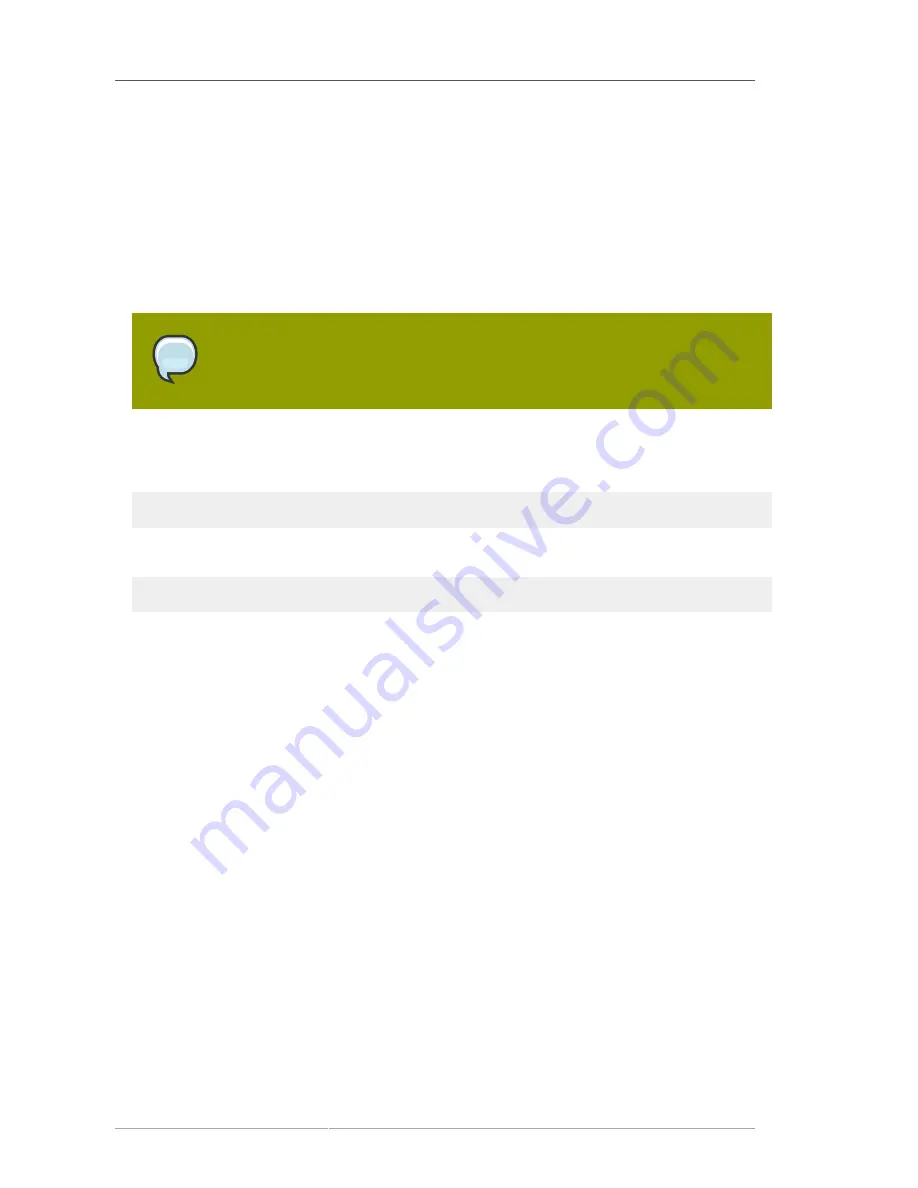
Chapter 8. Virtualization
168
You will then need to edit the
/etc/grub.conf
configuration file to boot the new xen kernel by
default. To do this, select the lines in
grub.conf
that pertain to the xen kernel from the beginning
of the
title
line to the end of the
initrd
line, copy the lines, delete them, and paste them so
they are the first kernel entry in
grub.conf
. Also ensure that the value of the default variable at the
top of
grub.conf
is set to a value of '0'.
5. Reboot the system, boot it into the xen kernel. The system should not automatically boot into the
xen kernel on reboot but if you would like to make sure it has for troubleshooting purposes, use the
command
uname -r
to see if the running kernel is a xen kernel. If you do not see the
xen
string in
the name of the kernel, you have not booted into the correct kernel.
Note
If the system already has
xen
and
kernel-xen
installed you do not need to reboot
after installing
rhn-virtualization-host
.
6. You will also need to install and run the
osad
package in order for your host system to be
responsive to commands sent from the Satellite, such as start, pause, resume, and shutdown. To
install:
yum install -y osad
after installation, you should then start the
osad
process:
/sbin/service osad restart
7. Your host system should now be ready for RHN virtual guest provisioning.
8.2. Setting Up Your Virtual Systems
In order to work with virtual guest systems, you must first create a kickstart profile that will allow you to
easily provision virtual guests, then you must provision the guests.
8.2.1. Create a Kickstart Profile for the Guest Systems
1. Log on to the Satellite's web interface. Navigate to the
Kickstart Overview
screen by clicking on
the
Manage Kickstarts
link in the
Tasks
widget in
Your RHN
, or by clicking on
Systems
in the top
navigation bar �
Kickstart
from the left navigation bar.
2. On the
Kickstart Overview
page, click the
Create a new Kickstart Profile
link in the
Kickstart
Actions
widget in the upper right corner.
3. The next page displayed is Step 1 of the kickstart profile creation process:
a. Enter a label for the profile that will allow you to distinguish it from the other profiles. A good
choice would be
guest-system
.
b. For the
Base Channel
field, select
Red Hat Enterprise Linux $PRODUCT (v.5 for $ARCH)
where $ARCH is the architecture of your host system's operating system and $PRODUCT is
either Server or Client.
Summary of Contents for NETWORK SATELLITE 5.2 - CHANNEL MANAGEMENT
Page 1: ...Red Hat Network Satellite 5 2 Reference Guide Red Hat Network Satellite ...
Page 10: ...x ...
Page 30: ...Chapter 2 Red Hat Update Agent 18 Figure 2 11 Available Package Updates ...
Page 46: ...34 ...
Page 68: ...56 ...
Page 162: ...150 ...
Page 174: ...162 ...
Page 186: ...174 ...
Page 259: ...247 Appendix D Revision History Revision History Revision 1 0 ...
Page 260: ...248 ...
Page 268: ...256 ...
















































