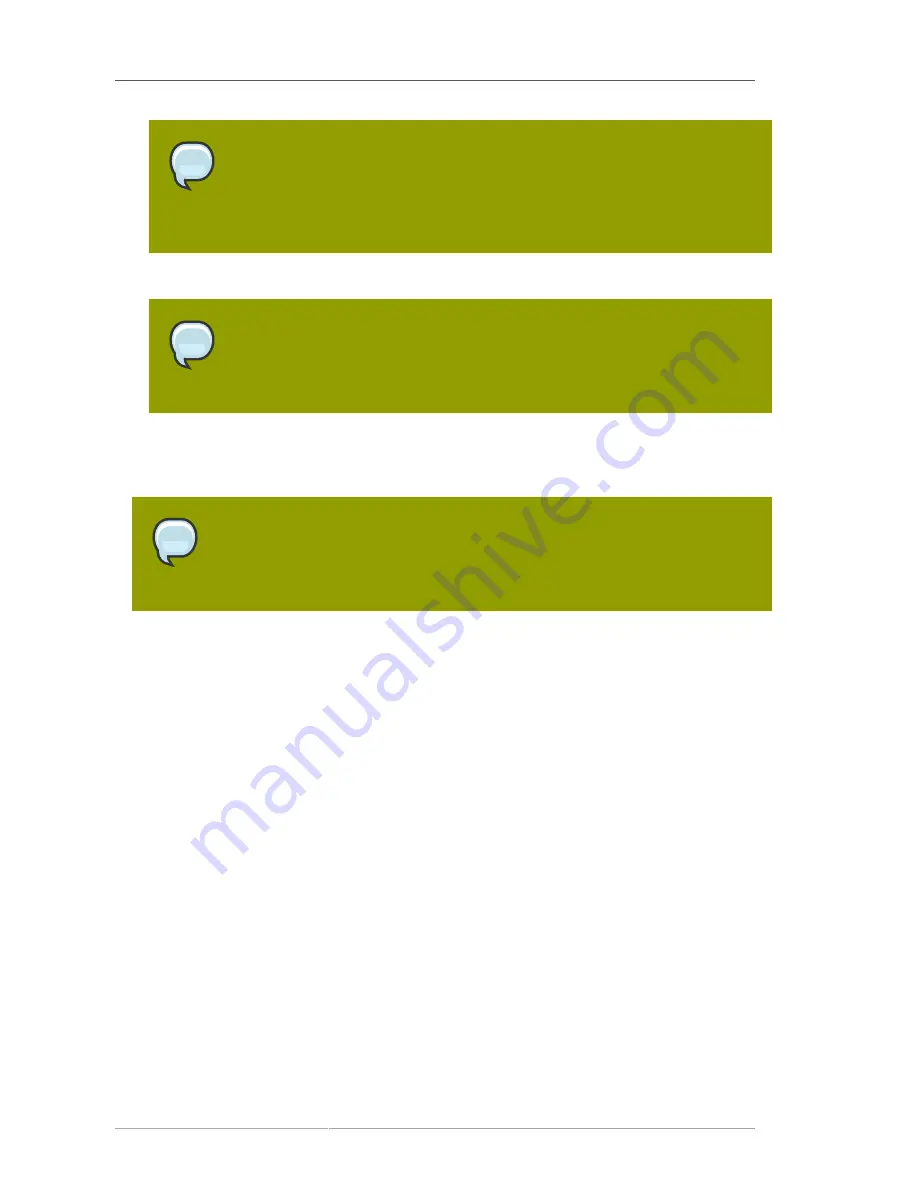
Chapter 8. Virtualization
164
Note
If you are changing the
Virtualization Type
of an existing kickstart profile, it may
also modify the bootloader and partition options, potentially overwriting any user
customizations. Be sure to review the
Partitioning
tab to verify these settings
when changing the
Virtualization Type
.
e. Finally, click the
Next
button in the lower right of the screen to continue on to the next step.
Note
If any of the fields are missing the options indicated above, you may not have
successfully synced software channel content to your Satellite from Red Hat's
servers.
4. For Step 2 of the kickstart profile creation process, select the location of the distribution files for the
installation of your host system. There should already be a
Default Download Location
filled out
and selected for you on this screen. Click the
Next
button on this screen to continue to Step 3.
Note
As in the previous step, if the default download location is missing, you may not
have successfully synced software channel content to your Satellite from Red Hat's
server.
5. For Step 3 of the kickstart profile creation process, please choose a root password to set on the
host system you will be provisioning, and click
Next
to finish creation of the profile.
6. This completes kickstart profile creation. After completing Step 3, you are taken to the newly-
created kickstart profile. You may browse through the various tabs of the profile and modify the
settings as you see fit, but this is not necessary as the default settings should work well for the
majority of cases.
8.1.2. Kickstart Your Host System
Next, kickstart your host system using your newly-created kickstart profile. There are three different
scenarios for kickstarting your host system. Please read through these three scenarios below, and
follow the instructions for the scenario that applies best to you:
8.1.2.1. Your Host System Has Red Hat Enterprise Linux 4 or Earlier
Installed
In this case, register your host system to your Satellite and schedule the kickstart process via the
Satellite's web interface.
1. First, register your host system to your Satellite. Use
ssh
to connect to your host system. Register
your host system to your satellite issuing the following command as root:
Summary of Contents for NETWORK SATELLITE 5.2 - CHANNEL MANAGEMENT
Page 1: ...Red Hat Network Satellite 5 2 Reference Guide Red Hat Network Satellite ...
Page 10: ...x ...
Page 30: ...Chapter 2 Red Hat Update Agent 18 Figure 2 11 Available Package Updates ...
Page 46: ...34 ...
Page 68: ...56 ...
Page 162: ...150 ...
Page 174: ...162 ...
Page 186: ...174 ...
Page 259: ...247 Appendix D Revision History Revision History Revision 1 0 ...
Page 260: ...248 ...
Page 268: ...256 ...
















































